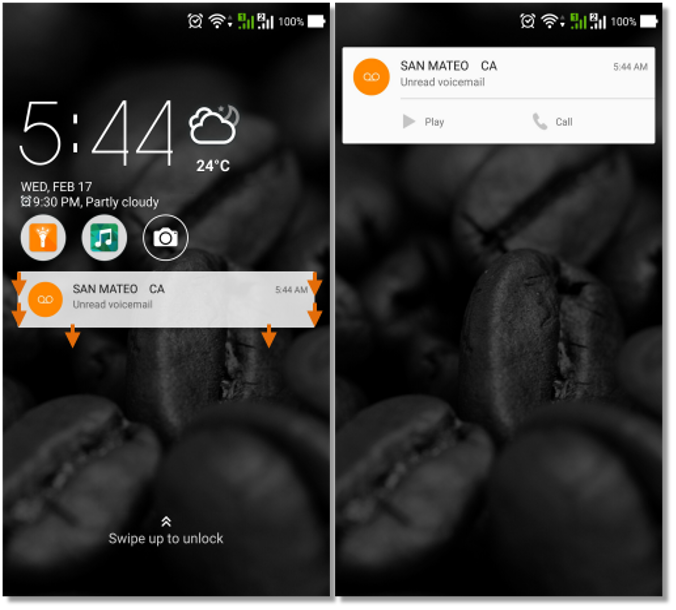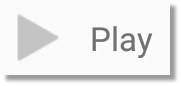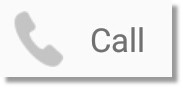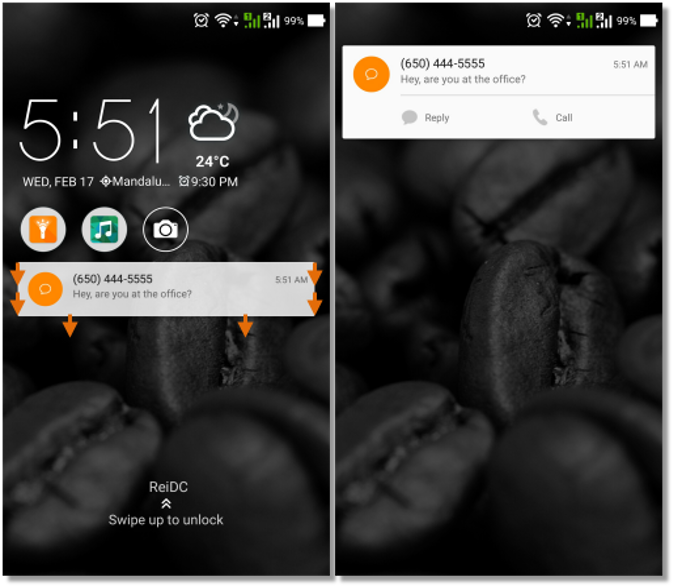Mobile App – Interactive Notifications Android | AT&T Office@Hand
Article #11156
The AT&T Mobile App’s Interactive Notifications make retrieving voicemails and text messages easier on Android devices.
AT&T Office@Hand Mobile App Interactive Notifications on Android Devices
The AT&T Office@Hand Mobile App features Interactive Notifications on Android devices. This feature enables you to retrieve voicemails and text messages easier.
Note: Make sure to enable the Office@Hand Mobile App’s Notifications on your phone’s settings.
Retrieving a Voicemail
Retrieving a Text Message
Retrieving a Voicemail
When you get a voicemail on your Office@Hand mailbox, and your phone is locked, you will get an Interactive Notification on your screen that you can swipe down for options.
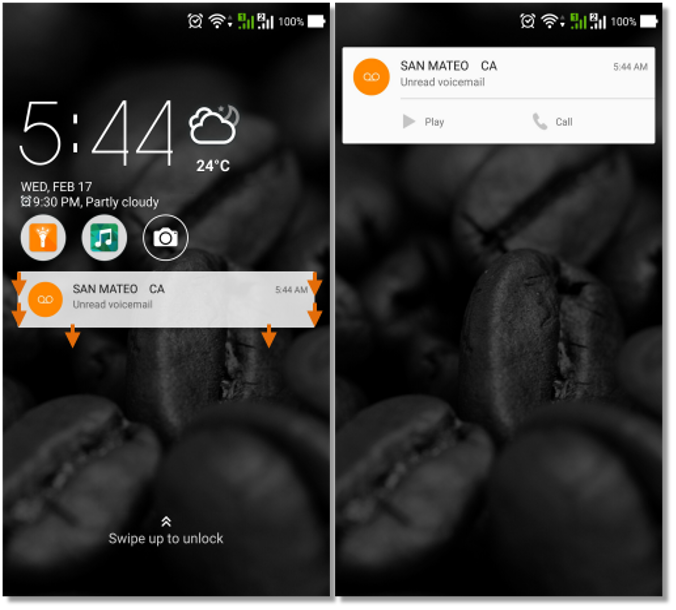
| Button / Action |
What it does |
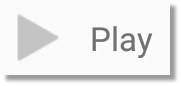 |
The Play button will launch the Office@Hand Mobile App and play the voicemail immediately.
Note: You may need to unlock your screen to execute the action.
|
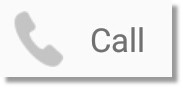 |
The Call button will automatically launch the Office@Hand Mobile App and dial the number of the person who left the message.
Note: You may need to unlock your screen to execute the action.
|
| Swipe to left / Swipe to right |
Swiping the Interactive Notification to the left or right will ignore or clear the notification from your screen. |
| Double tap |
Tapping on the Interactive Notification twice will launch the Office@Hand Mobile App and play the voicemail immediately.
Note: You may need to unlock your screen to execute the action.
|
Retrieving a Text Message
When you get a Text Message on your Office@Hand mailbox, and your phone is locked, you will get an Interactive Notification on your screen that you can swipe down for options.
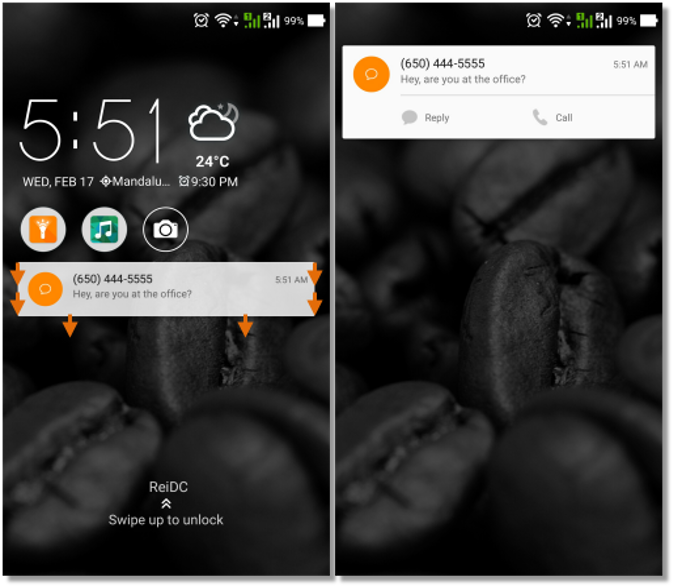
| Button / Action |
What it does |
 |
The Reply button will launch the Office@Hand Mobile App and open the Text Message thread.
Note: You may need to unlock your screen to execute the action.
|
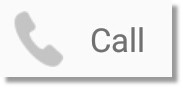 |
The Call button will automatically launch the Office@Hand Mobile App and dial the number of the person who left the message.
Note: You may need to unlock your screen to execute the action.
|
| Swipe to left / Swipe to right |
Swiping the Interactive Notification to the left or right will ignore or clear the notification from your screen. |
| Double tap |
Tapping on the Interactive Notification twice will launch the Office@Hand Mobile App and open the message thread immediately.
Note: You may need to unlock your screen to execute the action.
|
See Also:
Mobile App – Interactive Notifications – iOS | AT&T Office@Hand
Mobile App – Join Now with Google Calendar Integration – Overview | AT&T Office@Hand
Key Words: 11156, Android, answering a call, retrieving a voicemail, check voicemail, read text message, left swipe, right swipe, mobile app, interactive notifications, mobile app notifications, Join Now, AT&T Office@Hand
Was this page helpful? Yes No