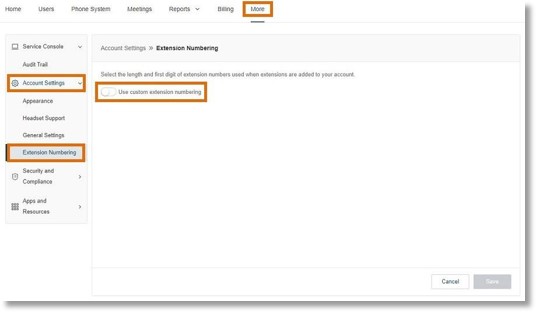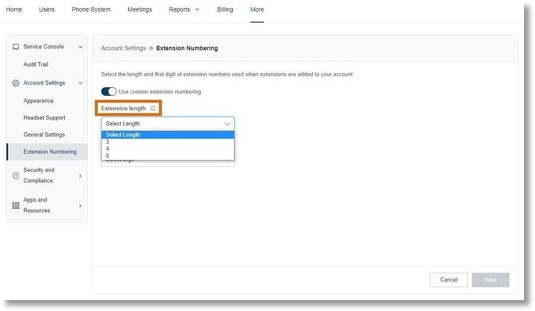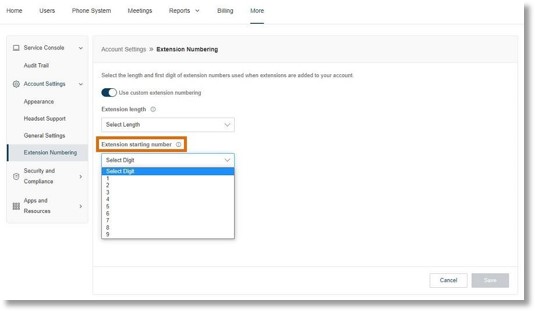Creating a Custom Number Extension │ AT&T Office@Hand
Article #96436
This article provides information on how to create a custom number extension in the AT&T Office@Hand Admin Portal.
Company admins can customize the numbering of new extensions. By default, new extension numbers start with 101, 102, 103, etc. Using custom extension numbering lets you set a custom extension length (3-8 digits) and a leading digit (1-9) for a uniform dial plan (e.g., 7001, 7002, 7003). Once set up, new extensions will follow your preferred numbering scheme.
Custom numbering works with the following extension types:
- User
- IVR menu
- Call queue
- Paging group
- Shared line
- Delegated line
- Park location
- Message-only
- Announcement-only
- Limited extension
Enabling custom extension numbering
By default, the predefined super admin and phone system admin user roles have the extension numbering permission enabled in their accounts. To allow custom roles to use the feature, you’ll need to use the Admin Portal to enable those permissions.
- Go to the Admin Portal and sign in.
- Go to Users > Roles.
- Select the desired Custom Role or Add a New Role and click Edit.
- Under Permissions, scroll down to Company Settings and check the box next to Extension Numbering.
- Click Save.
For more information on setting custom role permissions, read about User Roles and Permissions.
Setting up custom numbering
- Go to the Admin Portal and sign in.
- Go to More > Account settings > Extension Numbering.
- Turn the toggle next to Use customer extension numbering.
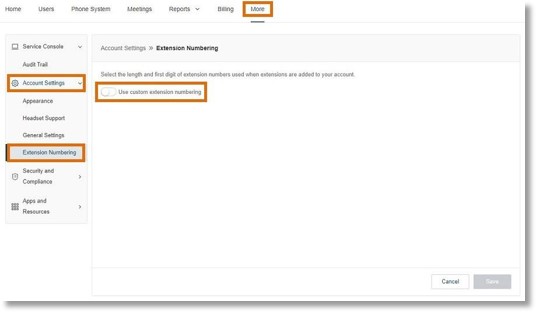
- In the dropdown, select an of between three and eight digits.
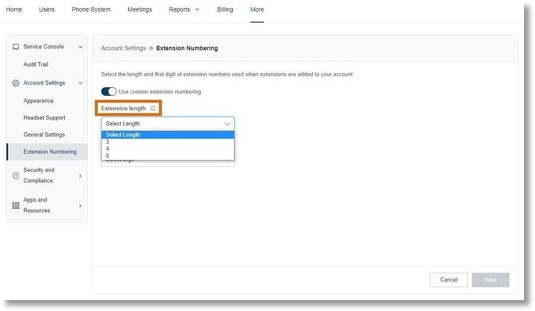
- In the dropdown, select an Extension starting number.
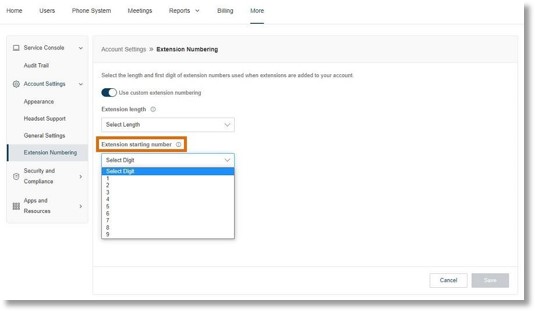
Frequently asked questions
What happens when I turn on the custom extension numbering feature?
Any new extensions you create will follow the custom numbering schema (e.g., 4001, 4002, 4003).
What happens if I delete an extension with a lower number than the newest extension?
If you delete a lower-number extension, the next extension you add will be assigned that deleted extension number, followed by the next number in the sequence that isn’t already assigned.
For example:
- Your custom extension numbering is set to a six-digit extension length, with 3 as the leading digit.
- You create custom extensions, such as 300001, 300002, 300003, etc.
- You delete extension 300002.
- The next new custom extension you create will be 300002, followed by 300004, 300005, 300006, etc.
What happens when I turn off the custom extension numbering feature?
New extension number assignments will follow the default numbering schema (e.g., 101, 102, 103).
Can I update my existing extensions using custom extension numbering?
No. Custom extension numbering applies only to extensions you create after turning on the feature.
Why can’t I set a 6-, 7-, or 8-digit extension length?
Your account likely has a 5-digit maximum extension length. You can contact AT&T Office@Hand Support to increase your maximum extension number length.
Does custom extension numbering work with federated linked accounts?
No. Custom extension numbering isn’t currently available for federated linked accounts.
Key Words: AT&T Office@Hand, Online Account, Admin Portal, custom number extension, create custom number extension, number extension
Was this page helpful? Yes No