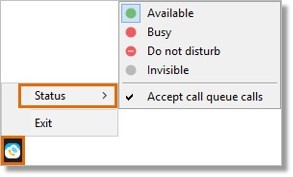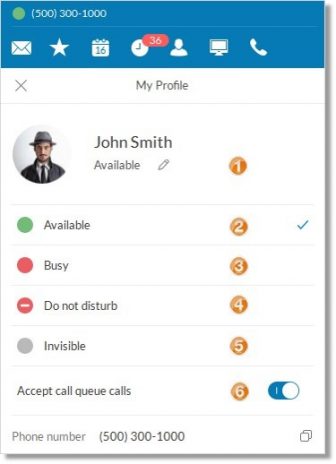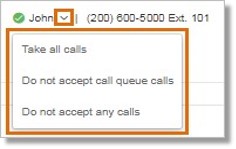Call Queue – Set Do-Not-Disturb and Availability | AT&T Office@Hand
Article #2745
When enabled, Do Not Disturb (DND) will send all your callers to voicemail. The Do Not Disturb feature on your AT&T Office@Hand account is extension specific; it does not affect other extensions.
Users can also set their availability status as Available, Busy, Do Not Disturb, or Invisible.
Call Queue – Set a User’s Do-Not-Disturb and Availability
You can change your Do Not Disturb settings via the following:
AT&T Office@Hand Mobile icon
AT&T Office@Hand Desktop App
AT&T Office@Hand Online Account
AT&T Office@Hand icon
Easily switch between Available, Busy, Do not disturb or invisible statuses without opening the AT&T Office@Hand Desktop App and without doing extra clicks. This is available via dock on Mac and the Windows tray icon.
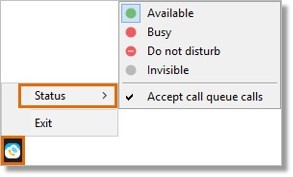
AT&T Office@Hand Desktop App
- Launch the Office@Hand Desktop App.
- Go to My Profile by clicking on your Office@Hand Number.
- Set your DND settings with the following options:
- Shows your Current Status. Click Edit
 , then type your status, then press Enter.
, then type your status, then press Enter.
- Choose Available to receive notifications and calls from your Office@Hand Desktop App.
-
If Status is Busy, you will still receive calls (offered to queue and direct extension).
Note: When your Status is Busy, you can choose to accept call queue calls. See Item 6.
If “Allow other users to see my Presence status” is turned off in the Presence settings in the Online account, you will not be able to set your status to Busy. See Presence Overview for AT&T Office@Hand for more information.
- When you select Do not disturb, all calls offered directly to your extension will connect immediately to your voicemail. You will also be excluded from the call queue’s call routing.
-
If Status is Invisible, you will still receive calls (offered to queue and direct extension).
If “Allow other users to see my Presence status” is turned off in the Presence settings in the Online account, you will always be invisible and will only have the option to toggle your Status to Do not disturb. If you toggle your status to Busy or Available, it will immediately switch back to Invisible.
Note: When you set your Status to Invisible, you can choose to Accept call queue calls. See Item 6
- Accept call queue calls: Toggle the button ON to accept call queue calls. If turned OFF, you will not be offered notifications and calls from call queue but you will still be able to receive notifications and calls offered directly to your Extension.
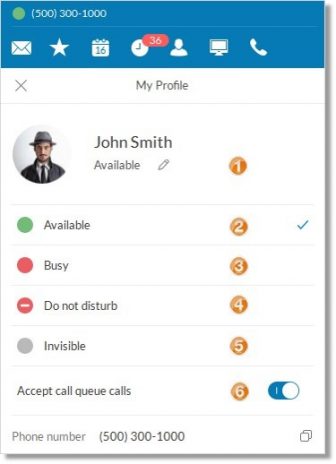
AT&T Office@Hand Online Account
- Log on to your AT&T Office@Hand account.
Note: Log on using the credentials of the extension you wish to set up.
- Click drop-down box next to your name, located at the upper right-hand corner of your Office@Hand Online account.
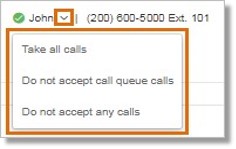
- Select any of the following DND options:
• Take All Calls
You will be able to receive notifications and calls from your mobile app.
• Do Not Accept Call Queue Calls
You will still receive any calls directly to your extension, but you will not be able to receive calls from a department or call queue.
• Do Not Accept Any Calls
You will not receive any notifications or calls.
See Also:
Presence Overview for AT&T Office@Hand
Call Queue – Set Do-Not-Disturb and Availability | AT&T Office@Hand Mobile
Keywords: Do Not Disturb, DND, 2745, take all calls, do not accept call queue calls do not accept any calls, mobile app, desktop app, online account, Office@Hand
Was this page helpful? Yes No