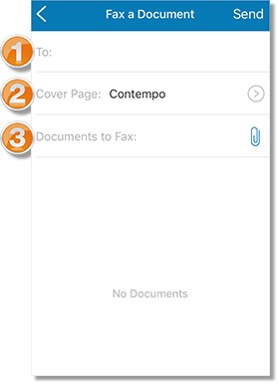Send a Fax on Wireless Integrated for AT&T Office@Hand
Article #5113
This article provides information on how you can send a fax on Wireless Integrated for AT&T Office@Hand.
You can send and attach a fax document using the Wireless Integrated for AT&T Office@Hand Mobile App. This article will guide you in faxing a document using your Wireless Integrated for AT&T Office@Hand.
-
Log in to your Wireless Integrated for AT&T Office@Hand Mobile App.
-
Tap Messages.
- Tap the New Message button, then select New Fax.
- The “Fax a Document” screen will allow you to do the following:
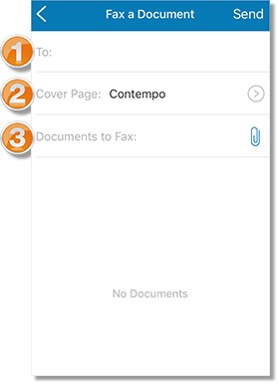 |
1. To:
Enter the fax recipient’s Fax number on this field or select
a fax recipient from your Contacts list by pressing
the Add button  . . |
2. Cover Page:
You have the option to add a cover page to your fax. |
3. Documents to Fax
Tap the attach button  to send documents from any to send documents from any
of the following sources:
• Documents
• Photos
• Dropbox
• Box
Note: The file size limit of your attachment is 20 MB.
IMPORTANT: If this is the first time you are attaching a document from Box or Dropbox through the Office@Hand Mobile App, you must Allow Office@Hand to access your cloud storage. The integration of Office@Hand Mobile App with your cloud storage is needed so you can browse to the source location of the document to be attached. |
- On the Cover page screen, you may select your cover page template. You may also type your note to add to cover page (optional). Your cover page will be previewed while you make your changes. Click Save to complete your changes.
Note: The sender information (From) on your cover page can be edited from your AT&T Office@Hand online account.
- Tap Send when you are ready to send your Fax message.
See Also:
Office@Hand: Sending and Receiving Fax Messages
Keywords: Editing, FaxOut cover page, FaxOut, Office@Hand Mobile App, iOS, Android, iOS App, Android App, 5113, 68461
Was this page helpful? Yes No