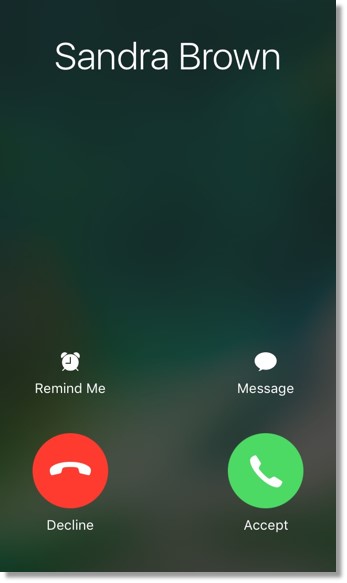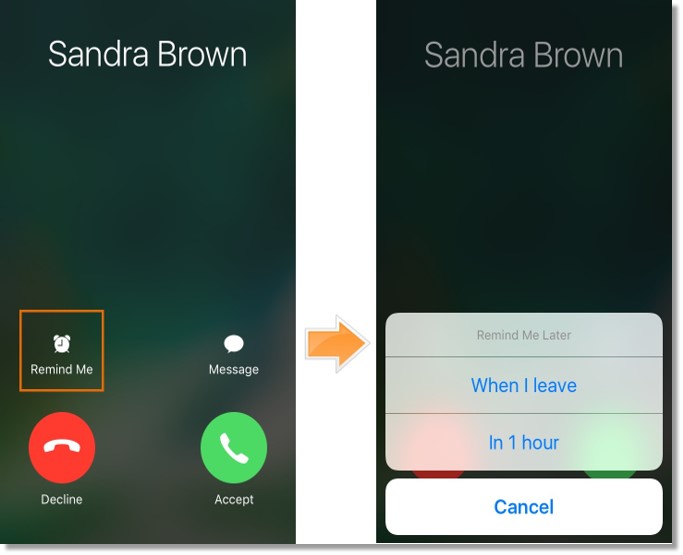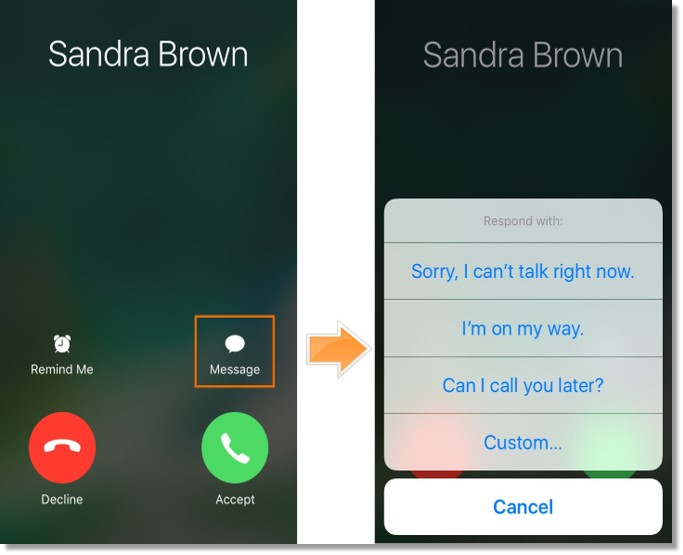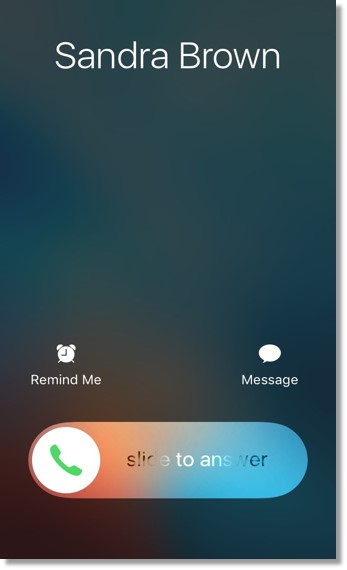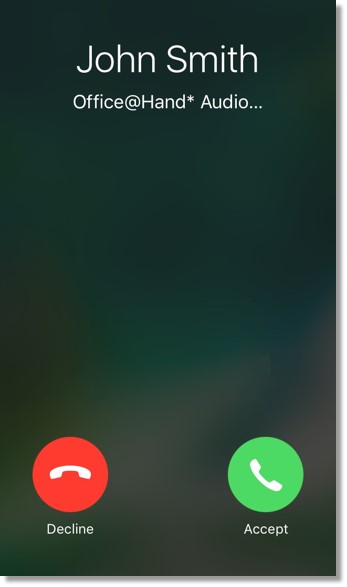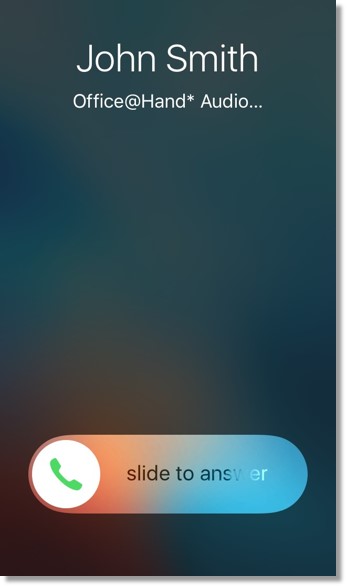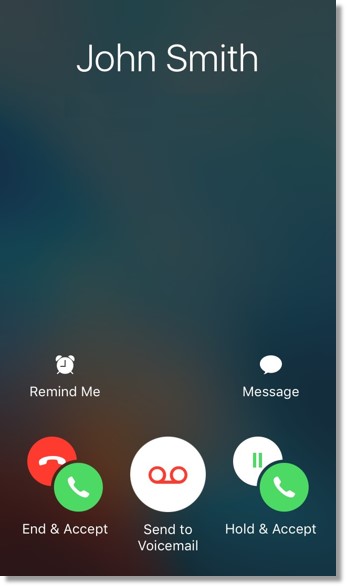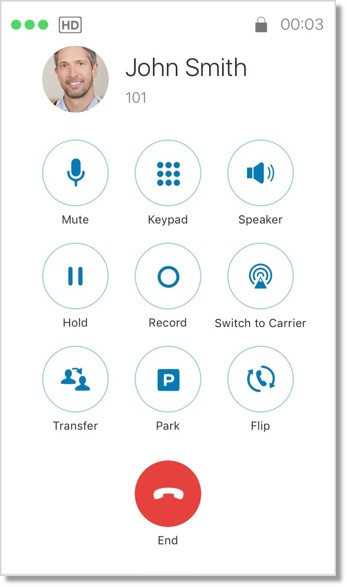Mobile App – Integrated Calling – Sample Screens | AT&T Office@Hand
Article #11104
The AT&T Office@Hand Integrated Calling feature helps you manage incoming and ongoing calls on the Office@Hand Mobile App on your iOS device. Different sample screens of the feature during an incoming call or outgoing call are provided below.
AT&T Office@Hand Integrated Calling – Sample Screens
Users will see the following screens when Integrated Calling is enabled:
Incoming call from a non-Office@Hand contact when the screen is unlocked
Users will see the following interactive buttons at the bottom when there is an incoming call from a non-Office@Hand contact.
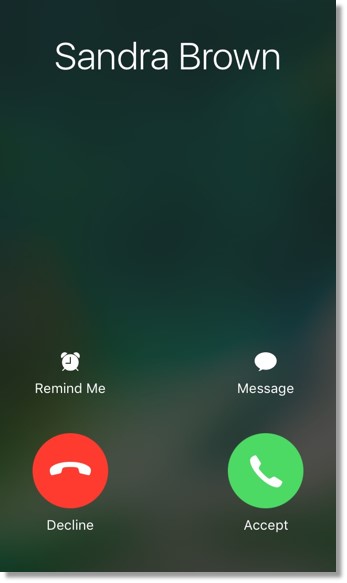
A reminder can be set for the call in 1 hour or when the user leaves.
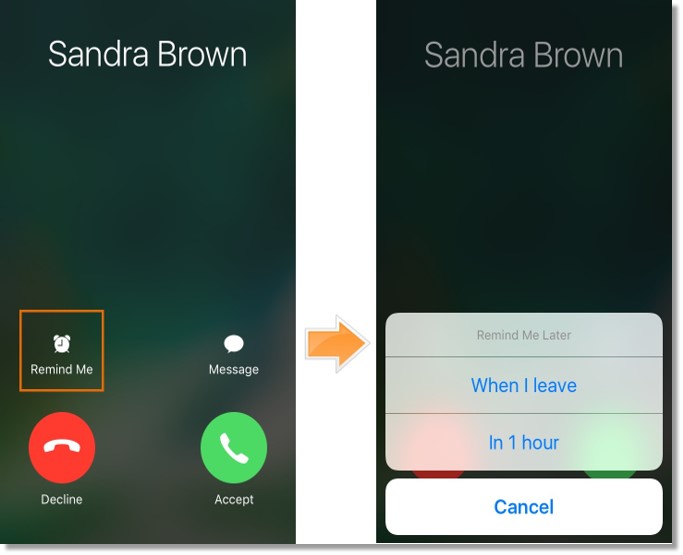
The user can choose to decline the call and send any of the pre-set text messages or send a customized message to the caller.
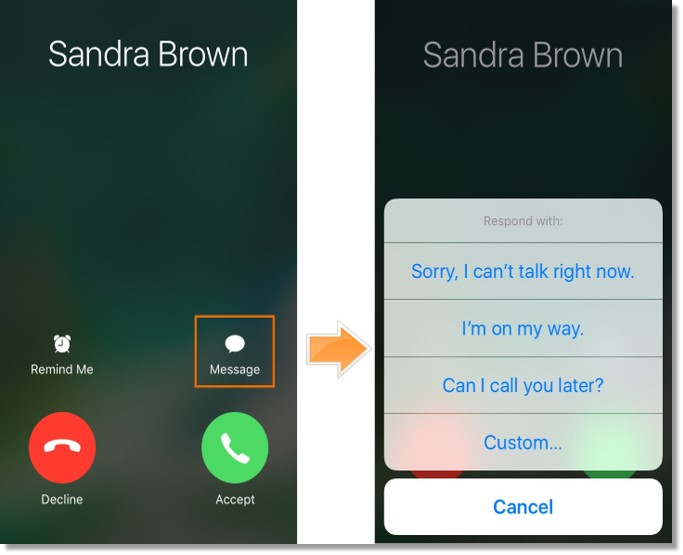
[Back to Top]
Incoming call from a non-Office@Hand contact when the screen is locked
Users will see 3 interactive buttons at the bottom when there is an incoming call from a non Office@Hand contact. Slide the Answer button to the right to take the call. A reminder can be set for the call in 1 hour or when the user leaves. The user can choose to decline the call and send any of the pre-set text messages or send a customized message to the caller.
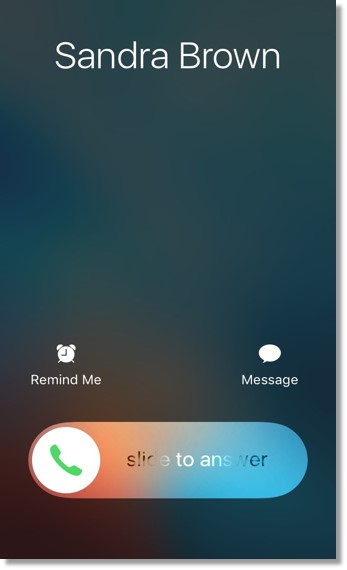
[Back to Top]
Incoming call from an Office@Hand contact when the screen is unlocked
The user call can either decline or accept the incoming call from an Office@Hand contact.
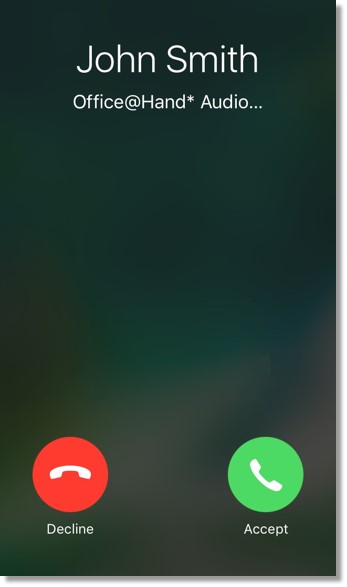
[Back to Top]
Incoming call from an Office@Hand contact when the screen is locked
The user can accept the call by sliding the Answer button to the right.
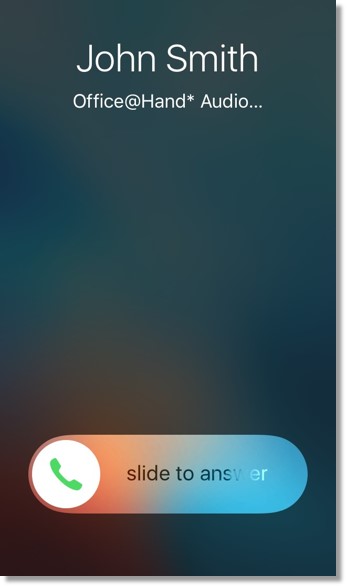
[Back to Top]
When there is an ongoing Office@Hand call and a mobile call comes in
A screen similar to the image below appears when there is an ongoing call with an Office@Hand contact and a call from a non-Office@Hand contact comes in.
Users can Hold & Accept the incoming call from a non-Office@Hand contact or End the current call & accept the call. There is also an option to send the incoming call to Voicemail. The user also has the ability to send a pre-filled message to the incoming caller.
If the call from the non-Office@Hand contact is declined, the conversation with the Office@Hand contact resumes.
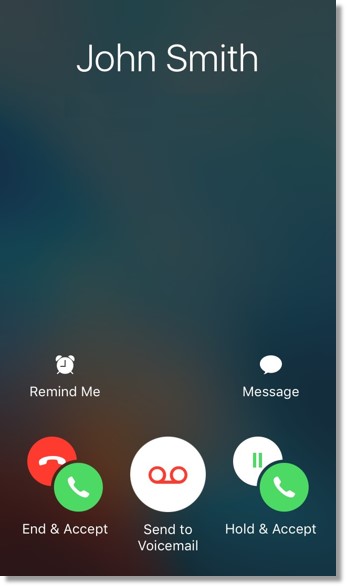
[Back to Top]
When an incoming Office@Hand call is accepted
When an incoming call is accepted, a screen with the following options appears (see the left screen in the image below). Tapping the Office@Hand button brings up a white screen that provides all the functions users are accustomed to in the Office@Hand Mobile App.
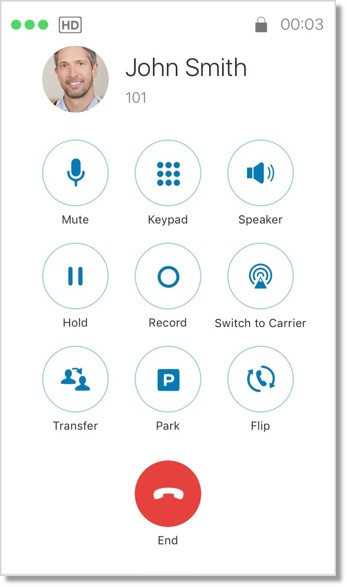
[Back to Topics]
See Also:
Mobile App – Integrated Calling – Overview | AT&T Office@Hand
Mobile App – Managing Integrated Calling | AT&T Office@Hand
Mobile App – VoIP Calling – Overview | AT&T Office@Hand
Key Words: 11104, CallKit, iOS device, answer calls, lock screen, reject calls, add calls, decline calls, Office@Hand Integrated Calling, Integrated Calling, AT&T Office@Hand Mobile App
Was this page helpful? Yes No