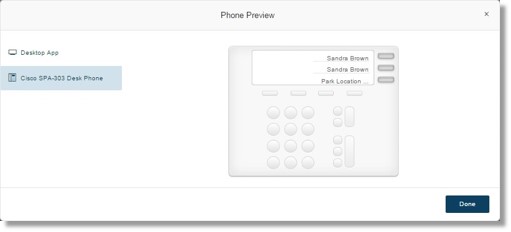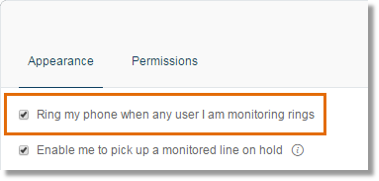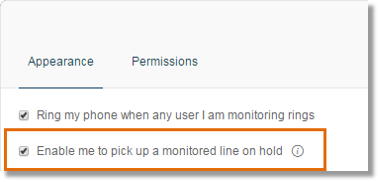Call Park – Set Up Presence Appearance | AT&T Office@Hand
Article #11065
Park Locations allow a specific group of people to park a call in a private location that only specific individuals can pick up. To be able to do this, they must be added as authorized members of a specific Park Location Group in the AT&T Office@Hand online account. Presence should then be set up on extensions authorized to use the Park Locations.
Set Up Presence Appearance on AT&T Office@Hand
Setting up Presence Appearance displays the park location as a soft key on the desk phone of the authorized User.
- Log in as an Administrator to your AT&T Office@Hand online account.
Note: The Admin Portal is automatically displayed by default after logging in.
- Click Users.
- Click the name of the User that was added to the park location earlier.
- Click Phones & Numbers > Phones > Presence.
- Under Appearance, select users whose presence you would like to monitor. The list shows your name/extension in the first two positions. Starting with the third position, click Select to choose a user to monitor for Presence.
Click Select a User.
- Select the Park Location extension from the list, and then click Done.
Note: Click Preview on my phones to see which lights will be assigned to which users; they are assigned in the order you entered them.
Phone Preview
Select your AT&T Office@Hand device on the left portion of the Phone Preview screen, and the preview will be shown next to it.
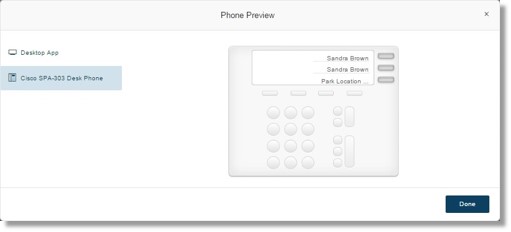
- Set the additional Presence preferences:
- Ring my phone when any user I am monitoring rings
If a monitored user’s phone is ringing, ticking this box will also ring your phone.
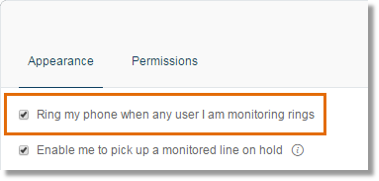
- Enable me to pick up a monitored line on hold
If you will answer calls on behalf of other users, it is important to have them give you permission to answer their calls via their Presence permission settings. Click this checkbox to enable this feature.
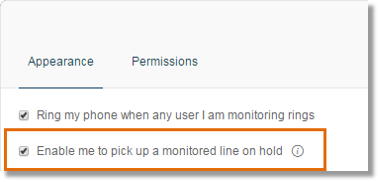
- Click Save.
- You will be prompted to restart your device. Click Yes.
See Also:
Call Park – Set Up Park Locations | AT&T Office@Hand
Call Park – Park and Retrieve a Call from a Park Location | AT&T Office@Hand
Call Park – Frequently Asked Questions | AT&T Office@Hand
Key Words: park location, 11065, park, locations, call parking, presence permissions, retrieve parked call, park a call, desk phone, Office@Hand desktop app, softphone
Was this page helpful? Yes No