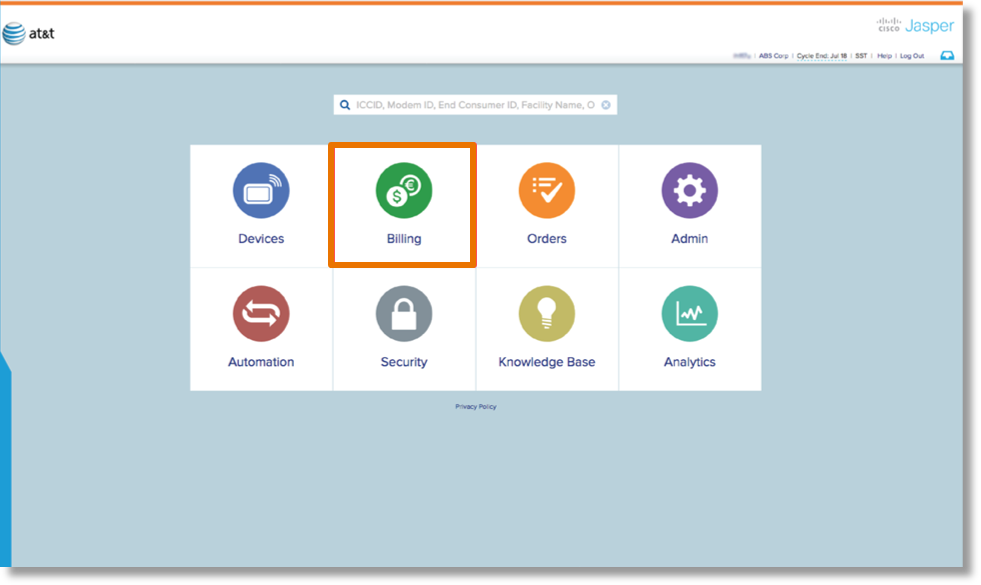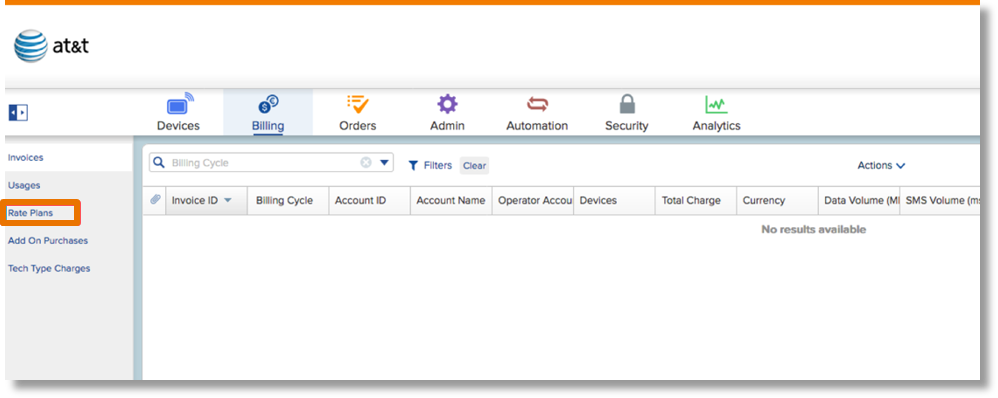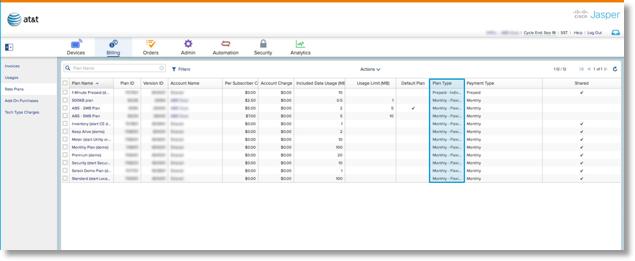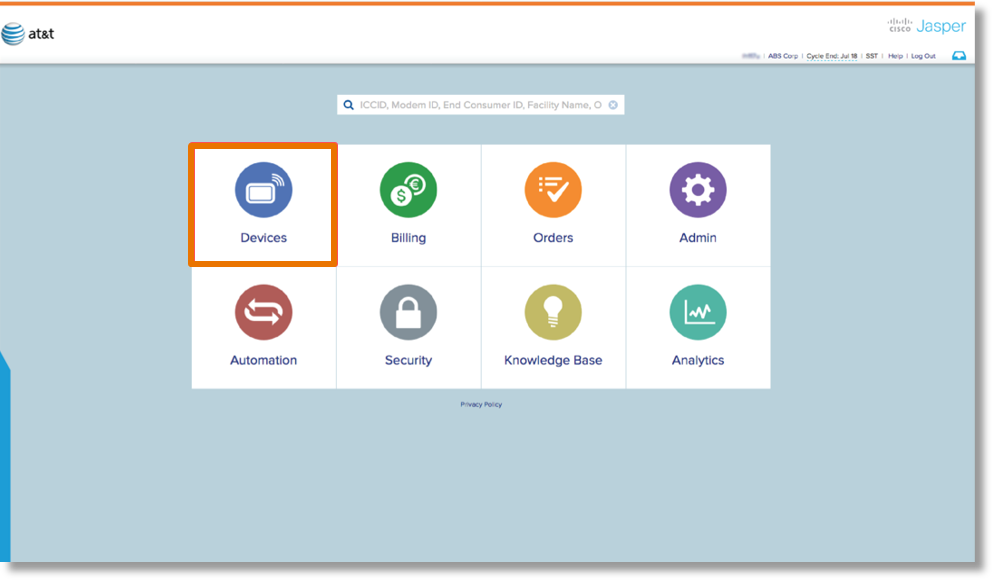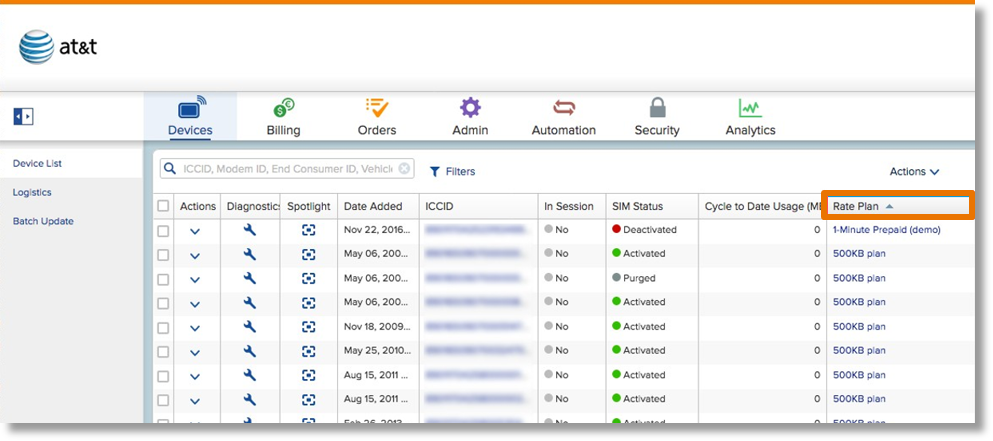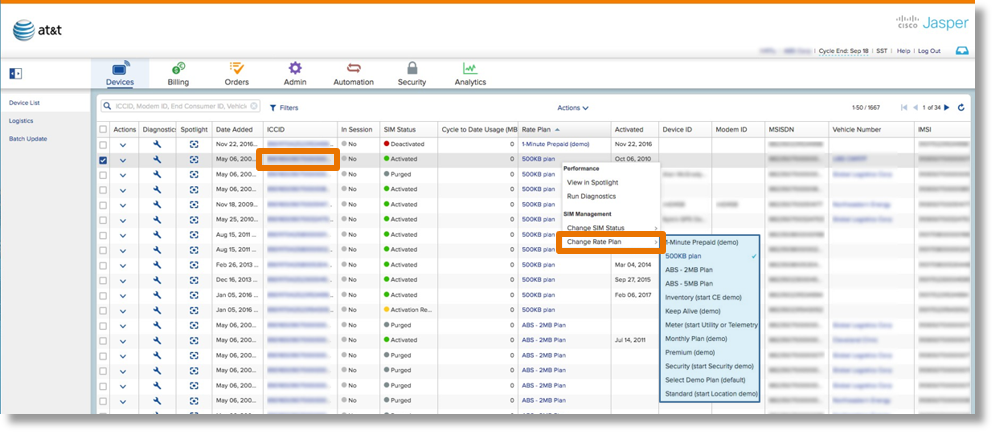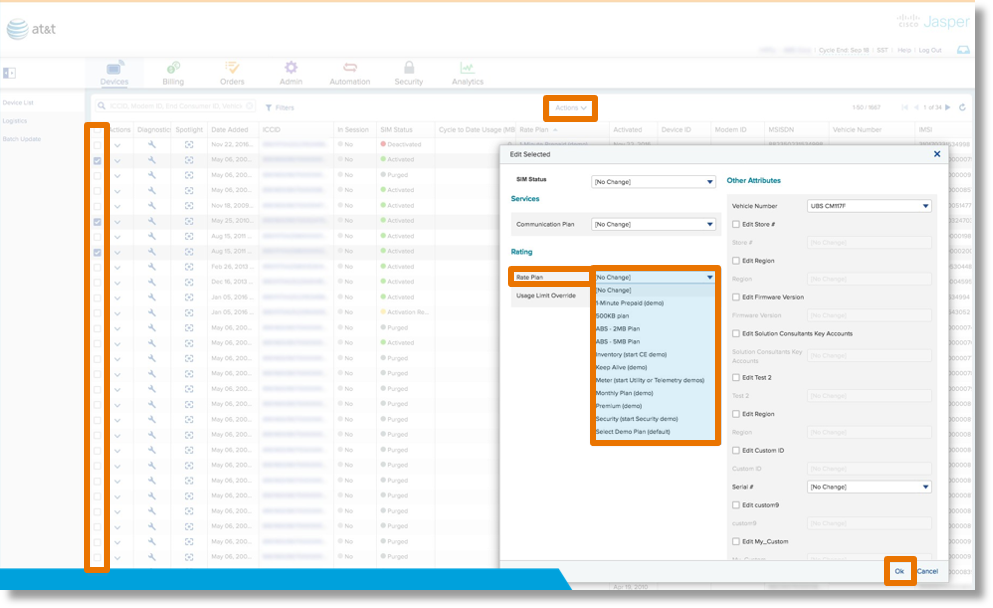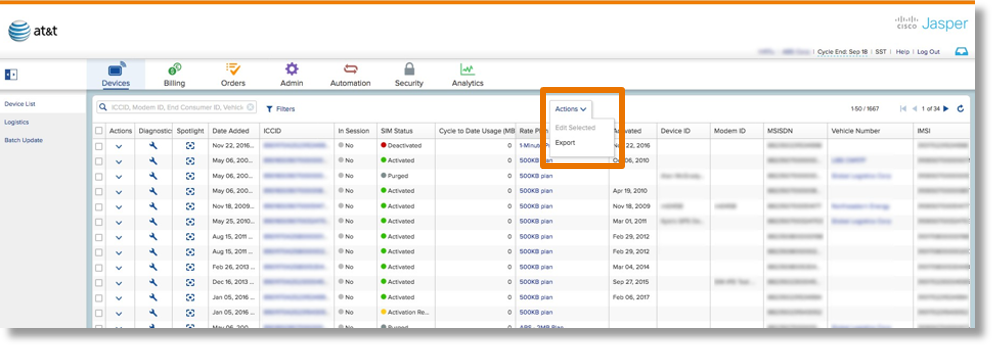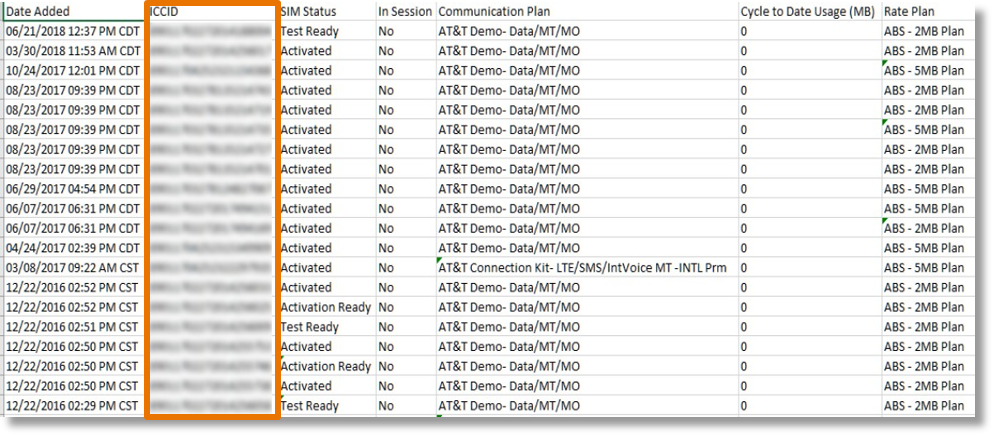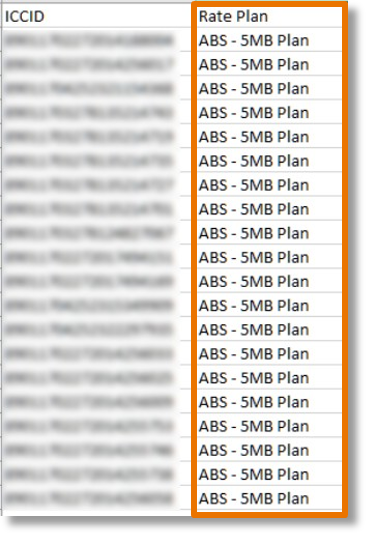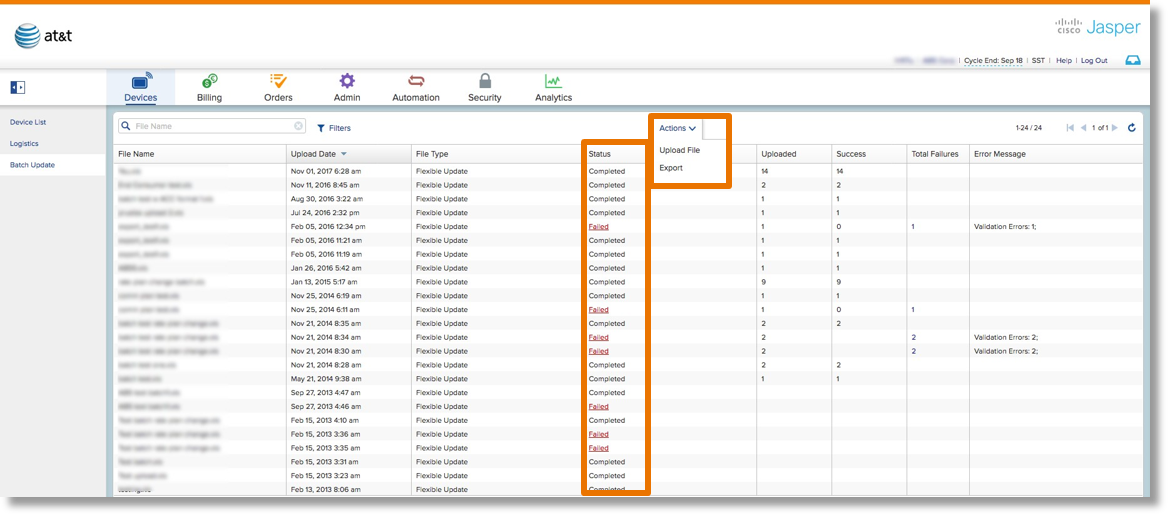Viewing and Changing Rate Plans in AT&T Control Center
AT&T Control Center’s greatest strength is its ability to complete many tasks from a centralized location. In addition to the more data driven applications, ACC offers many administrative features as well. In this guide we will explore how to view and change rate plans.
Viewing Rate Plan Detail
AT&T Control Center makes viewing rate plan detail easy.
From the dash board, select the Billing tab. If this tab is not available to you double check that this feature is enabled for your account.
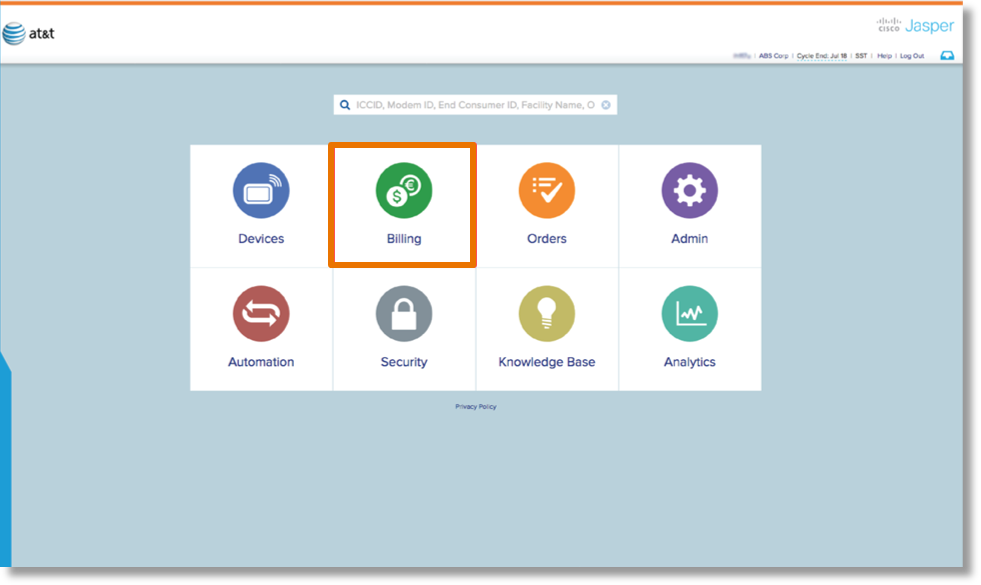
Once in the billing tab, select Rate Plans to view all your contracted IoT rates.
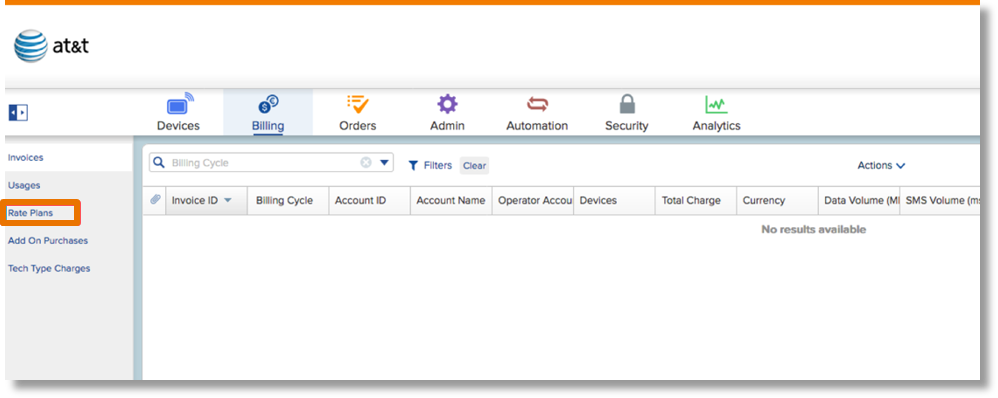
NOTE: The information shared in this job aid applies to the majority of IoT users on AT&T Control Center. However, this platform allows rate plan customization to meet the requirements of each customer’s IoT deployment. Please reference your contract to view your rate plan details. Your contract will act as a master record detailing the treatment of your rate plans.
Rate Plans
This screen summarizes every plan available on your account. Select the Plan Name hyperlink to view additional rate plan details.
The Default rate Plan is the plan any new devices are initially placed on.
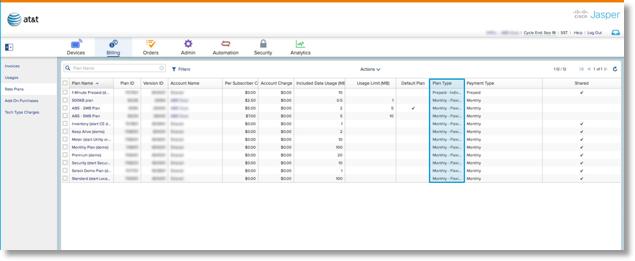
Common IoT Rate Plan Types
Monthly Flexible Pool – Each subscriber pays a monthly fee in exchange for a monthly allotment of data. This data is automatically added to a common pool that is shared by all the other subscribers of that plan. Like plans only pool with like plans (most common plan type).
Monthly Individual – Each subscriber pays a monthly fee in exchange for a monthly quota of included usage
Prepaid Individual (Per Term) – For a single, prepaid subscription fee, the subscriber receives a predefined usage allotment for use at any time during the customized term.
Prepaid Flexible Pool – For a single, prepaid subscription fee, each subscriber receives a predefined usage allotment for use during the customized term. On a monthly basis, each subscriber contributes a prorated amount of usage to a pool shared by all the subscribers.
Viewing Rate Plans by SIM
From the dash board, select the Devices tab. This is where you can see the detail associated with each ICCID in your portal.
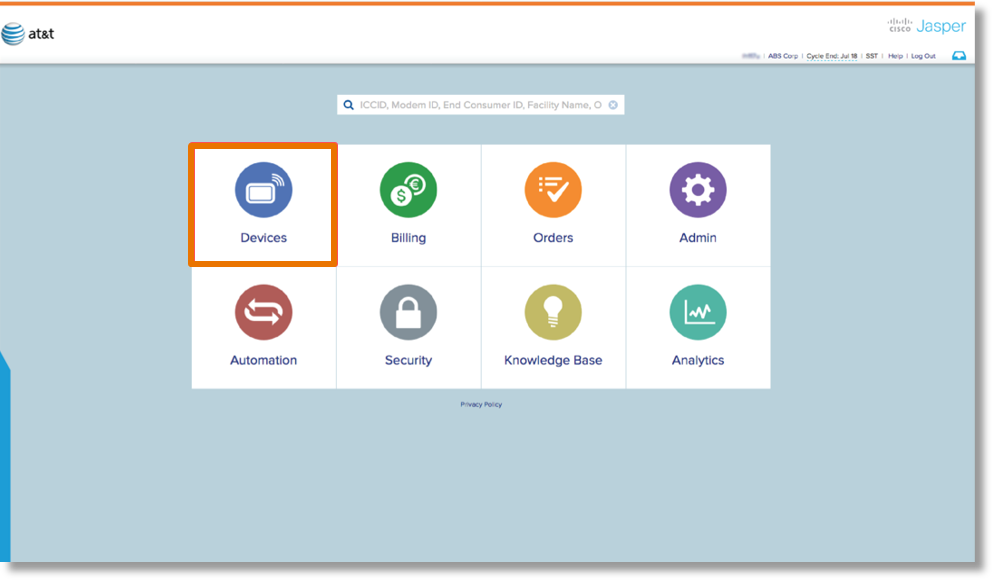
Use the Rate Plan column in the Devices tab to view the rate plan assigned to each ICCID.
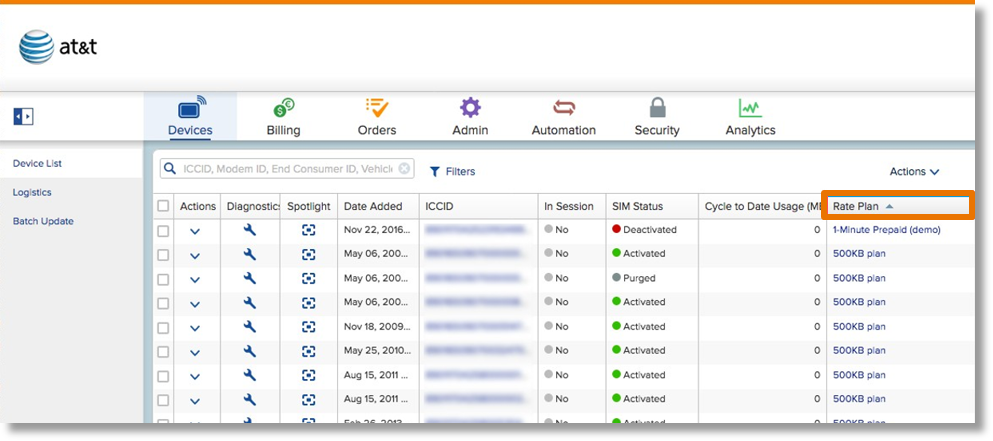
Rate Plan Information:
- Your bill cycle runs from the 19th – 18th of each month.
- Most rate plan changes are retroactive back to the beginning of the billing cycle. This gives you unique flexibility to make adjustments to your rate plans after usage is incurred. (Please reference your contract to ensure this applies to your rate plans)
- Additional features are available through Automation rules to help manage your rate plans.
- Pricing Automation Rule (For ACC Advanced Users)
- Monthly Pooled Data Usage Rule
- Cycle to Date Data Usage Rule
Changing Rate Plans for a Single SIM
Right Click on the ICCID you would like to update.
Select Change Rate Plan. From the drop down list, update the SIM to the rate plan of your choosing.
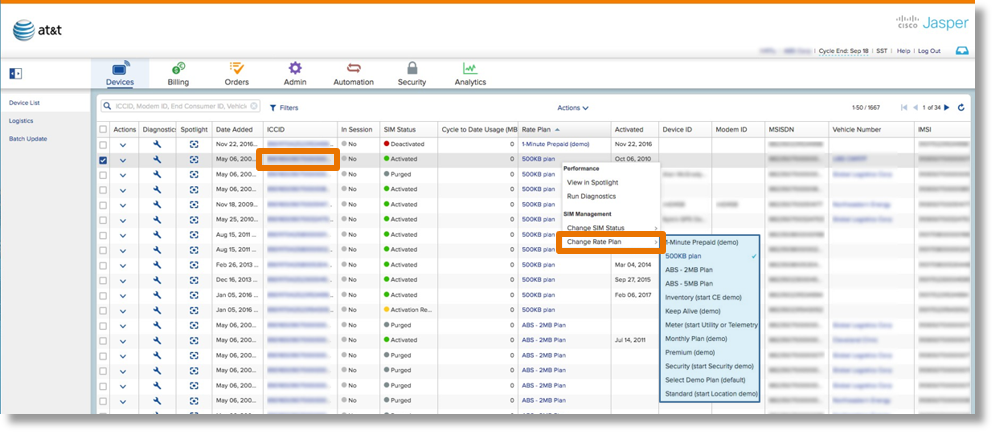
Changing Rate Plans for Multiple SIMs (up to 50)
Select the ICCIDs you would like to update.
Under Actions choose Edit Selected.
From the drop down list, choose the rate plan to which you would like to move all selected SIMs.
Click OK to submit.
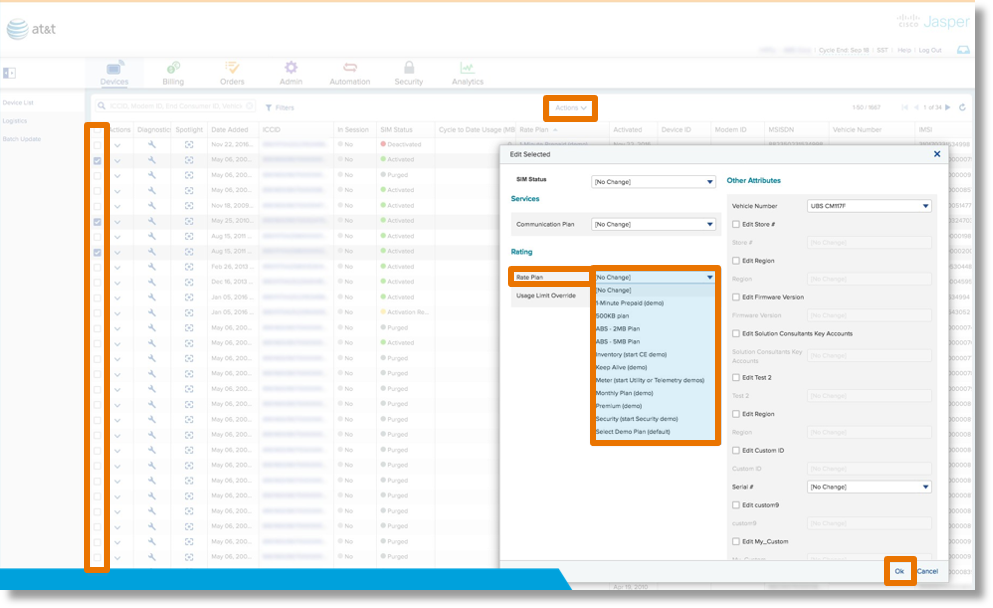
Changing Rate Plans for Multiple SIMs (50+): Batch Update
- Export the SIMs from the Devices tab. Actions > Export.
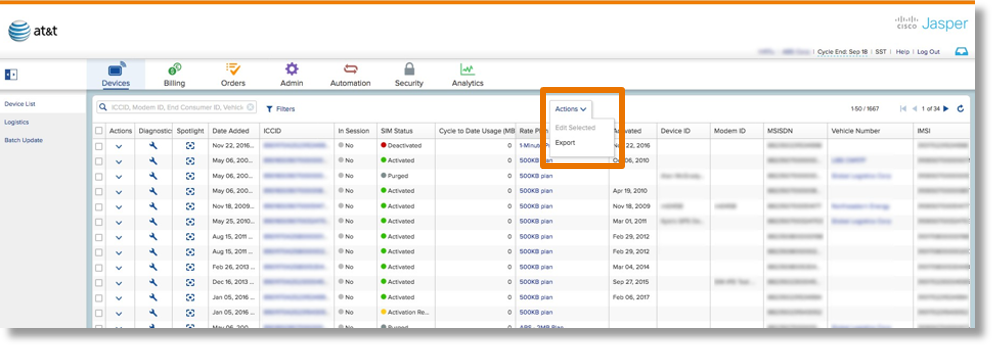
- Keep the ICCIDs column. This will be your point of reference.
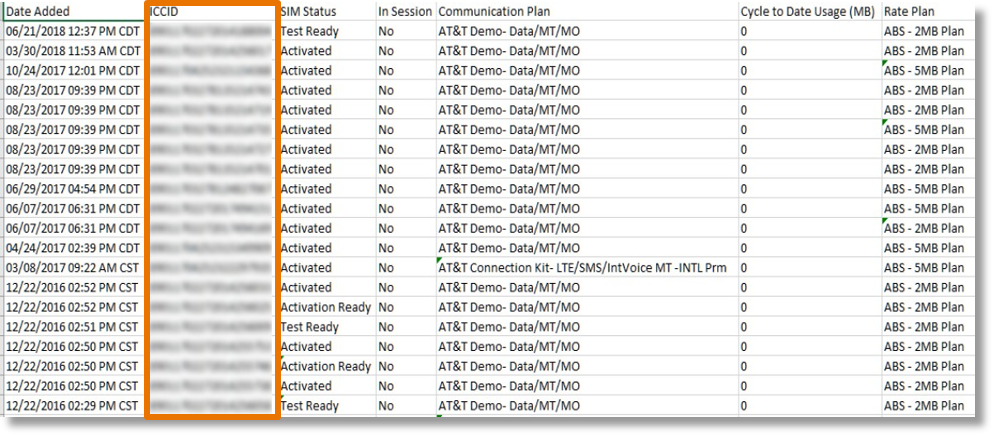
Keep the column you would like updated. In this case its “Rate Plan”. Delete all other columns. Then adjust the cells to reflect the rate plan of your choosing.
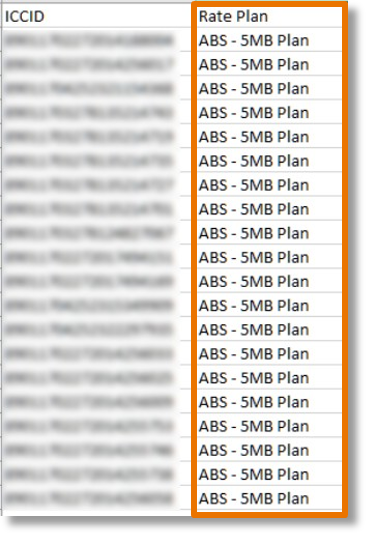
- Upload File. Actions > Export.
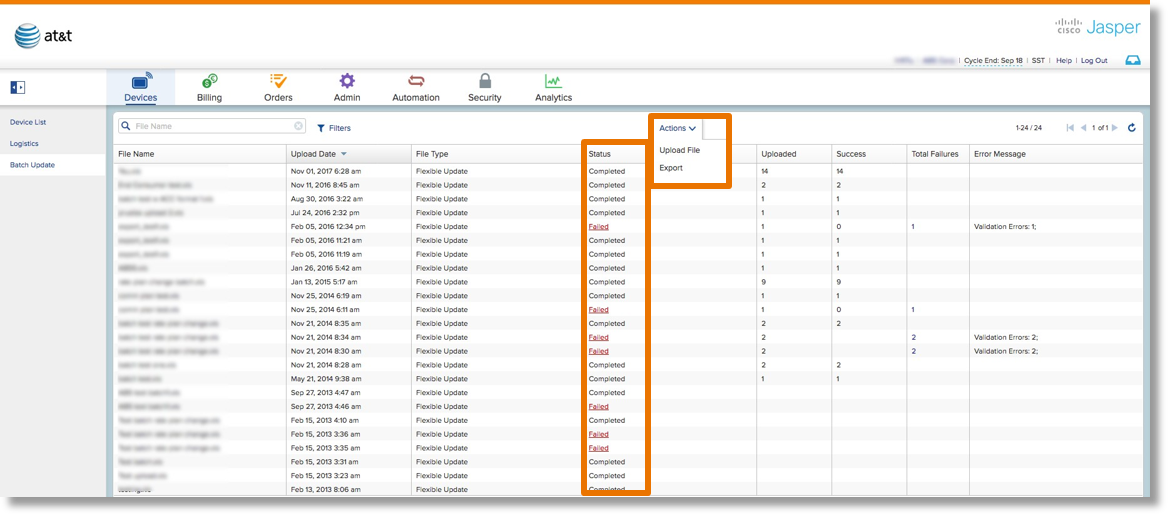
Track Status
Successful uploads have a Completed status. If there is a problem with an upload, the status value Failed becomes a hyperlink that leads to a list of errors encountered during the
upload attempt