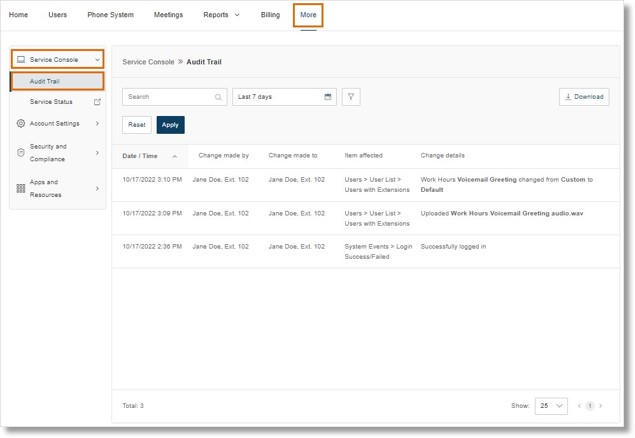Viewing and Downloading Audit Trail Logs in the AT&T Office@Hand Admin Portal
Article #94610
This article provides information on how to view and download audit trails in the AT&T Office@Hand Admin Portal.
The Audit Trail feature is available to all AT&T Office@Hand MVP and Video Pro+ accounts. Audit Trail allows Administrators (Super Admins or Billing Admins) to track the changes made to the account.
Admins can check changes made to the account, generate the report with filter options, and download the data recorded.
- Log In to your AT&T Office@Hand Account as an Administrator.
- Go to More > Service Console > Audit Trail.
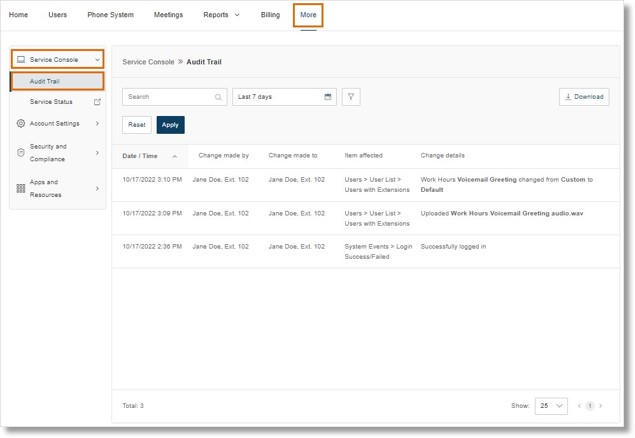
- Enter the keyword(s) to search the log.
- You can also filter by date range or click the filter button to filter by:
- Change by: Select users who initiated the configurations in the account.
- Change to: Select users who have been configured.
- Items Affected: Select specific configuration changes.
- Click Apply to filter the audit trail with your specified parameters. You can click Reset to set filters to default.
- Data will be displayed on the table based on the filters applied. Click Download to download the Audit Trail data.
- Date/time: Changes are logged using Coordinated Universal Time (UTC) and are displayed based on the logged-in user’s regional timezone setting.
- Change made by: The user who made the change.
- Role*: Permission level of the person who made the changes.
- Change made to: Indicates which item was changed.
- Item affected: Indicates the configuration that was changed.
- Change details: Description of the change.
- Endpoint*: Application name.
- IP Address*: Application IP address.
*Indicates fields only available in the log download file (CSV format)
To view the list of data that are currently tracked by the Audit Trail, visit Checking Latest Configuration Changes via Audit Trail in the AT&T Office@Hand Admin Portal .
NOTE: Successful logins are tracked as a workaround to tracking changes not yet on the list. If the information you need is not yet tracked on the Audit Trail, you can just check the latest successful login to match the changes you are trying to track.
Key Words: AT&T Office@Hand, audit trail, how to view audit trail, access audit trail
Was this page helpful? Yes No