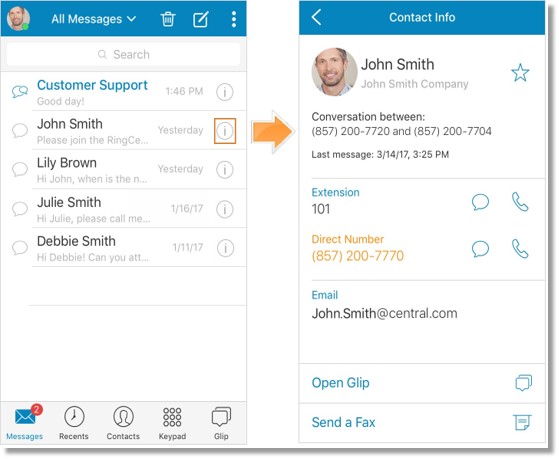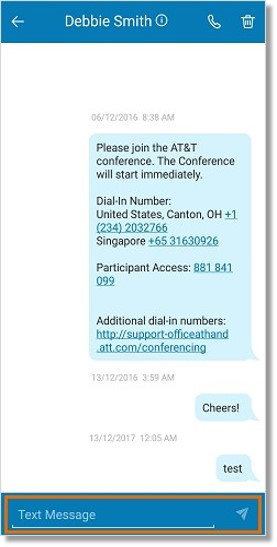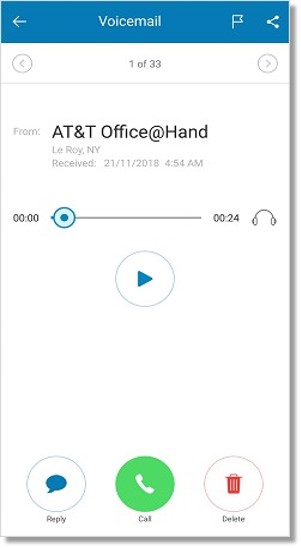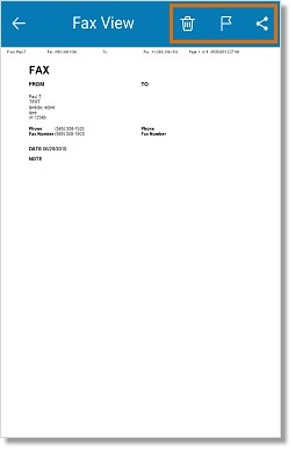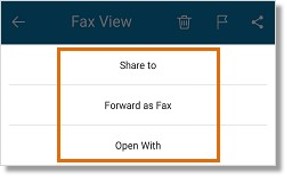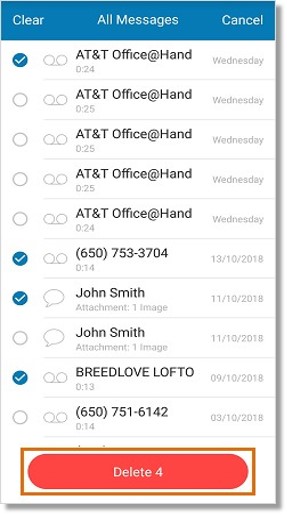Mobile App – View Messages | AT&T Office@Hand
Article #2720
You can access your received voicemail, fax and text messages in the Messages section of your AT&T Office at Hand mobile app.
View Messages – AT&T Office@Hand Mobile App
You can access your received voicemail, fax and text messages in the Messages section of your AT&T Office@Hand Mobile App. You can access this menu by tapping the Messages icon at the bottom of the Mobile App screen.

Note: Messages you send via the Office@Hand Mobile App are stored in the Sent Items folder of your Office@Hand Online Account.
On your mobile app Messages you may:
View messages
View Text Messages
Listen to Voicemails
View Fax Messages
Bulk Delete Messages
Swipe with Quick Actions (iOS only)
View messages
When opening Messages, it will view all messages by default. You can Identify the message type based on these icons:
| Message Type |
Voicemail |
Fax |
Text Message |
Group Message |
| Icon |
 |
 |
 |
 |
Note: You will be able to see the Sender’ s Details by tapping the Information icon next to the message. The information that you will see includes the Phone Number that your caller dialed to reach you. The Sender’ s Contact Info page should allow you to Call, Text, Fax, Block, or Add the Sender to your Personal Contacts List.
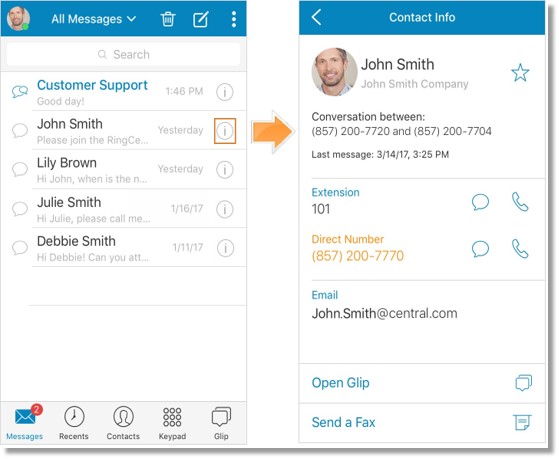
Tap the drop-down arrow  to filter your messages. You may filter your messages to display All Messages, Text, Voicemail, or Fax.
to filter your messages. You may filter your messages to display All Messages, Text, Voicemail, or Fax.
Text Message
Tap the space provided at the bottom to reply, then tap the Send button.
Tap the Delete icon  to delete the message. You can also tap the Call icon
to delete the message. You can also tap the Call icon  to call the contact that sent you the message.
to call the contact that sent you the message.
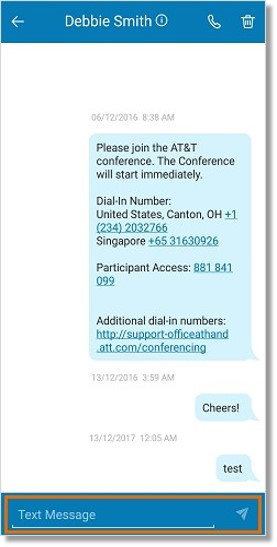
Listen to Voicemails
When previewing a voicemail, you can Play and Pause the message. You can listen to your voicemail via the speaker or use your earphones or headset. On the top right part of the screen, you can tap the Flag icon to make the message as read/unread. Tap the Share icon to share your received voicemails to any app directly from the detail screen. The bottom part of the screen lets you send a reply or call the sender of the voicemail. You can also delete the voicemail.
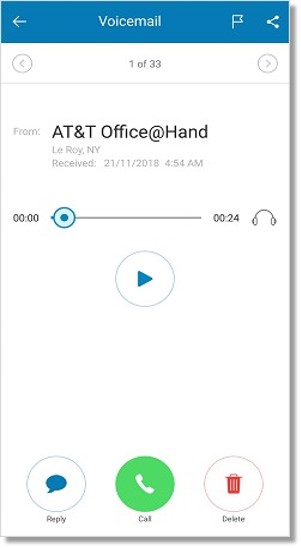
Fax
When viewing a Fax message, tap the icons on the top-right part of the screen to Delete, Flag as read/unread, or Share the fax.
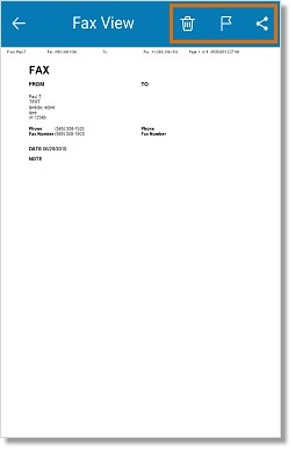
When sharing a fax, you have the following options. Tap Share to lets you share the fax directly to other apps on your mobile device. Forward as Fax allows you to send the fax to another contact. Open With lets you open the fax message on another app on your mobile device.
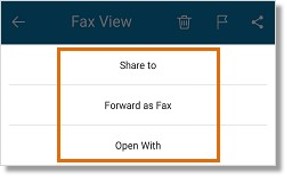
Bulk Delete Messages
When viewing All messages, or when in Text, Voicemail, of Fax view, tap the delete icon  . Select multiple messages to delete, then tap the Delete button at the bottom part of the screen. Tap Clear to delete all messages. Tap Cancel to skip deleting the messages.
. Select multiple messages to delete, then tap the Delete button at the bottom part of the screen. Tap Clear to delete all messages. Tap Cancel to skip deleting the messages.
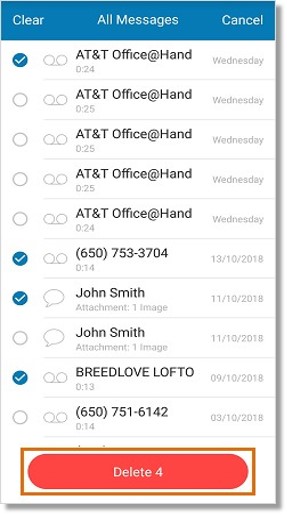
Swipe with Quick Actions (iOS ONLY)
When using the mobile app on an iOS device, you may use Swipe with Quick Actions
| Tab and Message Type |
Option |
Swipe Action |
| All Messages |
Mark as Read / Unread

|
left to right |
| – Text Message |
Call / Delete
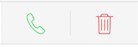
|
right to left |
| – Voicemail Message |
Forward / Fax/ Delete
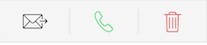
|
right to left |
| – Fax Message |
Forward / Fax / Delete
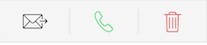
|
right to left |
See Also:
Mobile App – Manage Contacts | AT&T Office@Hand
Keywords: messages, voicemail, fax, text, SMS, view message. view messages, listen to voicemail, delete message, mobile app, 2720, inbox mobile. mobile inbox, mobile messages
Was this page helpful? Yes No