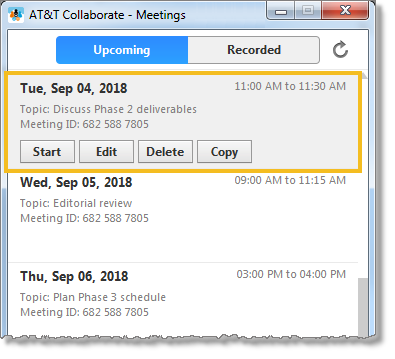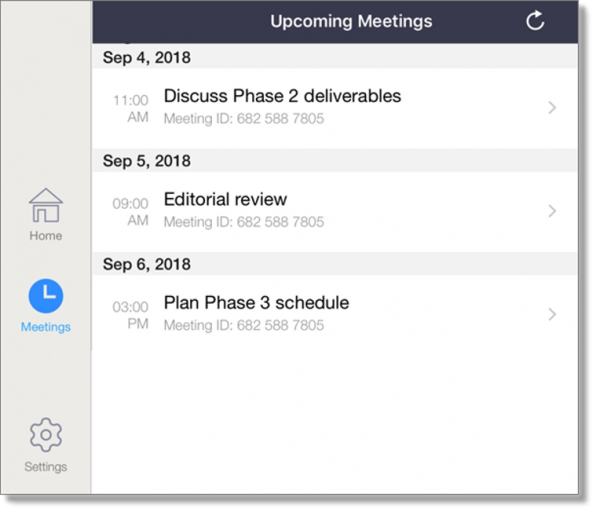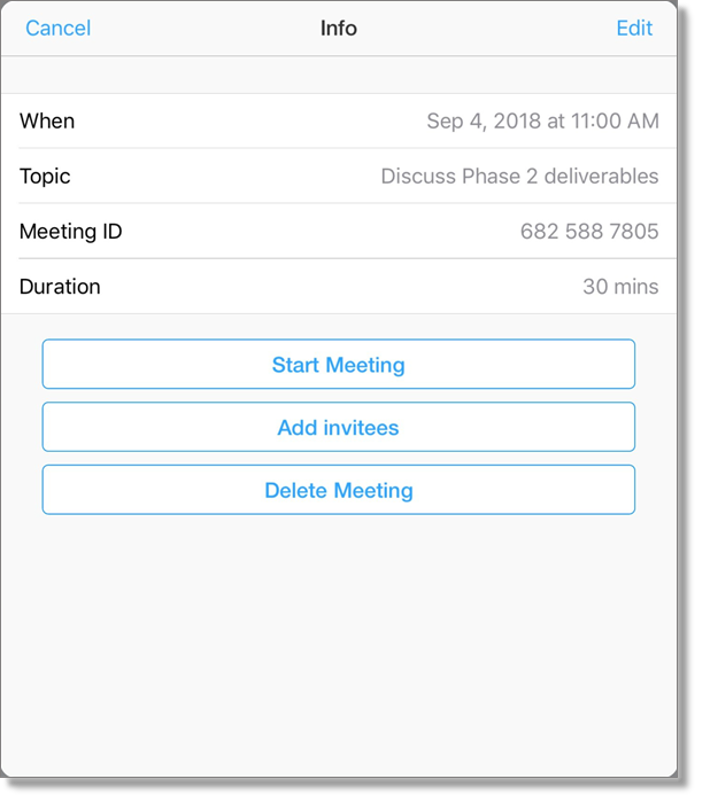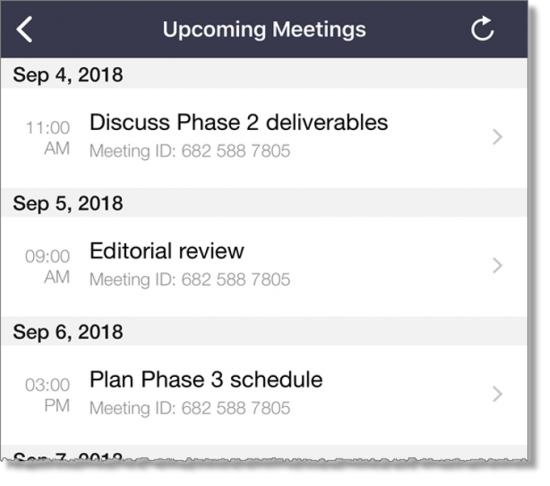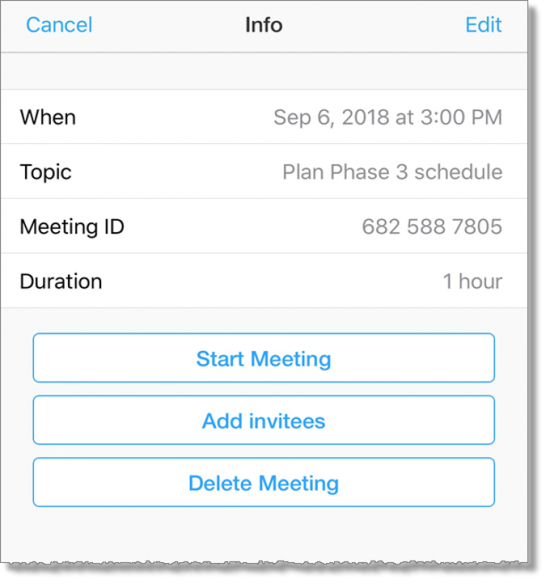View upcoming meetings in AT&T Collaborate
When you view upcoming meetings in AT&T Collaborate – Meetings, you can start, edit, or delete a meeting, or copy the meeting details to the clipboard (web and desktop only).
View upcoming meetings (web and desktop)
- In the panel on the left, click the AT&T Collaborate – Meetings icon
 . The AT&T Collaborate – Meetings app opens.
. The AT&T Collaborate – Meetings app opens.
- On the Collaborate – Meetings home page, in the lower panel, click Meetings.
- At the top of the meetings page, click Upcoming. All upcoming meetings are listed with the nearest at the top.
- Hover over a meeting, and then do 1 of these things:
- To start the meeting, click Start.
- To edit the meeting, click Edit.
- To delete the meeting, click Delete.
- To copy the meeting details to the clipboard so you can paste them into an email application, click Copy.
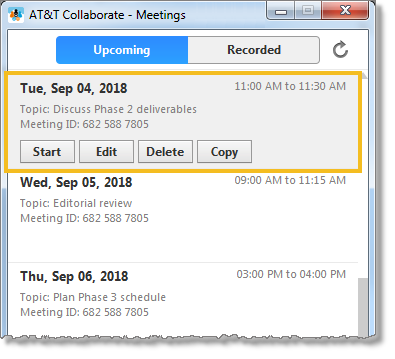
View upcoming meetings (tablet)
- In the upper left corner, tap the Actions menu icon
 .
.
- Tap AT&T Collaborate – Meetings. The AT&T Collaborate – Meetings app opens.
- In the panel on the left, tap Meetings. The Upcoming Meetings page opens.
- Tap a meeting. The Info window for the meeting opens.
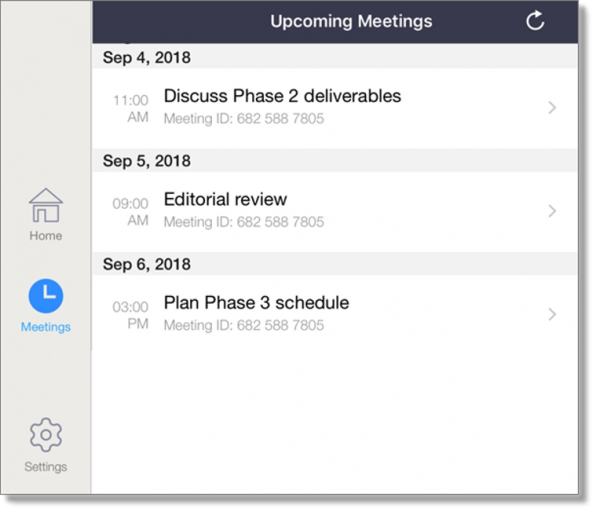
- Do 1 of these things:
- To start the meeting, tap Start Meeting.
- To send a meeting invitation by email or text message, tap Add invitees. You can also copy the meeting details to paste into an email application, such as Yahoo! Mail.
- To delete the meeting, tap Delete Meeting.
- To close the Info window, in the upper left, tap Cancel.
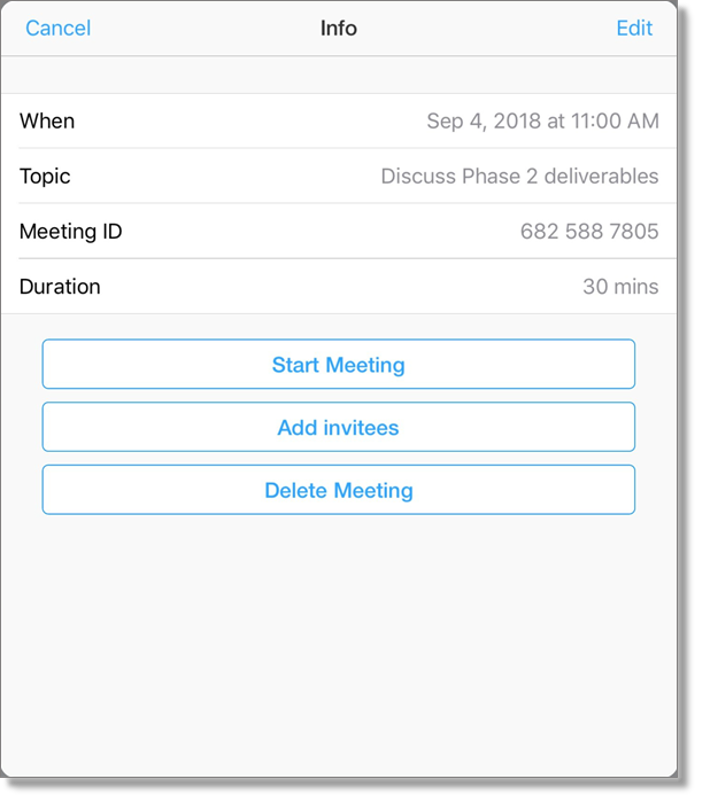
View upcoming meetings (mobile)
- In the upper left corner, tap the Actions menu icon
 .
.
- Tap AT&T Collaborate – Meetings. The AT&T Collaborate – Meetings app opens.
- Tap Upcoming.
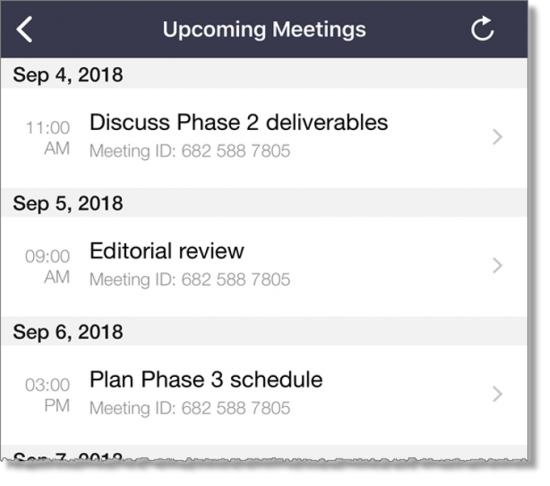
- Tap a meeting. The Info window for the meeting opens.
- Do 1 of these things:
- To start the meeting, tap Start Meeting.
- To send a meeting invitation by email or text message, tap Add invitees. You can also copy the meeting details to paste into an email application, such as Yahoo! Mail.
- To delete the meeting, tap Delete Meeting.
- To close the Info window, in the upper left, tap Cancel.
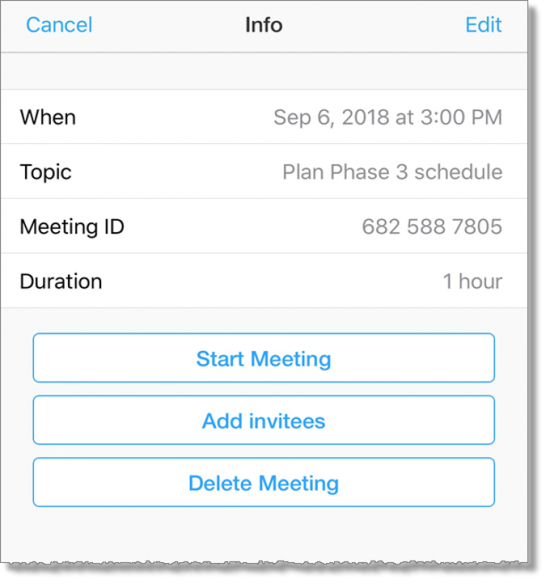
Related topics:
Edit a meeting
Schedule a meeting
View recorded meeting