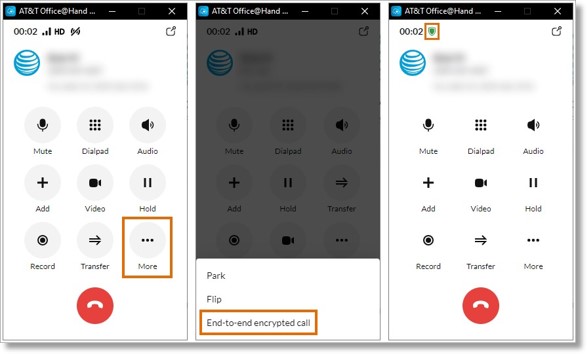Using End-to-end Encryption for AT&T Office@Hand Phone Calls
Article #97685
This article provides instructions on using end-to-end encryption for AT&T Office@Hand phone calls.
Add an extra layer of security to your AT&T Office@Hand phone calls with End-to-end encryption (E2EE), a privacy feature that protects sensitive information shared over phone calls.
When you turn on End-to-end encryption for an AT&T Office@Hand phone call:
- Your presence status will show In a meeting.
- Your Video call log will show the E2EE call as a meeting.
- Your phone call log will only show the part of the meeting before E2EE was turned on.
- In the desktop and web app, active E2EE calls will be displayed in a new call window.
Limitations of End-to-end encryption for AT&T Office@Hand phone calls
- You can only connect to one E2EE phone call at a time.
- E2EE is not available while in an AT&T Office@Hand Video meeting.
- Calls between more than two parties can’t be encrypted.
- E2EE can only be turned on for calls between two AT&T Office@Hand users at the same company or on the same account. E2EE is not supported for AT&T Office@Hand users from different companies or accounts.
- E2EE calls on the desktop and web app won’t be muted automatically when you answer or place another call. You’ll need to mute yourself manually in the call window for your E2EE call.
- Calls that have been parked and picked up may have issues being encrypted.
Turning on E2EE for phone calls in the desktop and web app
To turn on End-to-end encryption for a call, click More in the active call window, then click End-to-end encryption. You can tell a call is being encrypted when there is a green shield icon in the upper left corner.
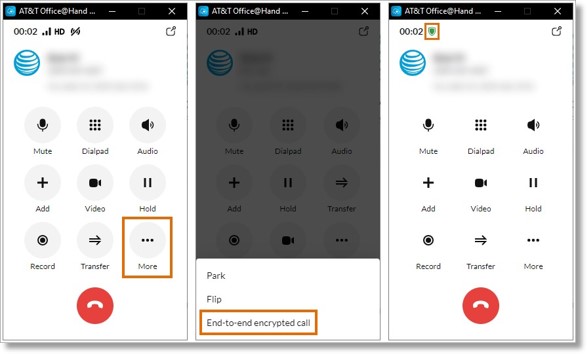
Key Words: AT&T Office@Hand, E2EE, end to end encryption, enable E2EE, disable E2EE, schedule E2EE meeting, encrypted phone call
Was this page helpful? Yes No