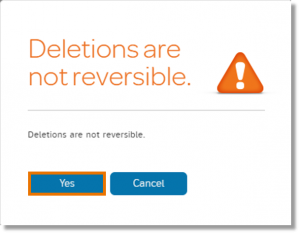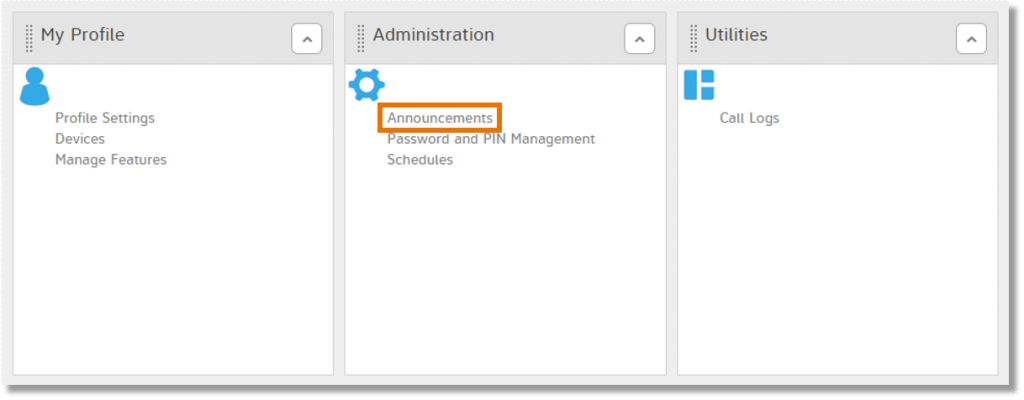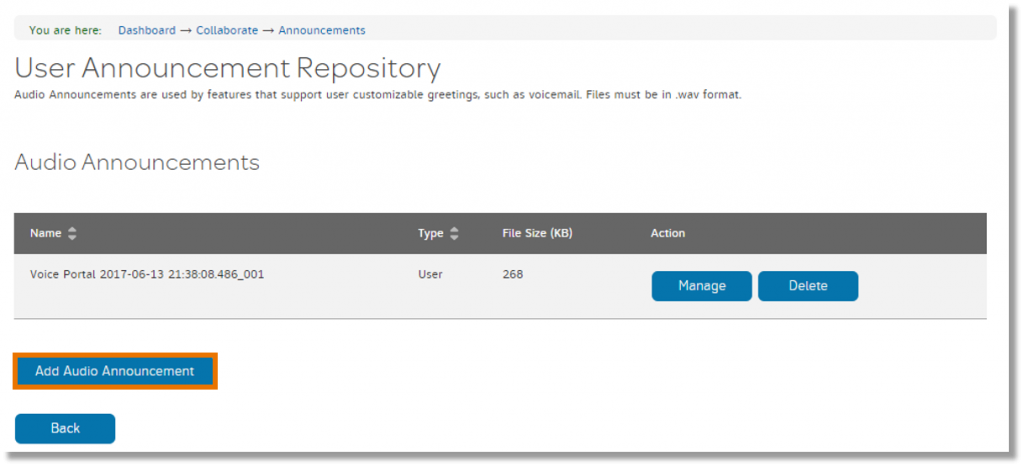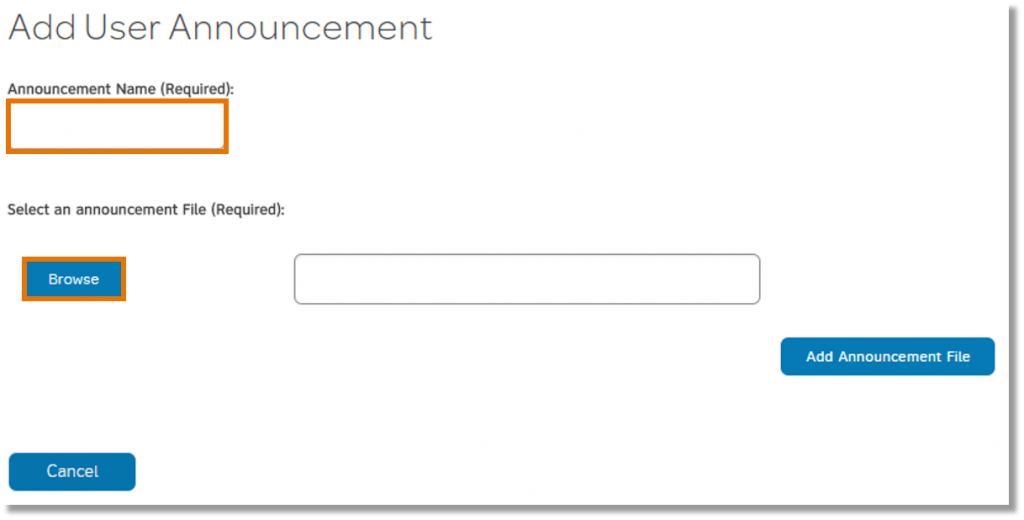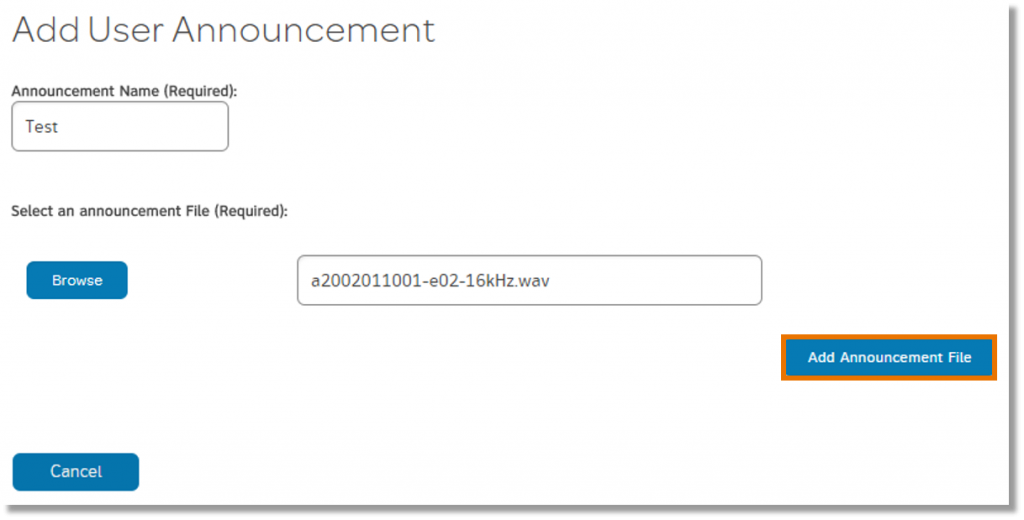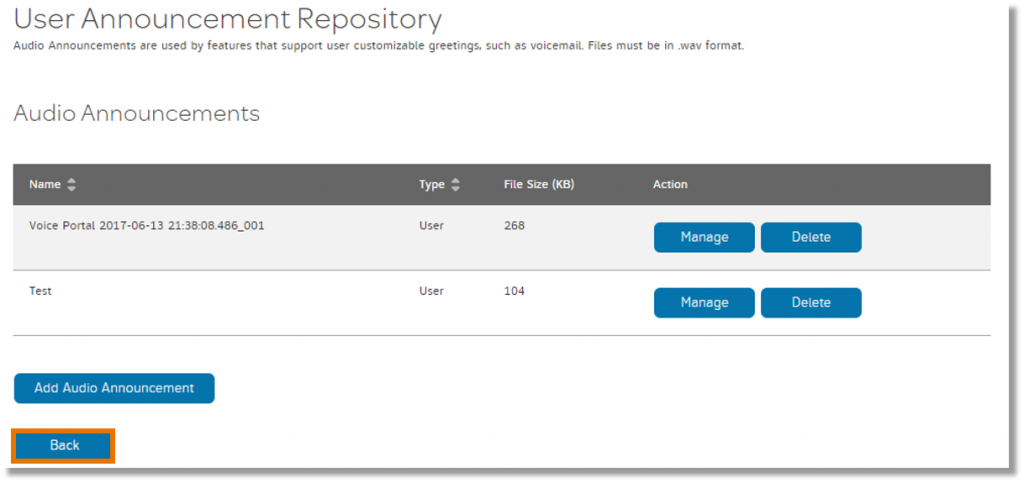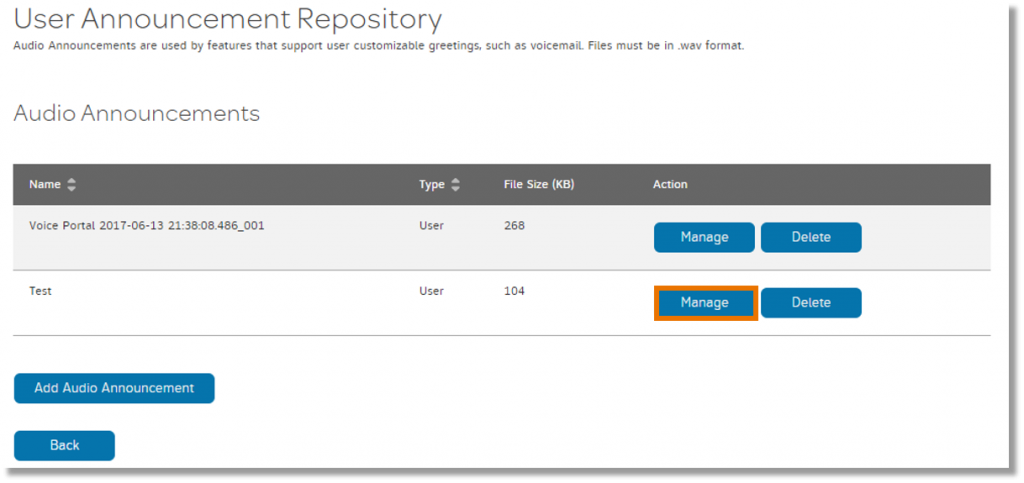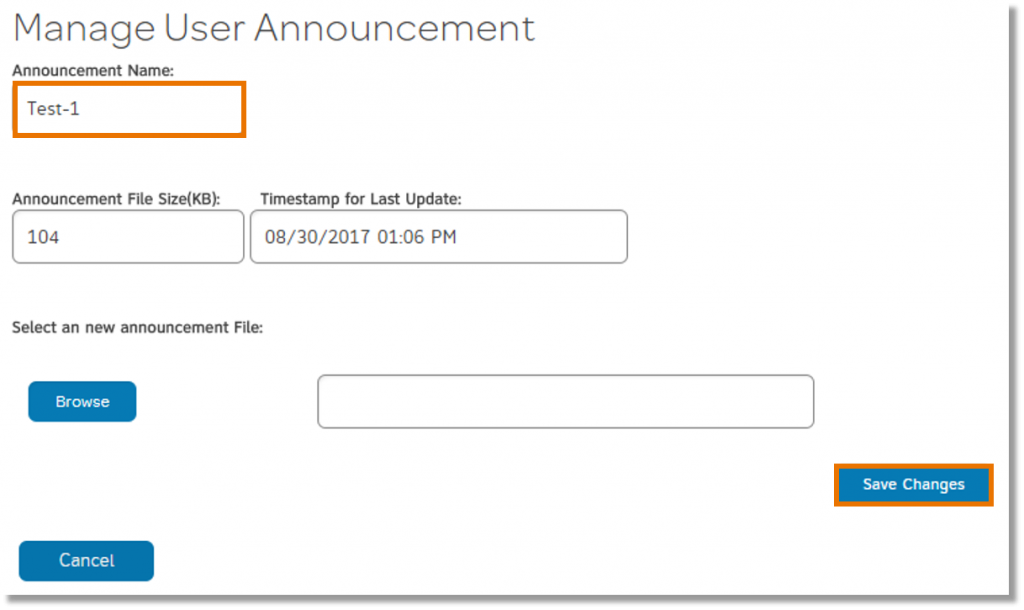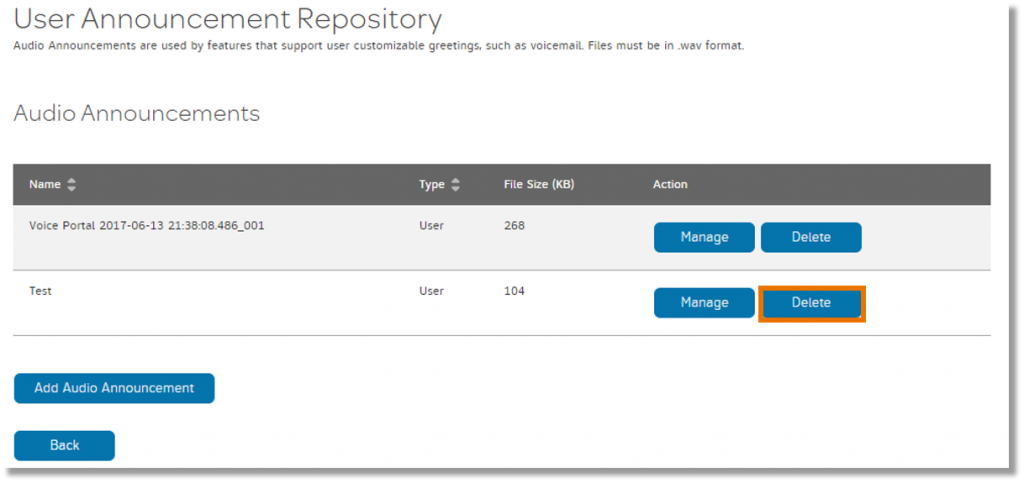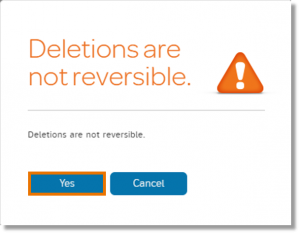Using default and custom audio files with AT&T Collaborate
With the AT&T Collaborate service, you can use default or custom audio files to play messages, announcements, and greetings for your callers who leave voicemail messages.
You can:
- Use default audio files provided by AT&T Collaborate
- User the voicemail feature to record special greetings
- Create and upload your own WAV files
Note: If you use your own WAV file, it must be in the following format and smaller than 5MB:
– CCITT u-Law or A-Law
– 8.000 kHz
– 8-bit Mono
You can also view and add new audio files and manage existing ones.
View and add audio files
- On the Collaborate homepage, in the Administration widget, click Announcements. The User Announcement Repository page appears, listing files you can use for messages, announcements, and greetings.
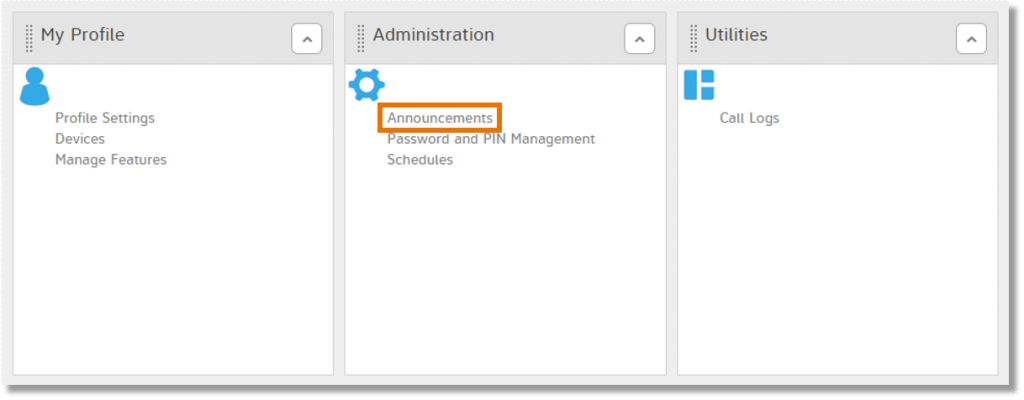
- To add an audio file, click Add Audio Announcement. The Add User Announcement page appears.
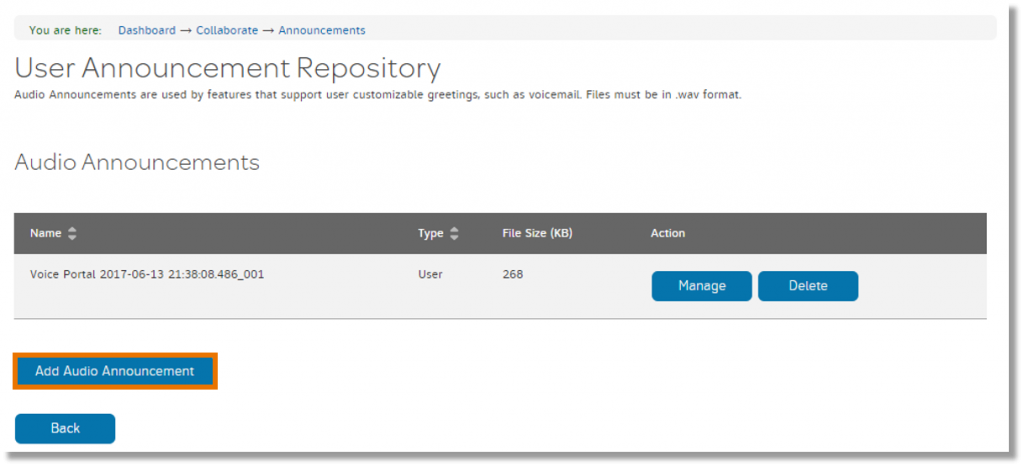
- Enter a unique name for your file.
- Click Browse, and then locate and upload the audio file you want to add.
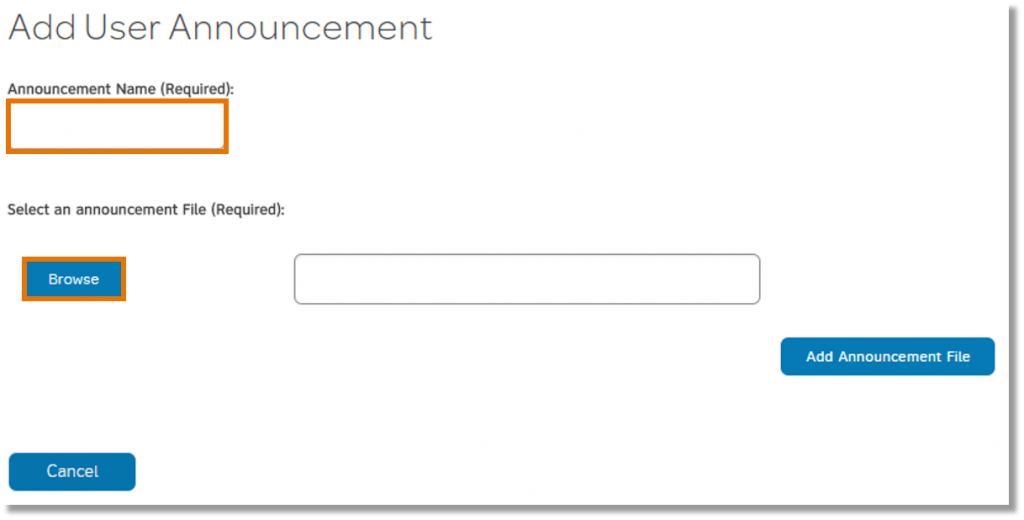
- Click Add Announcement File.
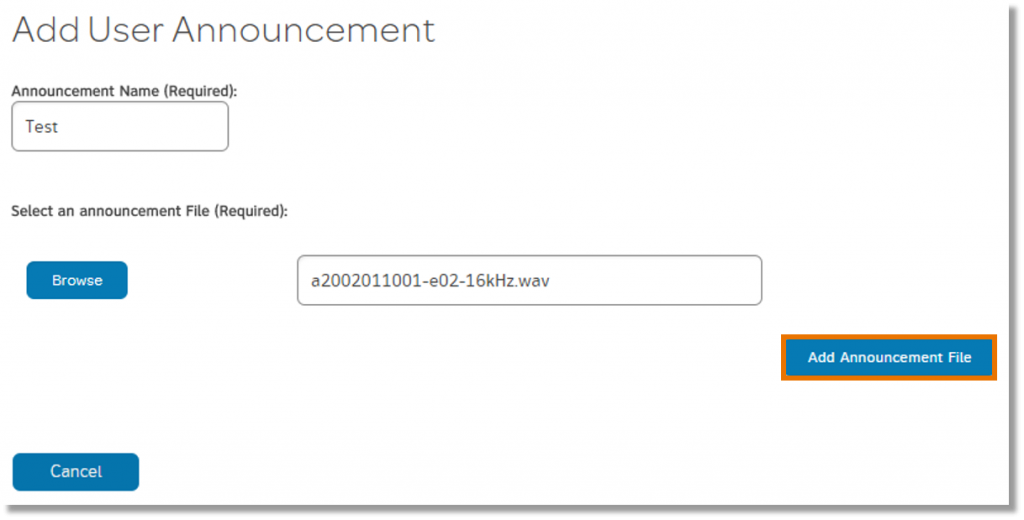
- Click Back. The User Announcement Repository page appears again and shows your new audio file in the list.
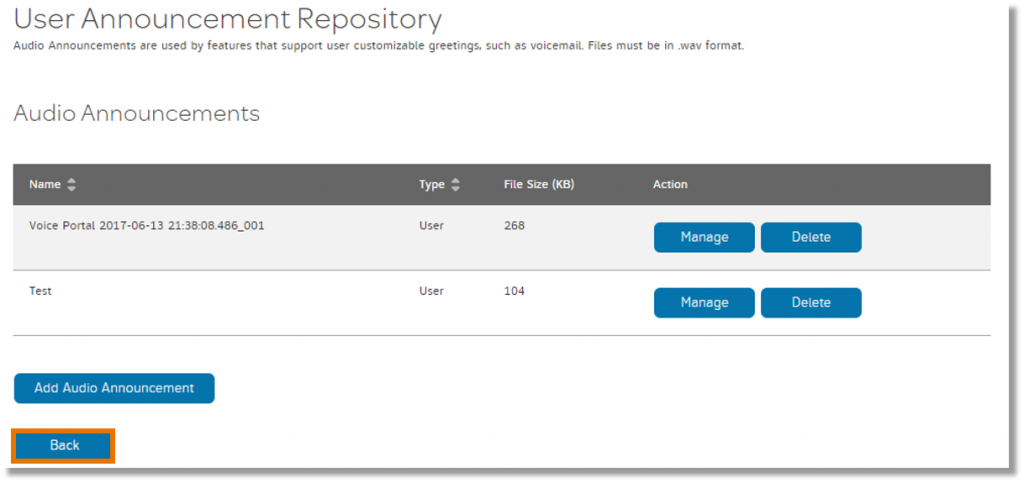
Manage audio files
- On the Collaborate homepage, in the Administration widget, click Announcements. The User Announcement Repository page appears, listing files you can use for messages, announcements, and greetings.
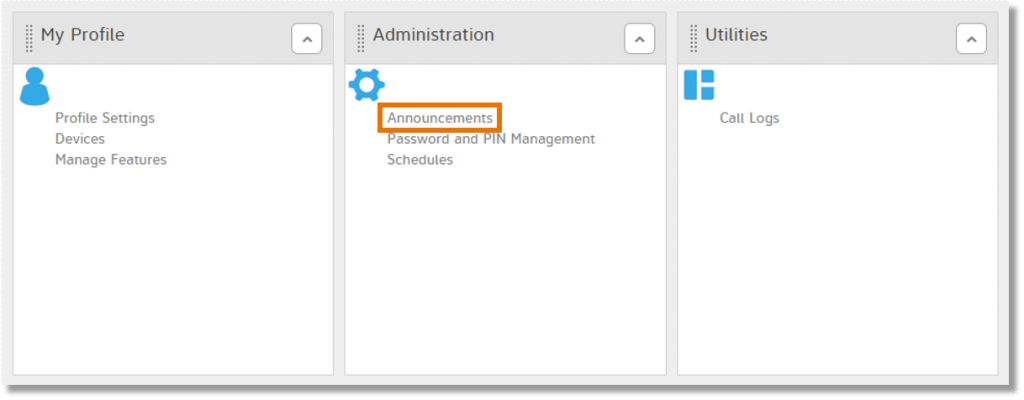
- Next to the audio file you want, click Manage. The Manage User Announcement page appears.
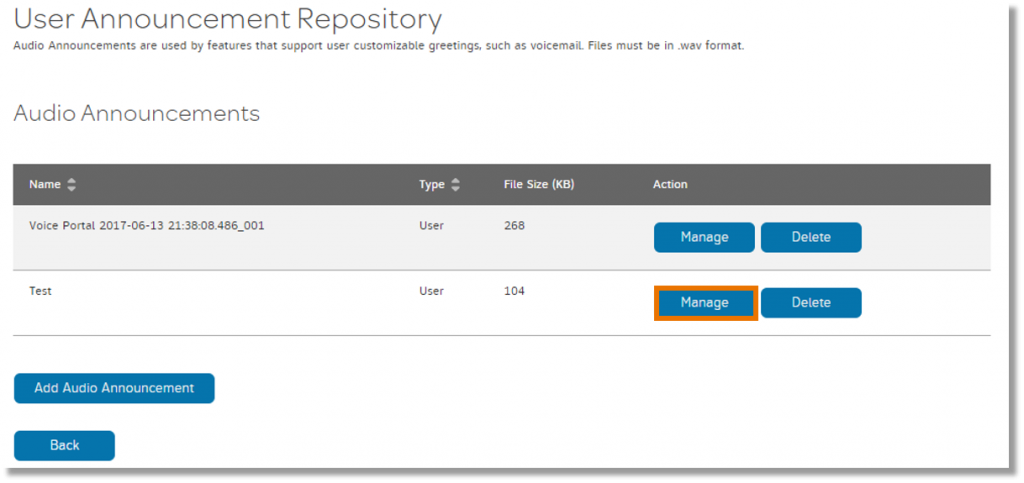
- Change the name of the file or upload a new file, and then click Save Changes.
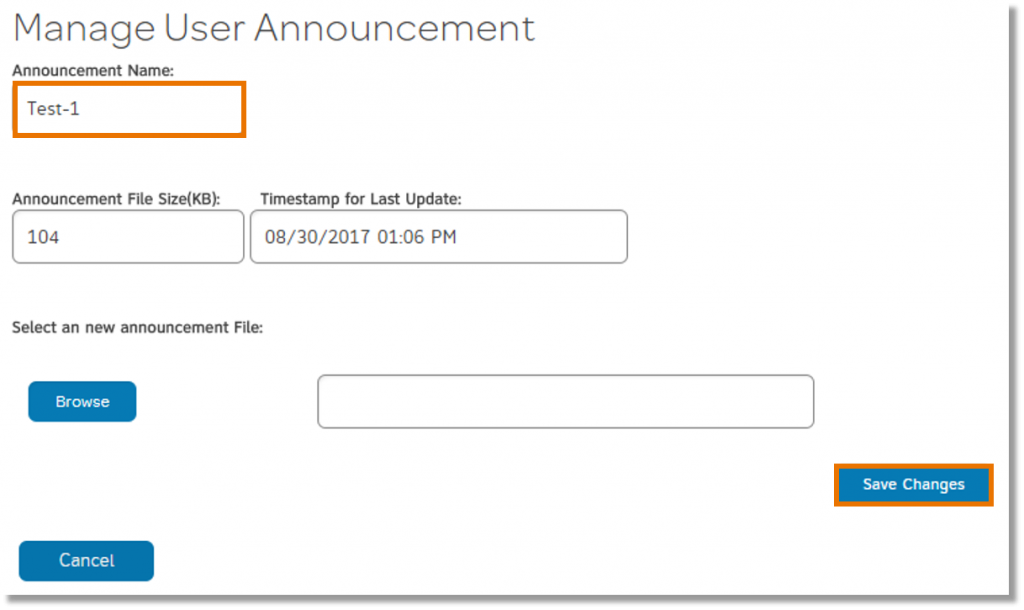
- Click Back. The User Announcement Repository page appears again and shows your new audio file in the list.
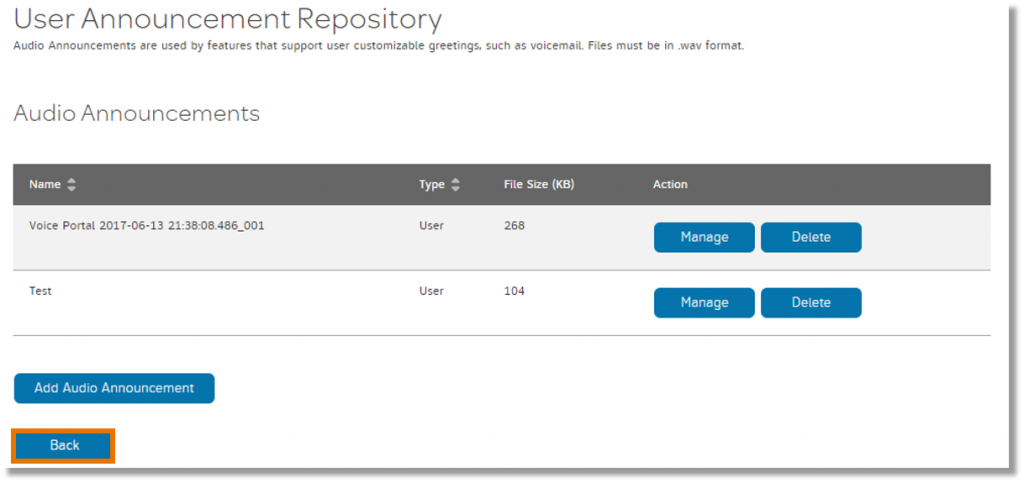
Delete an audio file
- On the Collaborate homepage, in the Administration widget, click Announcements. The User Announcement Repository page appears, listing files you can use for messages, announcements, and greetings.
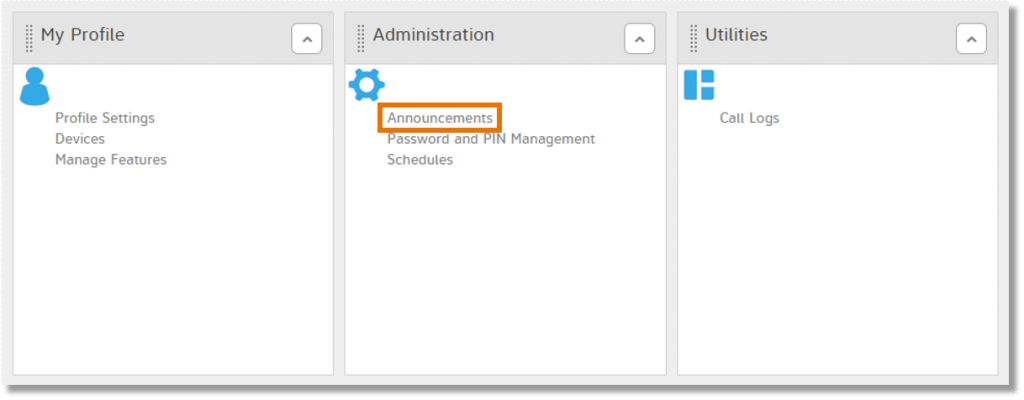
- Next to the audio file you want to delete, click Delete.
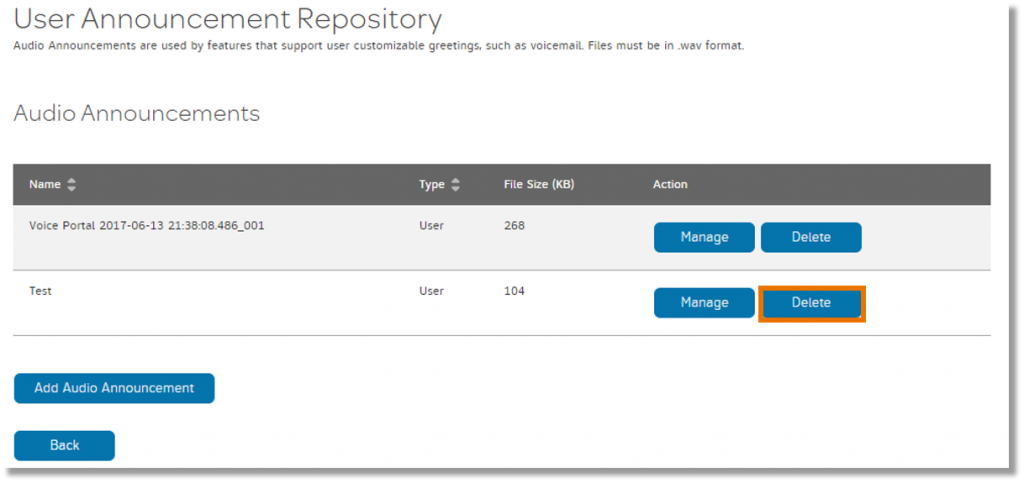
- You receive a warning message stating that deletions can’t be reversed. If you’re sure you want to delete this file, click Yes.