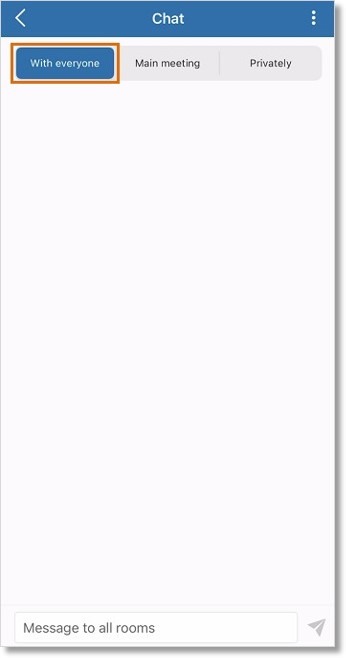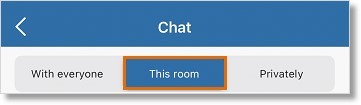Using Chat in Breakout Rooms in AT&T Office@Hand Video Desktop, Web, and Mobile
Article #70034
This article provides information on how to use chat in Breakout Rooms in AT&T Office@Hand Video for desktop, web, and mobile.
Using Chat in Breakout Rooms – Desktop and Web
While everyone is separated into their respective breakout rooms, the host and participants can use the chat feature to message everyone in the meeting, members of the breakout room, or the host of the meeting.
Only the host can broadcast messages that all the participants will receive.
- Click Chat in the bottom menu bar.
- Select With everyone.
- Input your message in the chatbox and send.
You can only message people who are in the same breakout room as you.
- Click Chat in the bottom menu bar.
- Select This room.
- Input your message in the chatbox and send.
- Click Chat in the bottom menu bar.
- Select Chat with host.
- Input your message in the chatbox and send.
Using Chat in Breakout Rooms – Mobile
With the chat feature of the breakout rooms, hosts and participants can:
- privately chat with each other, and
- chat with everyone in any room.
NOTE: Only hosts can broadcast messages to all participants in the meeting or separate breakout rooms.
Only the host can broadcast messages that all the participants will receive.
- Tap Chat at the top.

- Select With everyone.
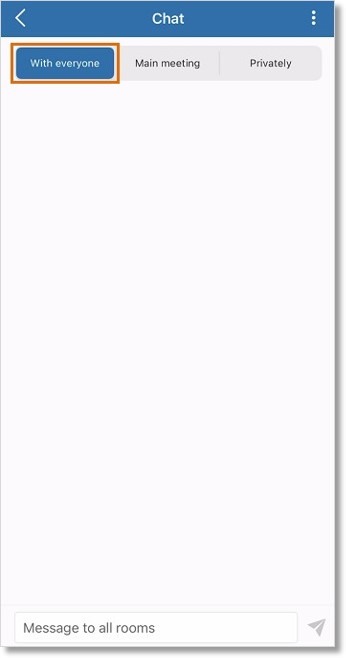
- Type your message in the chatbox and send it.
As a meeting participant, you can only message people who are in the same breakout room.
- Tap Chat at the top.
- Tap This room.
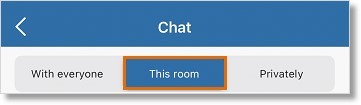
- Input your message in the chatbox and send.
- Tap Chat at the top.
- Select Privately.
- Select the person you want to chat with from the participants’ list.
- Input your message in the chatbox and send.
- Tap Chat at the top.
- Tap Chat with host.
- Input your message in the chatbox and send.
- Tap the More button at the bottom right.
- Tap Contact host.
- Input your message in the chatbox and send.
Keywords: AT&T Office@Hand Video mobile, AT&T Office@Hand app mobile, breakout rooms, chat, use chat, AT&T Office@Hand Video, AT&T Office@Hand app desktop, AT&T Office@Hand app web, breakout rooms, chat, 70034, 70035
Was this page helpful? Yes No