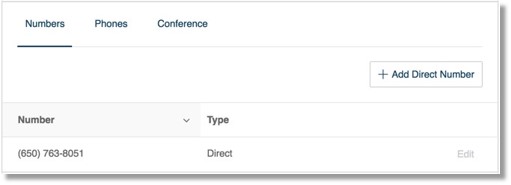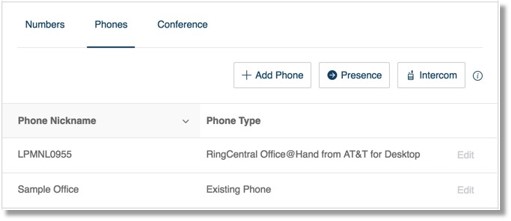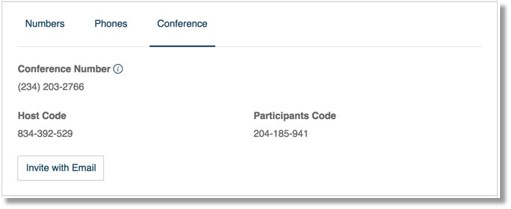User Phones and Numbers – User | Overview | AT&T Office@Hand
Article #10901
This section allows you to view the phone numbers directly assigned to you. This section also allows you to view your Conference details and invite participants via email; and configure your Presence and Intercom settings.
User Phones and Numbers – User | Overview
- Log in to your Office@Hand account.
- Go to Settings > Phones & Numbers.
In the Phone & Numbers section, you can configure the following tabs for the User:
Numbers tab
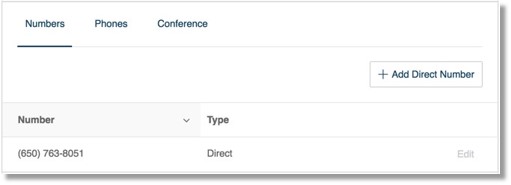
- Add Direct Number – This is where you can buy additional direct numbers for the User.
- Direct Numbers – This shows the list of phone numbers that route directly to the User’s extension.
Phones tab
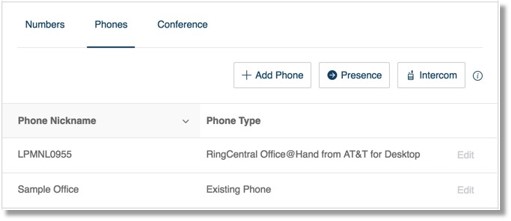
- Add Phone – This is where you can buy more phones or phone lines for the User.
QUICK TIP: Another way to add a phone is through the Phones & Devices section of your Administrator account.
- Presence – This allows you to configure another User’s Presence configuration; decide who the User can monitor and how you want the User to handle the calls.
- Intercom – This allows you to enable the enable the Intercom feature of another User; select a phone that can accept Intercom calls and select Users permitted to make Intercom calls to the extension.
- Phones – This shows the list of Phones assigned to the User.
Conference tab
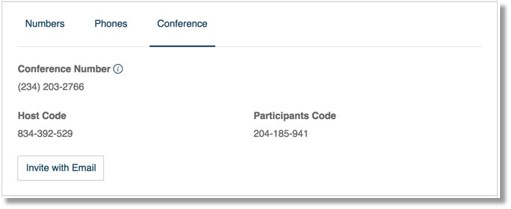
- Conference Number – This is the assigned Audio Conferencing line for the User. People can call in to this line to be part of a discussion hosted by the User.
- Host Code – The Host Code allows Users to manage the settings of their Audio Conferencing line.
- Participants Code – A User can start a meeting by using the Dial-In Number, and then enter their Host Code. Other callers can use the Participants code to join the User’s call.
- Invite with Email – Click this button to send an email invitation with the Conference details to the User’s participants.
Note: You will use your own email if you send an email invite on behalf of the User.
Key Words: 10901, user phones, phones & Numbers Overview, Presence, Phones, Numbers, Add Direct Number
Was this page helpful? Yes No