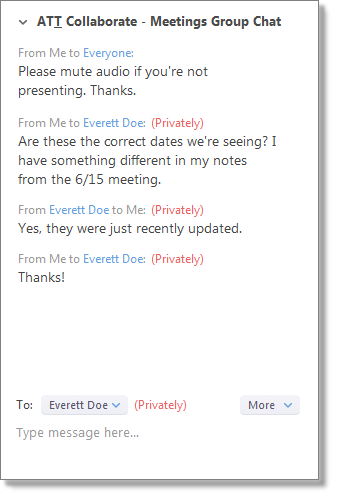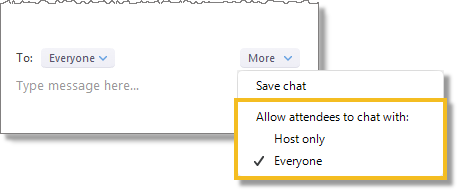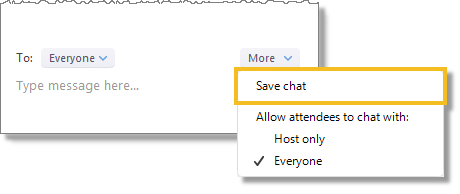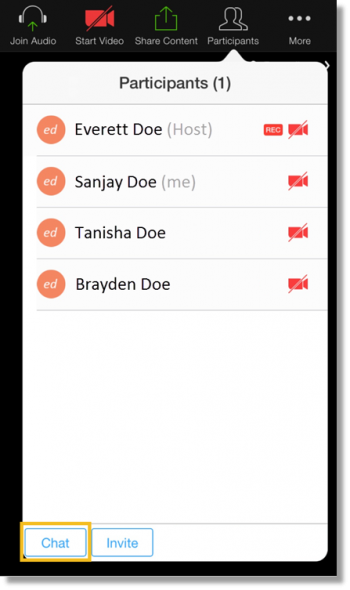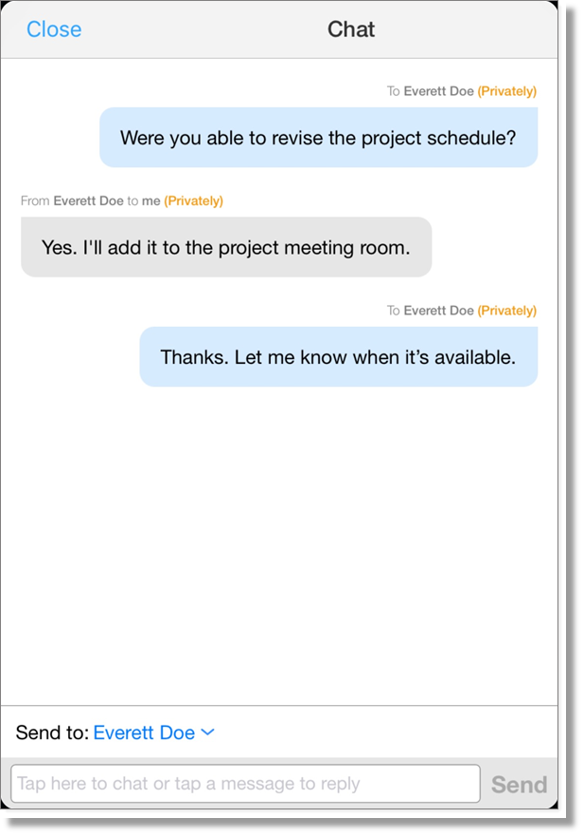Use chat in AT&T Collaborate
You can communicate by text while a meeting is ongoing by using chat. You can ask questions or provide input without interrupting the meeting. You can choose to chat with everyone in the meeting or limit it to a private chat with 1 other attendee. All conversations appear in the chat panel, but private conversations are visible only to you and the attendee you’re chatting with.
If you’re the meeting host, you can manage the chat settings to allow attendees to chat with other attendees or only privately with the host. Chat conversations with the host are only visible to you and the host.
If you’re using the web and desktop apps, you can save the chat conversation at any point. The chat is saved as a text file in the same location as recorded meetings.
Participate in chat (web and desktop)
- While in a meeting, at the bottom of the meeting window, click Chat. The chat panel appears on the right side of the meeting window.
- From the To menu, select Everyone or select the specific attendee you want to chat with.
- At the bottom of the chat panel, in the text field, enter your chat message, and then press Enter.
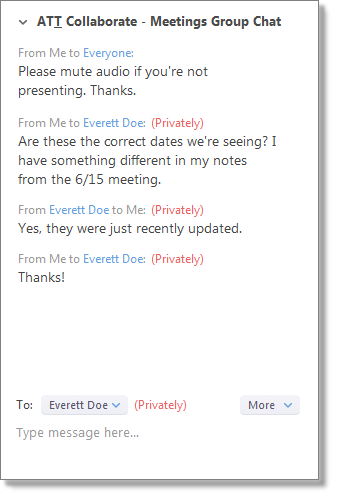
Manage chat settings as the host (web and desktop)
- At the bottom of the chat panel, click More.
- In the list that appears, under Allow attendees to chat with, select 1 of these things:
- Host only
- Everyone
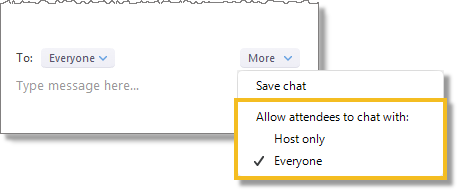
Save chat (web and desktop only)
- At the bottom of the chat panel, click More. A list of options appears.
- Click Save chat.
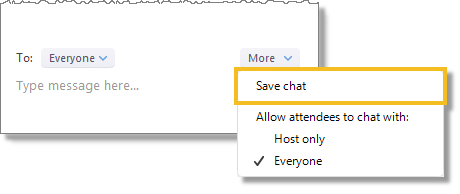
Participate in chat (tablet and mobile)
- While in a meeting, on the menu, tap Participants. The Participants panel opens.
- At the bottom of the Participants panel, tap Chat.
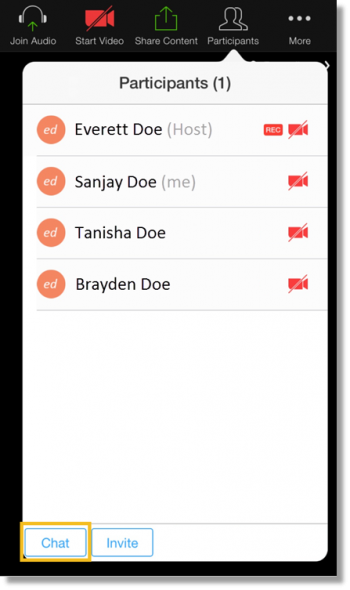
- From the Send to menu, select Everyone, or select the attendee you want to chat with.
- At the bottom of the chat panel, tap in the text field, enter your chat message, and then tap Send.
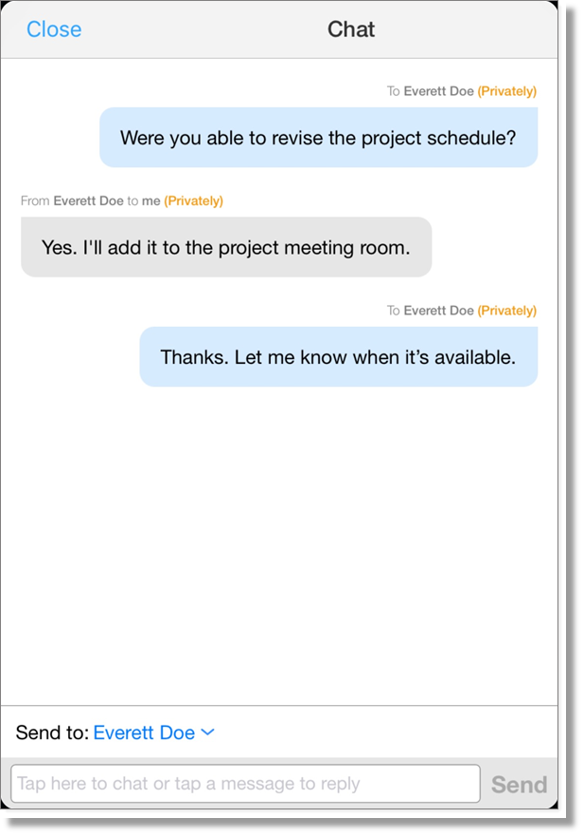
Manage chat settings as the host (tablet and mobile)
- On the menu, tap More.
- Tap Advanced Settings.
- Tap Allow attendees to Chat with, and then tap 1 of these things:
Related topics:
Join a meeting
Share your screen
Start a meeting