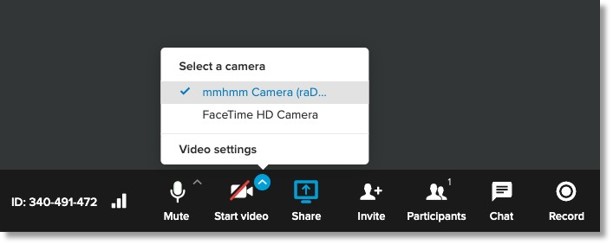Use a Virtual Camera with AT&T Office@Hand Video
Article #54421
This article provides instructions on how to use a virtual camera with AT&T Office@Hand Video.
AT&T Office@Hand Video participants can use third party virtual camera apps to customize their camera view shown to others during a meeting.
Third-party virtual camera apps can add a virtual background, show entertaining AR effects, and share presentations behind your video for a “weather person” effect.
Instructions
- Download and install a third-party virtual camera app:
- SnapCamera (Mac, Windows) – virtual background, AR effects
- xSplit VCam (Windows) – virtual background
- mmHmm (Mac beta) – virtual background, share dynamic content behind your video
- Launch your virtual camera app and follow the app instructions to set up your desired camera effect (background, AR effects,etc.).
- Join an AT&T Office@Hand Video meeting.
- Click the Video settings toolbar menu button and select your installed virtual camera.
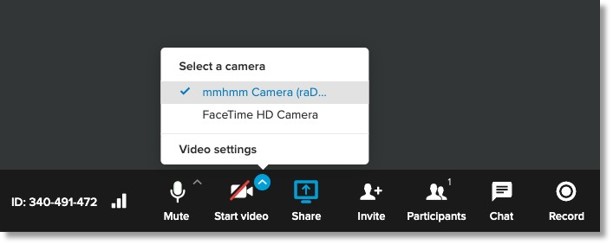
- Click Start video to turn on your camera.
- Other participants should now see your customized virtual camera video.
Tips
- Many virtual camera applications will take full control of the physical camera they are using and prevent other applications from accessing it. When this happens, the physical camera may show up in AT&T Office@Hand Video but not be usable.
- Many virtual camera apps can cause conflicts with each other, particularly when sharing the same physical camera. If you want to run multiple such apps, be sure you have launched and verified they are all working before trying to use them in an AT&T Office@Hand Video meeting.
Key Words: AT&T Office@Hand Video, virtual camera, weather person effect, AR effect
Was this page helpful? Yes No