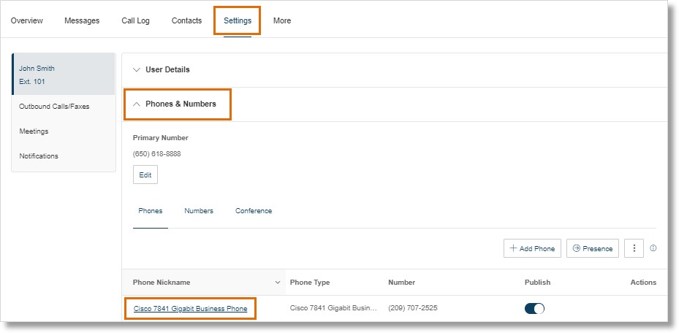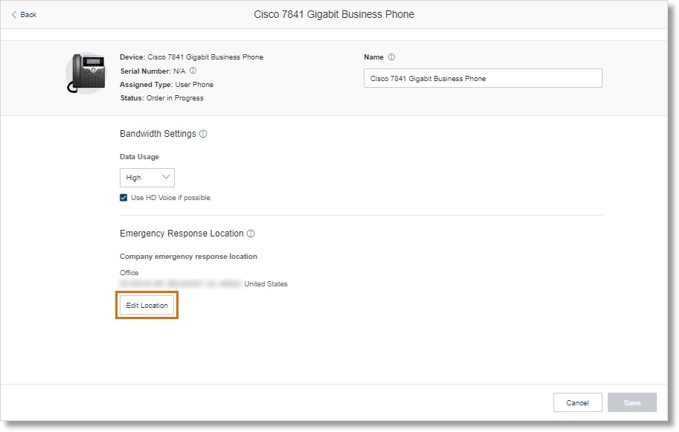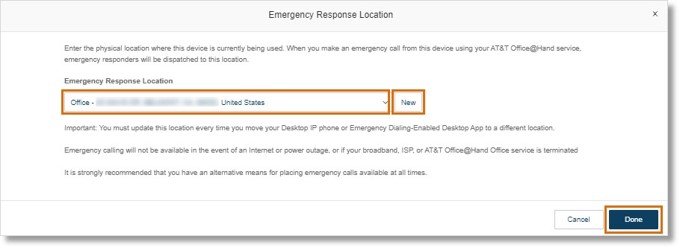Updating your Phone’s Emergency Response Location in the Admin Portal | AT&T Office@Hand
Article #96144
This article provides information on how to update your phone’s emergency response location (ERL) in the AT&T Office@Hand Online Account.
Emergency response locations (ERL) are addresses that emergency responders use to locate the person who has made an emergency call. Without an assigned ERL:
- You may be prevented from calling any number that’s not one of your company’s extensions.
- Emergency calls may be routed to a national response center rather than to the nearest emergency responders.
Company ERLs are set by admins. You can set your personal ERL in the Admin Portal. A personal ERL might be a home office, a hotel, or any company location where your admins may not have set up a company ERL.
Once you create a personal ERL, you can use the Admin Portal to select that ERL as your location. You can set up a maximum of 20 ERLs.
Setting your phone’s ERL
In the Admin Portal, you can add, configure, or delete ERLs for your phone or the AT&T Office@Hand Phone.
Read more about managing your personal emergency response locations.
- Go to the Admin Portal and sign in.
If you’re an admin, click the dropdown at the upper right, then select My Extension.
If you’re not an admin, proceed to step 2.
- Go to Settings > Phone & Numbers.
- In the Phone Nickname column, select the phone you want to manage.
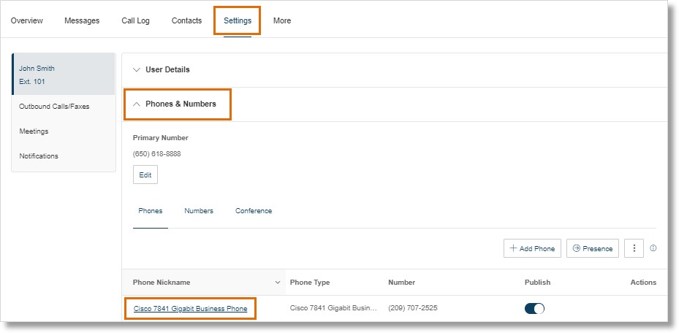
- Under Emergency Response Location, click Edit Location.
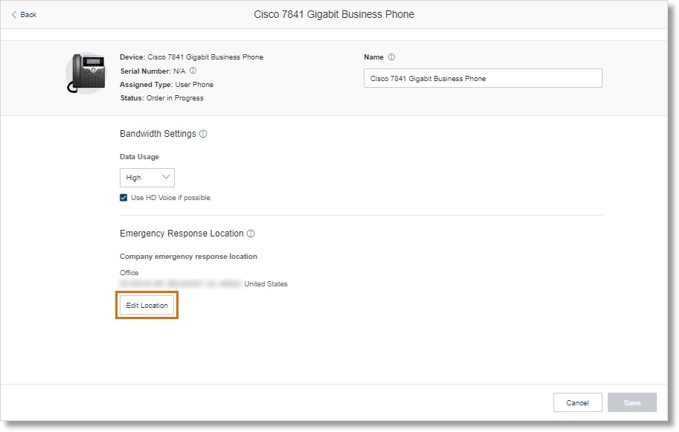
- You have two options for assigning your phone’s ERL.
- Click the dropdown, then select a company ERL or an existing personal ERL.
- To create a new ERL, click New to the right of the dropdown.
- In the Add Emergency Response Location popup window, enter the relevant info in the Location type and Nickname fields, then click Add.
- Click Done.
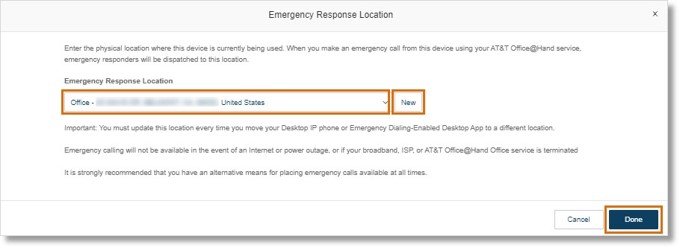
Key Words: AT&T Office@Hand, Online Account, Admin Portal, Emergency Response Location, ERL, update your phone’s ERL update emergency response location, 71163, 71157
Was this page helpful? Yes No