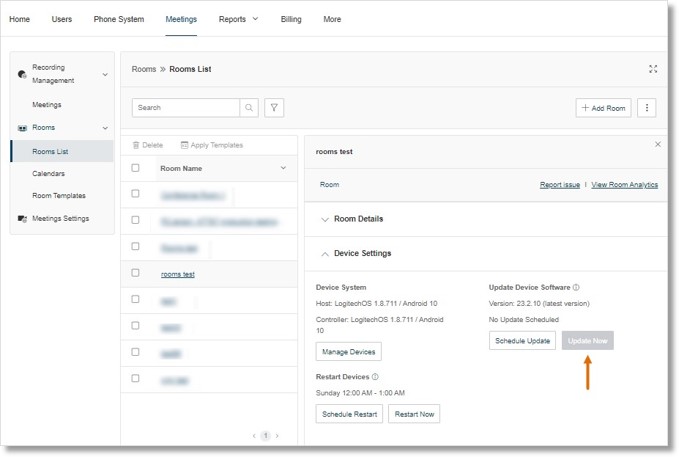Updating your AT&T Office@Hand Rooms Appliance Kit Firmware
Article #94755
This article discusses how you can update the firmware of your AT&T Office@Hand Rooms appliance kit.
As an admin, you can manage how you want to update your AT&T Office@Hand Rooms appliance kit firmware. When you are setting up the device for the first time, you will be prompted to update the firmware before pairing it with your controller. If you’ve already set up your appliance kits, you can still check the device for updates to make sure it meets AT&T Office@Hand Rooms system requirements.
To learn more about the supported devices for AT&T Office@Hand Rooms, visit AT&T Office Rooms recommended setups.
Updating Poly and Yealink firmware in the Admin Portal
- Go to the Admin Portal and sign in.
- Click Meetings.
- Go to Rooms > Rooms List.
- Click the Room name.
- Under Device Settings, click Update Now.
Note: Clicking Update Now will also update the AT&T Office@Hand Video app to the latest version.
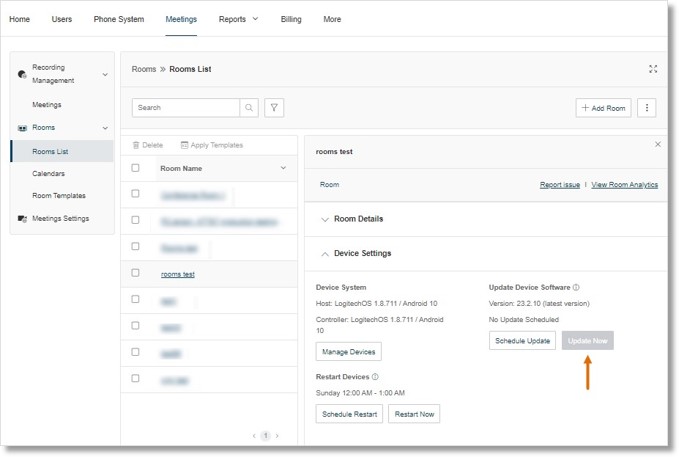
Updating Poly appliance kits
Poly Lens
You can update the firmware of your Poly appliance kits using the Poly Lens app. Make sure you have enrolled your Poly device in your Poly Lens account. Visit Update Device Software | Poly Lens Help to learn more about updating your PolyOS using Poly Lens.
Visit the following Poly website links for more information:
Poly Web GUI
- Sign in to the Poly Web GUI.
- Go to General Settings > System Settings.
- Click Polycom Support Site.
- On the dropdown, select Update All.
Updating AT&T Office@Hand Rooms Provider information
After updating your Poly X device, you must update your device’s provider information to AT&T
Office@Hand Rooms. In the Poly Web GUI, go to Provider, select AT&T Office@Hand Rooms, and click Save. Poly Studio X50 will reset and reboot with AT&T Office@Hand Rooms.
NOTE: You may have to wait for Poly X50 and Poly TC8 to load the software.
Updating Logitech appliance kits
Sync app or Sync Portal
You can use the Sync app or Sync Portal to update your Logitech devices. Learn more about the Sync app here. Open the Sync app or Sync Portal on your browser to update your appliance kit and go to Updates. If there is a pending software update, click Update Now.
Updating Yealink appliance kits
Visit Yealink Support to learn more about updating your USB devices.
Yealink Management Cloud Service (YMCS) and Yealink Devices Management Platform (YDMP)
- Sign in to the YMCS or YDMP.
- Go to Device Management > Room System.
- Choose A20/A30 from the list.
- Click Update firmware and choose the latest firmware.
- Click OK.
Yealink Web GUI
- Sign in to the Yealink Web GUI.
- Go to Settings > Device Settings.
- Click the white box beside the desired firmware.
Key Words: AT&T Office@Hand, AT&T Office@Hand appliance kit, update appliance kit firmware, update kit firmware, update appliance
Was this page helpful? Yes No