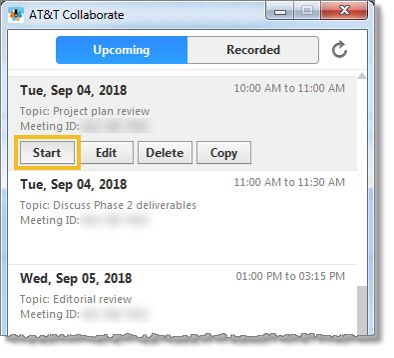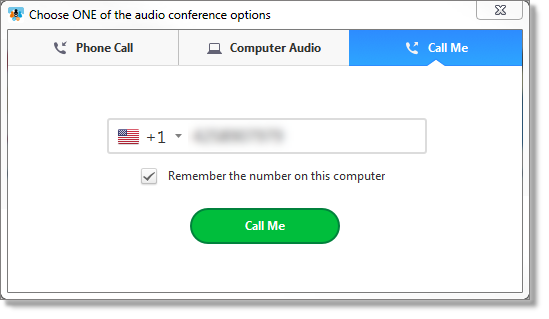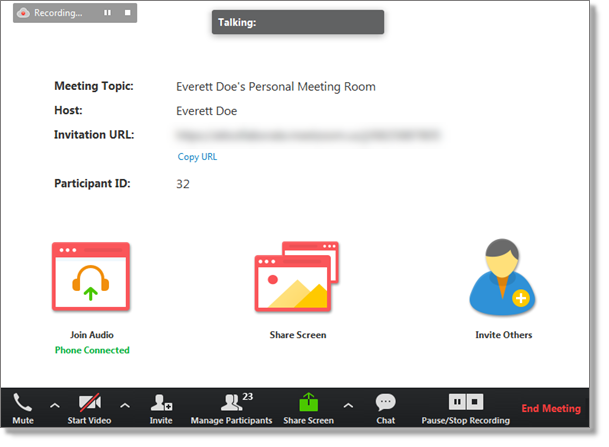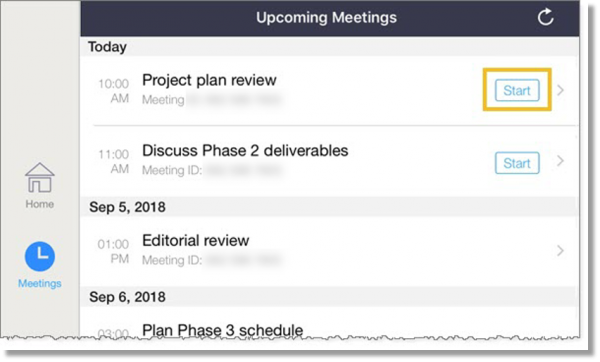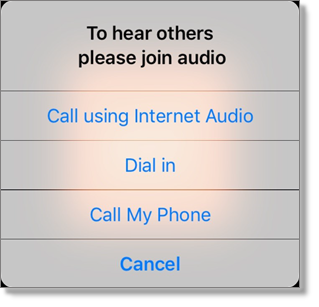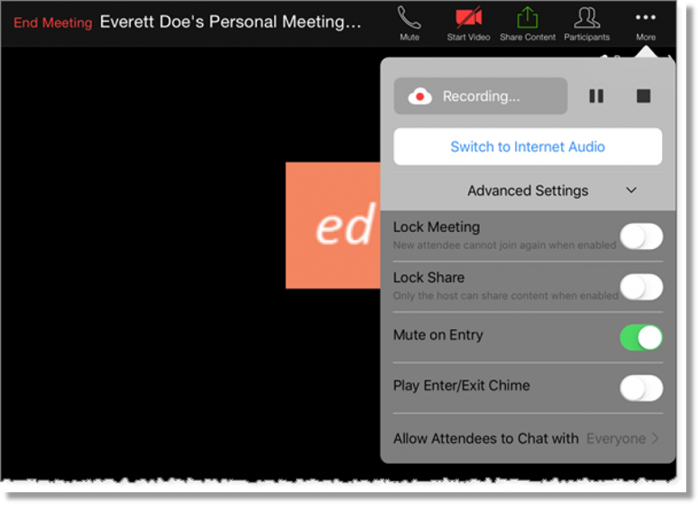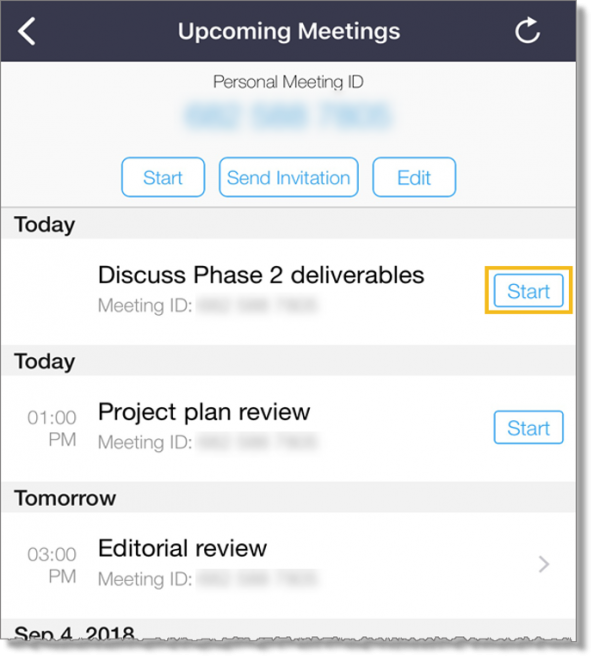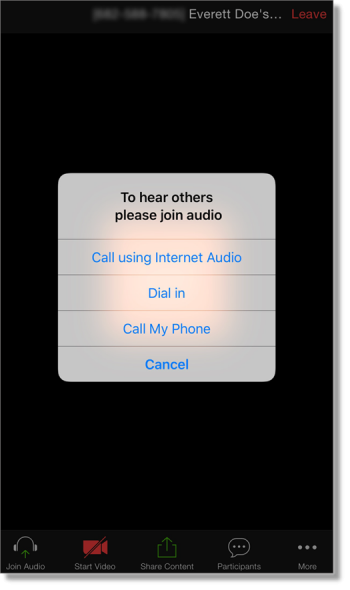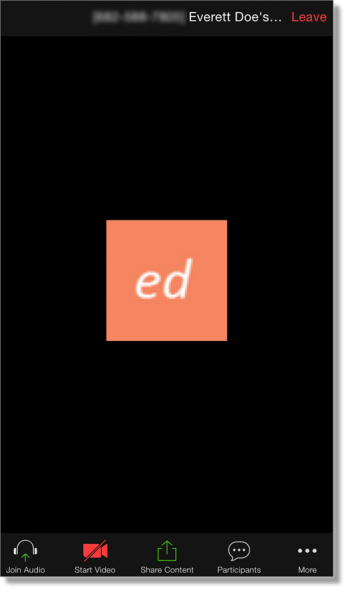Start a meeting in AT&T Collaborate
You, or anyone you’ve added as an alternative host, can start a scheduled meeting. Depending on your settings for the meeting, any of the following may be true:
- The meeting may have video on by default for the host and participants.
- Audio may be limited to phone only, computer audio only, or both.
- Participants may need a password to join.
- Participants may be able to join the meeting before the host starts it.
- The meeting may be automatically recorded.
Start a meeting (web and desktop)
- In the panel on the left, click the AT&T Collaborate – Meetings icon
 . The AT&T Collaborate – Meetings app opens.
. The AT&T Collaborate – Meetings app opens.
- In the lower panel, click Meetings.
- At the top of the meetings page, click Upcoming. All upcoming meetings are listed with the nearest at the top.
- Hover over a meeting, and then click Start to start the meeting. The meeting window opens.
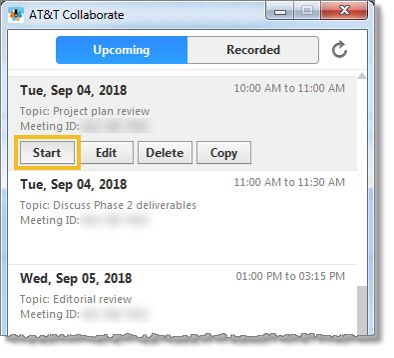
- Choose your audio option.
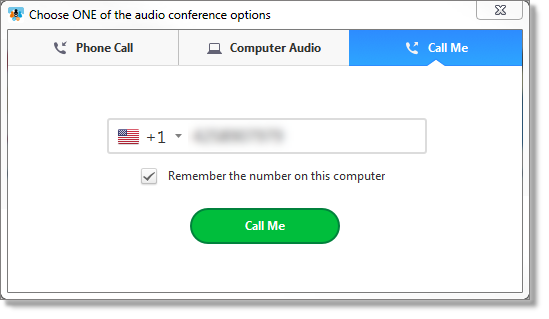
- In the meeting, you can do any of the following:
- Leave or end the meeting
- Mute your audio
- Share your screen
- Invite others to attend the meeting
- Chat with everyone in the meeting, or with a specific attendee
- Start, pause, or stop recording the meeting
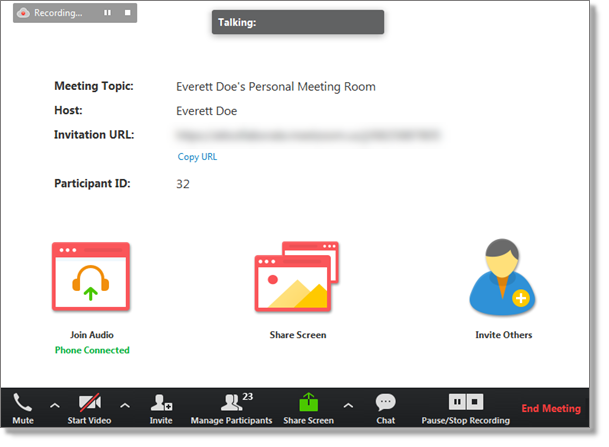
Start a meeting (web and desktop)
- In the upper left corner, tap the Actions menu icon
 .
.
- Tap AT&T Collaborate – Meetings. The AT&T Collaborate – Meetings app opens.
- In the panel on the left, tap Meetings. The Upcoming Meetings page opens.
- Next to the meeting you want to start, tap Start.
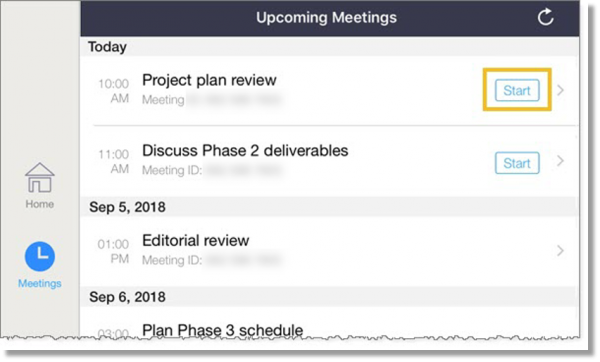
- Choose your audio option.
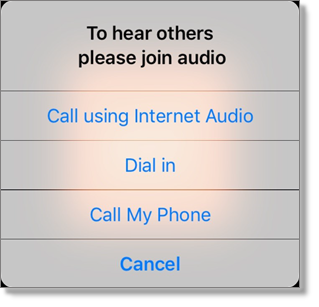
- In the meeting, you can do any of the following:
- Leave or end the meeting
- Mute your audio
- Share content
- Invite others to attend the meeting
- Chat with everyone in the meeting, or with a specific attendee
- Start, pause, or stop recording the meeting
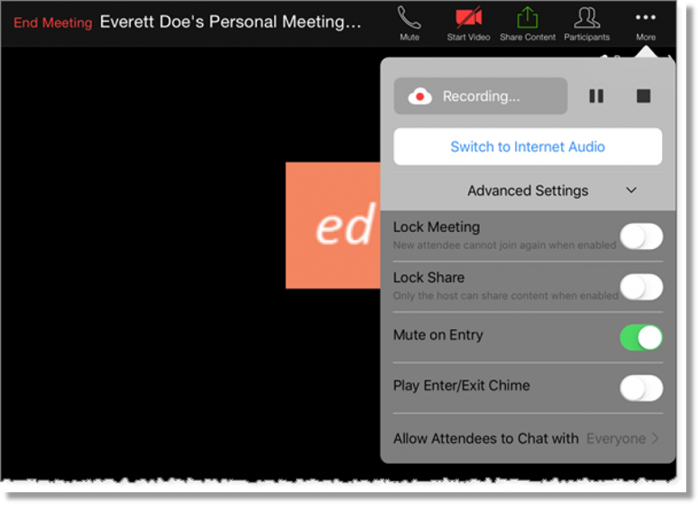
Start a meeting (mobile)
- In the upper left corner, tap the Actions menu icon
 .
.
- Tap AT&T Collaborate – Meetings. The AT&T Collaborate – Meetings app opens.
- Tap Upcoming.
- Next to the meeting you want to start, tap Start.
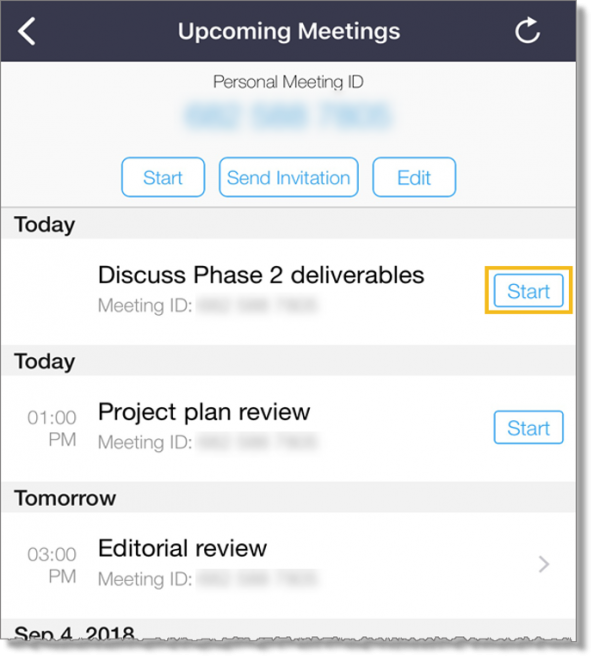
- Choose your audio option.
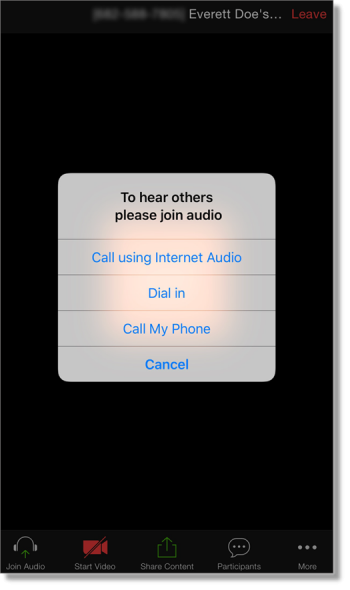
- In the meeting, you can do any of the following:
- Leave or end the meeting
- Mute your audio
- Share content
- Invite others to attend the meeting
- Chat with everyone in the meeting, or with a specific attendee
- Start, pause, or stop recording the meeting
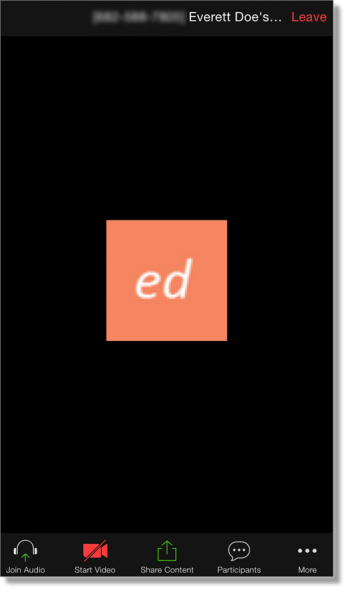
Related topics:
Join a meeting
Record a meeting
Schedule a meeting
Share your screen
Use chat