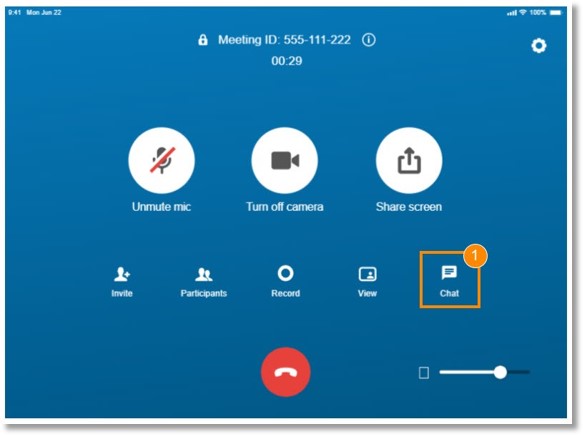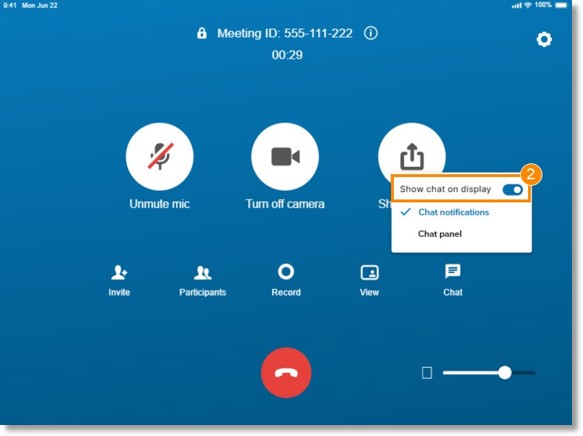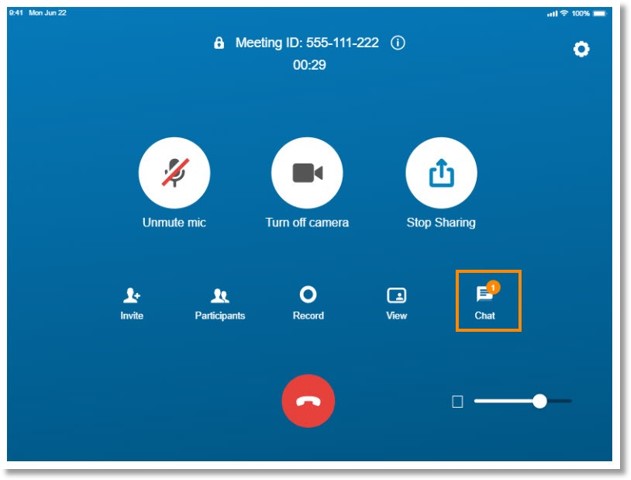Showing Chat on the AT&T Office@Hand Rooms Host Screen
Article #94629
This article provides information about the Chat feature on the AT&T Office@Hand Rooms.
AT&T Office@Hand Rooms can display in-meeting public and private chat messages. When there’s a new chat message, users can see the message itself, or see a new message notification on the Rooms host screen.
When a remote meeting participant sends a private message to the Room, the message or notification will display the name of the sender and the word Privately in parentheses.
The chat message or notification will display only on the primary monitor if you’re using more than one monitor.
Showing chat notifications on the Rooms host screen
The Rooms host screen can display three chat notifications in its bottom right corner. The most recent notification will appear at the bottom. Notifications disappear after 10 seconds. To manage chat notifications:
- Tap Chat in the AT&T Office@Hand Rooms controller.
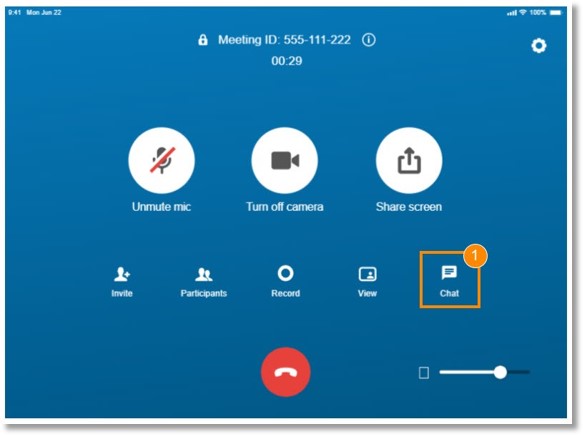
- Slide the toggle for Show chat on display.
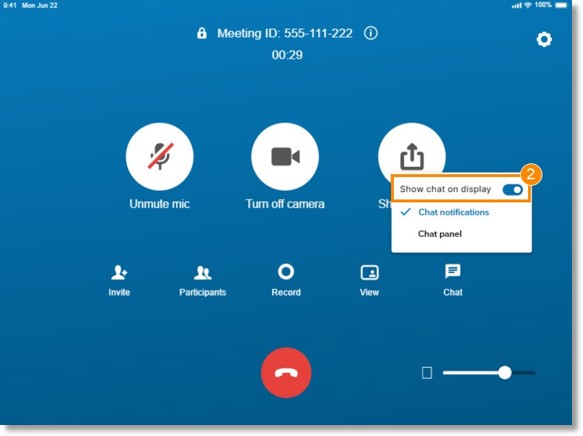
- Select Chat notifications to show only your chat notifications on the host screen.
Showing chat panel on the Rooms host screen
The chat panel won’t overlap participants’ images in filmstrip, active speaker thumbnail, or banner modes. If you switch views or change thumbnail position, the chat panel will move to accommodate those changes. To show the chat panel:
- In the AT&T Office@Hand Rooms controller, click Chat.
- Slide the toggle for Show chat on display.
- Select Chat panel to display the recent messages on the host screen.
NOTE: If you turn off the Show chat on display feature, the number of new unread chat messages will be displayed on the Chat button on the Rooms controller.
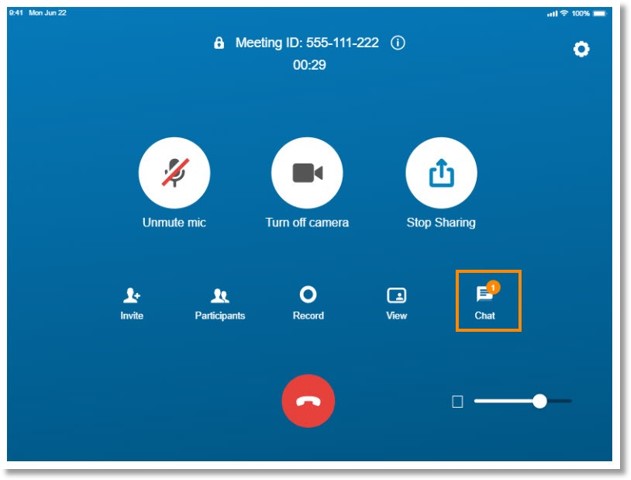
Keywords: AT&T Office@Hand Rooms, Chat, Message, Notifications
Was this page helpful? Yes No