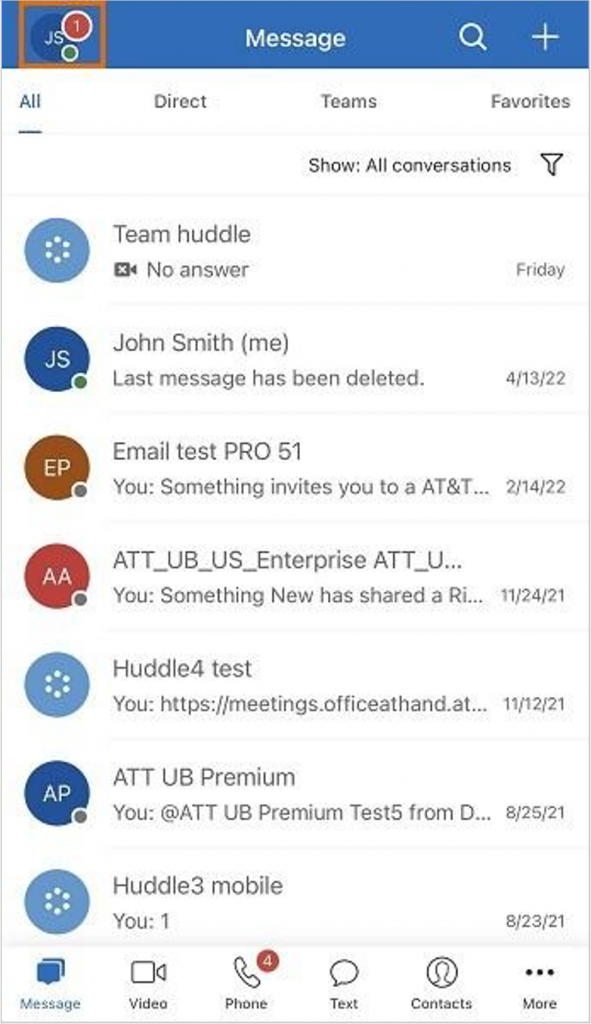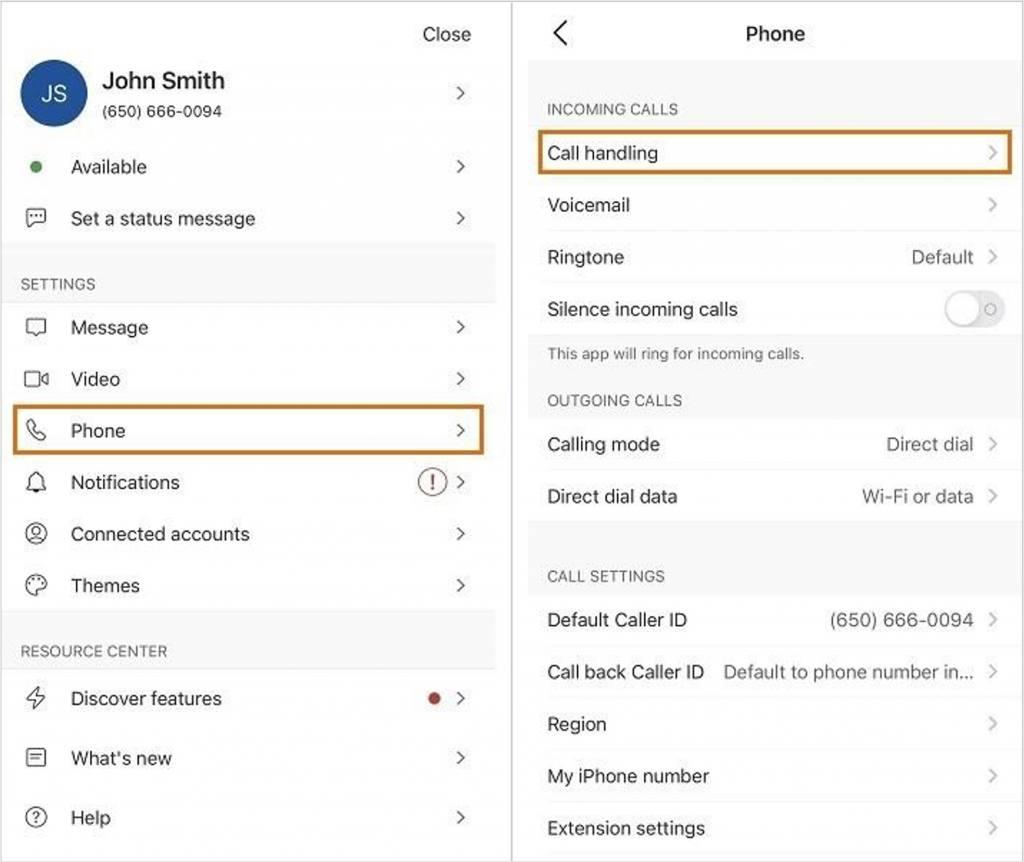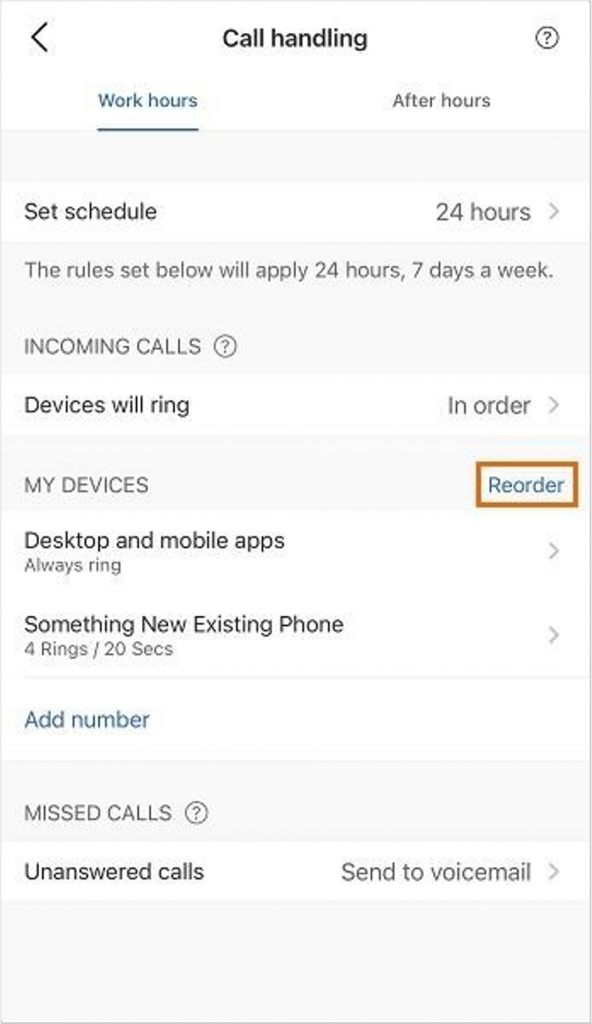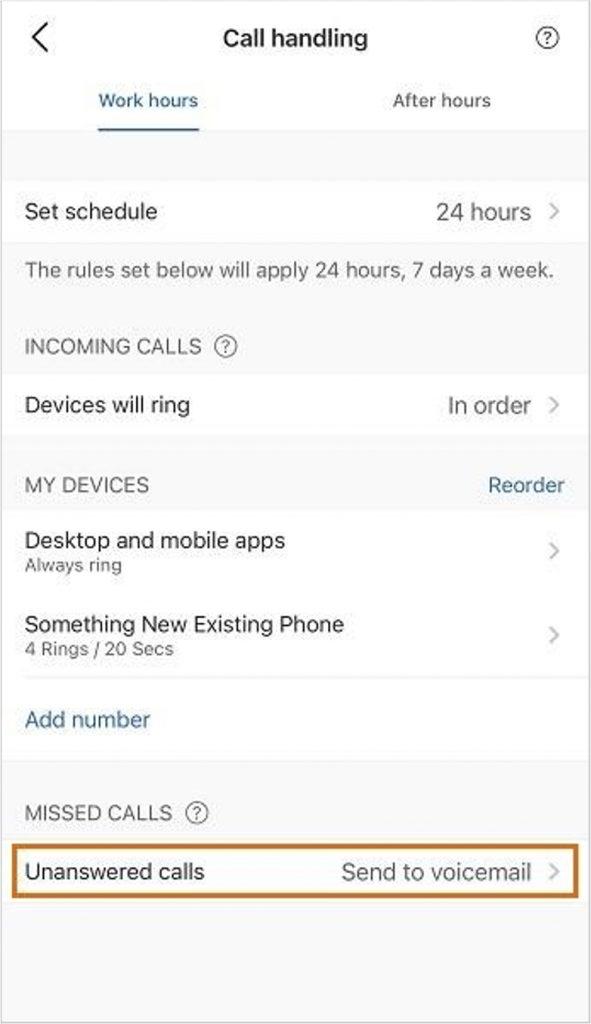Setting up How Incoming Calls are Handled in the AT&T Office@Hand Mobile
Article #75332
This article provides instructions on how to set up incoming call handling in the AT&T Office@Hand Mobile.
You can manage how you want your incoming calls to ring on your AT&T Office@Hand apps and phones:
- Which devices you want to ring during work and after hours
- Where you want to send missed calls
How to set up incoming calls handling
- Open AT&T Office@Hand Mobile.
- Tap your profile picture in the top left corner.
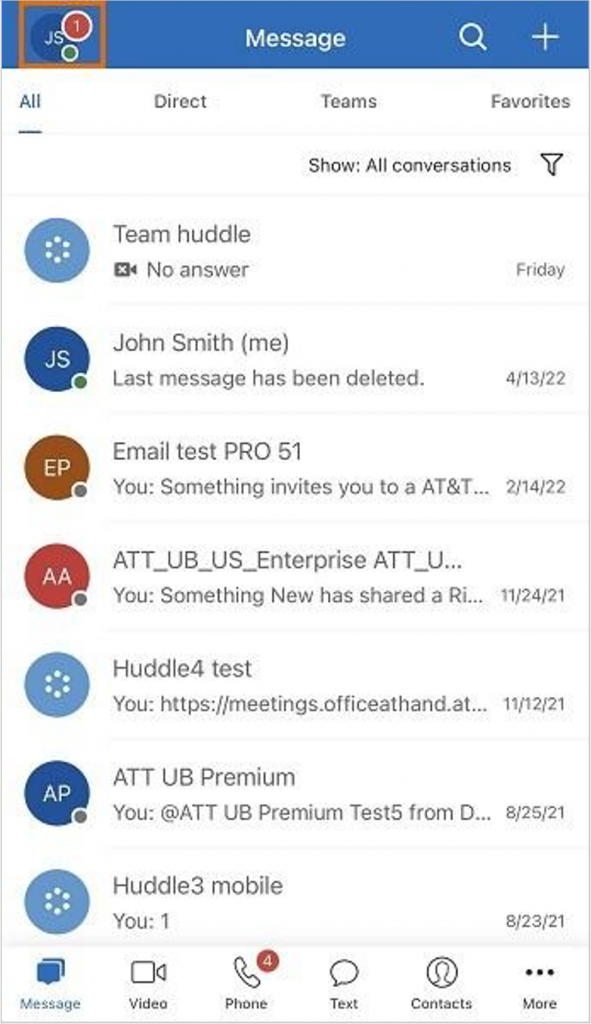
- Tap Phone > Call handling.
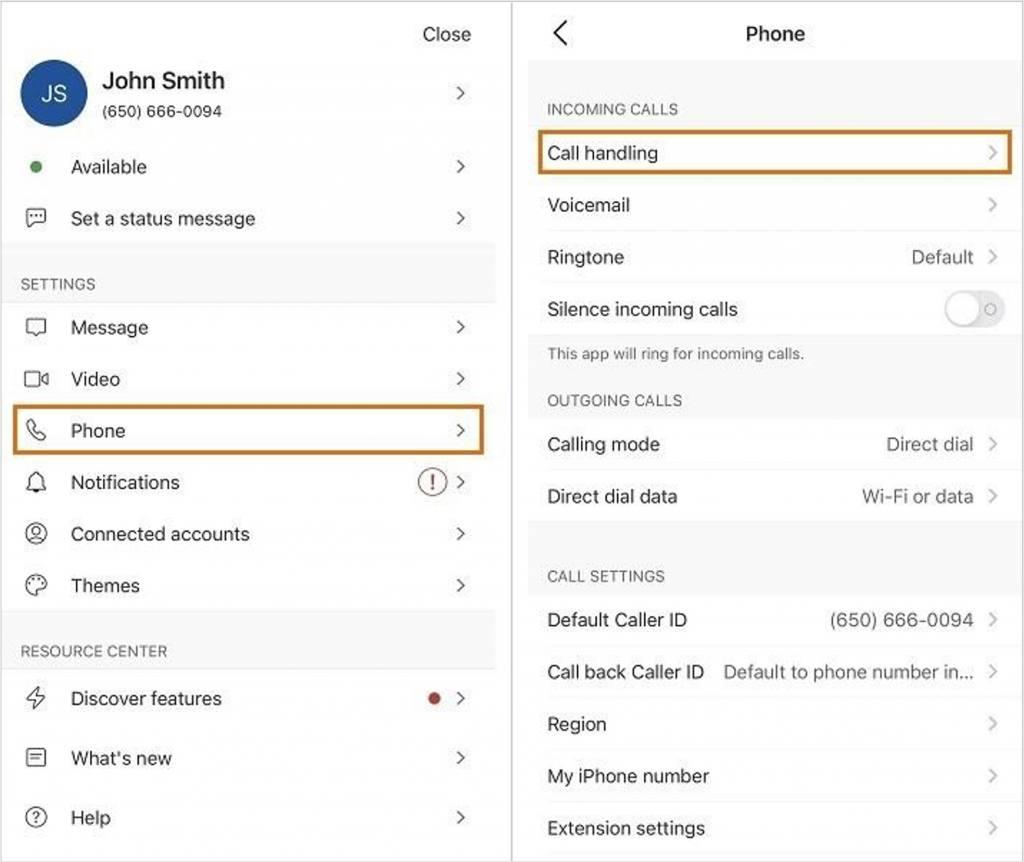
- By default, the call handling rules will apply 24/7. If you want to create different rules for Work hours and After hours, tap Set schedule > Custom schedule and configure your schedule.
- Tap Devices will ring and select how you want your devices to ring:
- In order: Calls will ring on the devices in the order they’re listed.
- All at once: Calls will ring on all devices in the list at once.
- Do not ring: (Only available for After hours) Calls won’t ring on your devices.
Instead, calls will be handled the way you set up them under Missed calls.
- Select how long you want each device to ring. Select Always Ring for your apps if you want them to ring along with your other devices and numbers. Turn off the Active toggle for any device you don’t want to ring.
- Tap Add number to add another phone number to the list.
- If you selected In order, tap Reorder and drag and drop the devices to place them in the order they should ring. Then, tap Save.
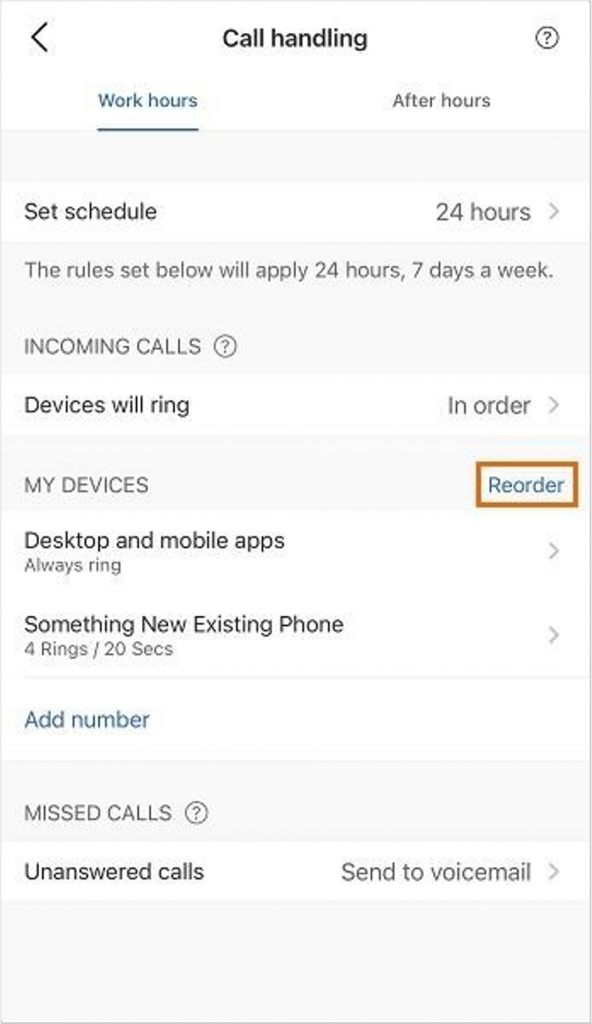
- Tap Unanswered calls to choose how you want your missed calls handled:
- Send to voicemail: Sends calls to voicemail. Learn how
- Send to announcement: Sends calls to a recorded voice message and then disconnects them.
- Forward to extension: Forwards calls to a coworker, a call queue, an IVR menu, or an announcement-only or message-only extension.
- Forward to number: Forwards calls to an external phone number.
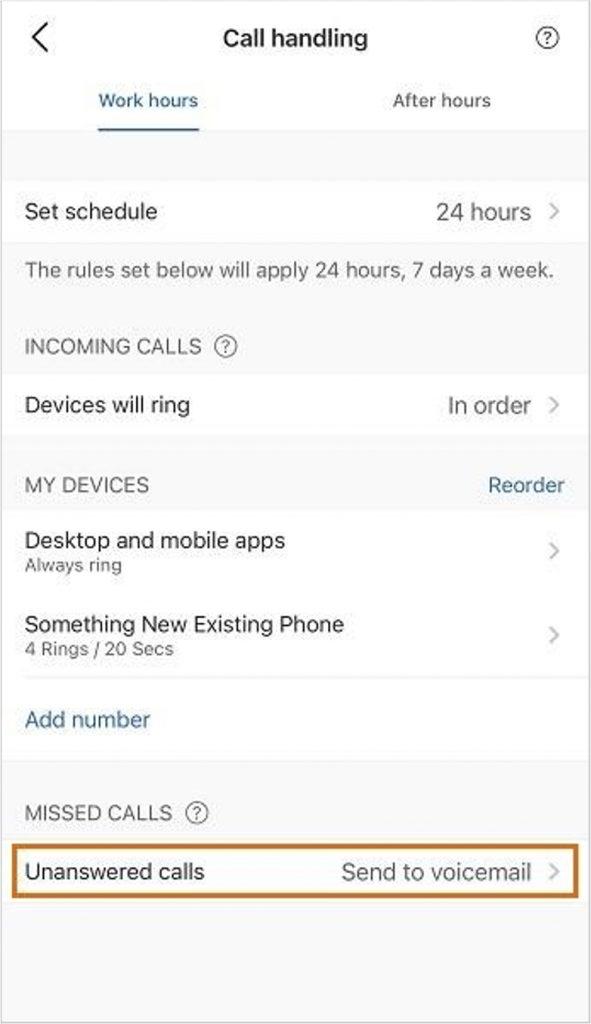
NOTE: If you set up a Work hours schedule, be sure to set your call handling rules for After hours too.
Key Words: AT&T Office@Hand Mobile, mobile app, incoming calls handling, incoming calls, after hours, work hours, 83245
Was this page helpful? Yes No