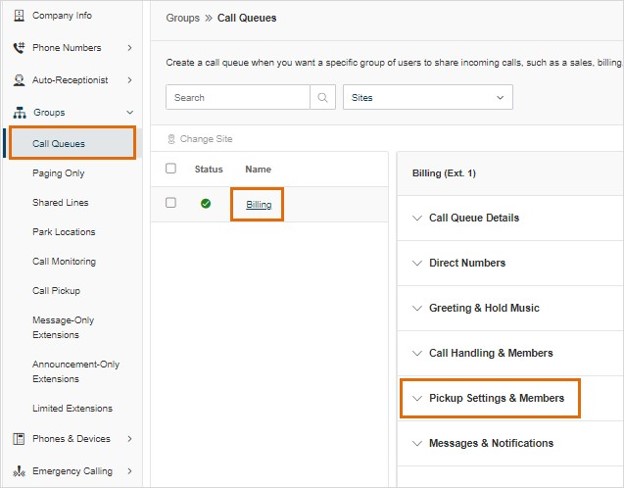Setting up Call Queue Pickup Groups | AT&T Office@Hand
Article #71161
This article provides instructions for admins on how to create and set up a call queue pickup group in the AT&T Office@Hand online account.
This feature allows calls waiting in a call queue to be answered by pickup group members rather than waiting for the primary agents. After calls have been waiting for more than the configured Alert time, pickup members receive a call notification on their phones, and soft-clients can answer the call by pressing the pickup key.
When pickup members are also call queue agents, they can pick up multiple queue calls concurrently. When pickup members are different Users than the call queue agents, they help answer calls when the queue is busy which improves speed to answer.
This feature is available to AT&T Office@Hand Premium and Ultimate subscribers. To learn how to create a call queue, visit Create an AT&T Office@Hand Call Queue.
Adding a member to the Call Queue Pickup Group
- From the Admin Portal, navigate to Phone system > Groups > Call Queues.
- Click the desired Call queue name, then click Pickup Settings & Members.
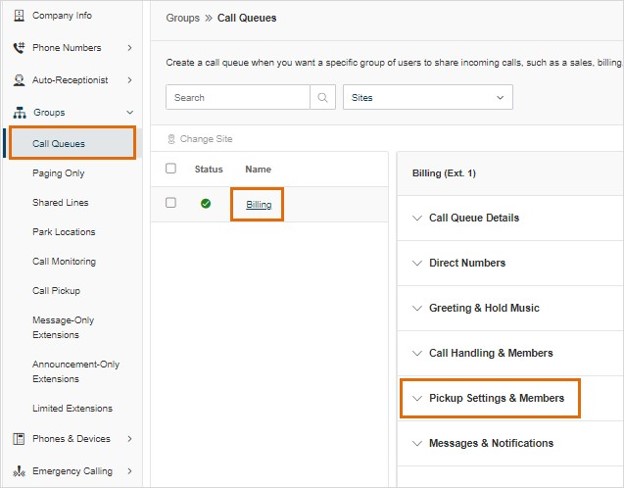
- On the Pickup Members tab, select Add Pickup Member.
- Search or browse the names, then add pickup members.
- Click Done. This will prompt a confirmation box.
- Click OK.
Setting up an alert timer
- From the Admin portal, navigate to Phone System > Groups > Call Queues.
- Click the desired Call Queue name, then click Pickup Settings & Members.
- Click Settings.
- Select an alert time duration. This is the amount of time before pickup group members will be notified of a call waiting.
- Click Save.
Removing a Pickup member
- From the Admin Portal, navigate to Phone System > Groups > Call Queues.
- Click the desired Call Queue name, then click Pickup Settings & Members.
- Click Remove at the far right of the member’s name you want to remove.
Setting up visual/audible call notifications
- From the Admin Portal, navigate to Users > User List > Users with Extensions.
- Click on the user you want to configure.
- Select Phones & Numbers.
- Click Presence.
- Select Ring my phone when any user I am monitoring rings.
- Click Save.
Keyword: AT&T Office@Hand, add call queue pickup group, create backup queue, set up backup call queue
Was this page helpful? Yes No