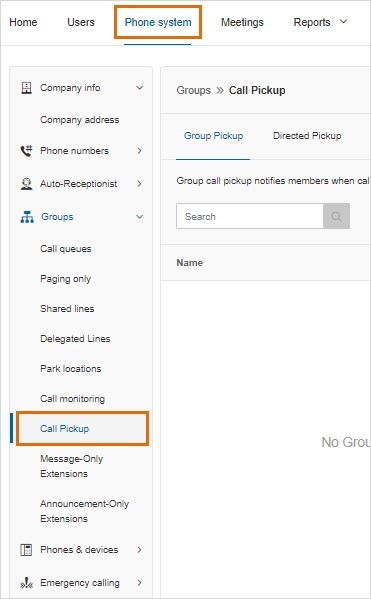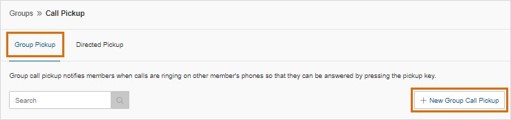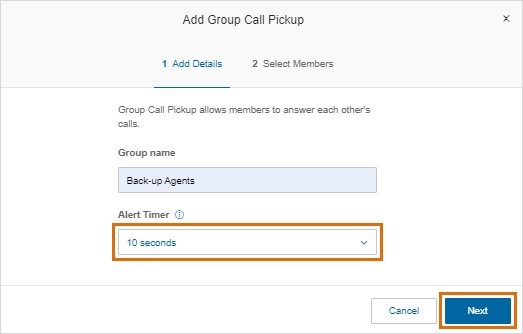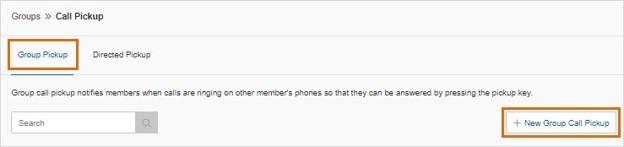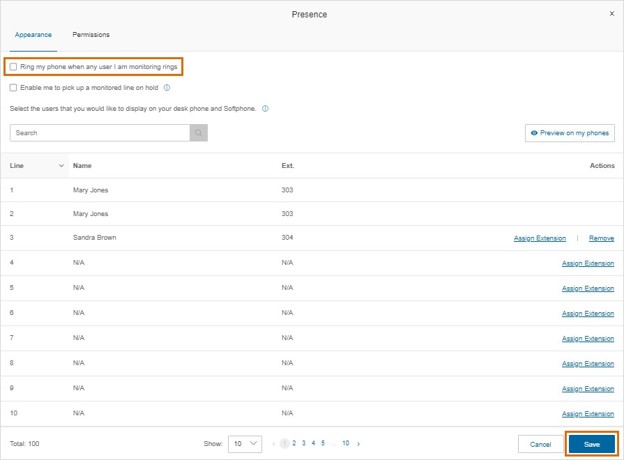Set up a Call Pickup Group in the AT&T Office@Hand Online Account
Article #59999
This article provides instructions for admins on how to create and set up a call queue pickup group in the AT&T Office@Hand online account.
Group Call Pickup allows users to answer each other’s calls from their own device by pressing the pickup key. When calls have been ringing for more than the configured ‘Alert’ time, a call notification showing the incoming caller ID and dialed user is displayed to group members. Any member can answer the call by pressing the group pickup key.
Setting up a Group Call Pickup group
- Log in as an admin to your AT&T Office@Hand online account.
- Navigate to Admin Portal > Phone System > Groups > Call Pickup.
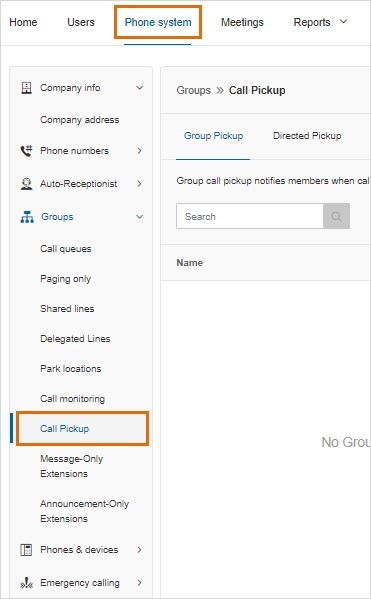
- Click New Group Call Pickup under the Group Pickup tab.
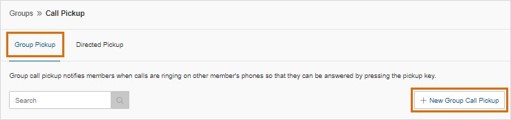
- Enter a name for the group.
- Select a Site (for multi-site accounts).
- Select the desired delay time before group members are notified of ringing calls from the Alert Timer drop-down menu, then click Next.
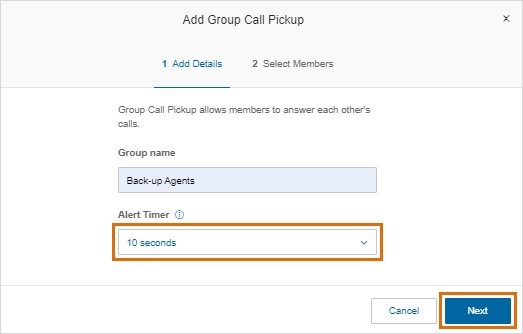
- Add pickup members.
- Click Save.
- The Group Call Pickup Phone Key confirmation window will appear. Select from the options. The feature key will be added to the next configurable Presence line (for each member’s phone).
- Yes: The phone key will be added to the members’ phones automatically.
- No: The phone key will be added to the members’ phones manually.
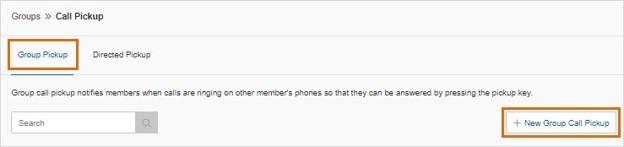
Manually adding Group Pickup Key to phone(s)
You can add Group Pickup Key to phones manually if you have selected No when creating Group Call Pickup groups. You can also do this when you have accidentally deleted the Group Pickup Key.
- Navigate to Users > User List > Users with Extensions.
- Select the user you want to configure.
- Navigate to Phones & Numbers > Phones > Presence > Appearance.
- Click Assign Extension on an empty line.
- Search or browse the names, then select the desired Group Call Pickup group.
- Click Done, then click Save.
If you don’t see the desired group, check the pickup group member list to confirm the user is a member.
Setting audible/visual call notifications
Enable audible and visual call notifications to receive pickup notifications on your phone.
- Navigate to Users > User List > Users with Extensions and select the user you want to configure.
- Navigate to Phones & Numbers > Phones > Presence > Appearance.
- Select the Ring my phone when any user I am monitoring rings checkbox on the upper left corner.
- Click Save.
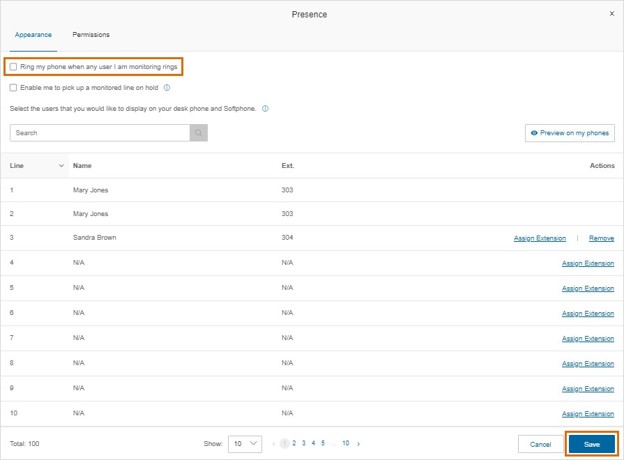
When Ring my phone when any user I am monitoring rings is not selected:
- AT&T Office@Hand Phones will have a visual alert with group pickup call information.
- All other phones, including Poly, Cisco, Yealink, Avaya, and Alcatel phones, will have a visual alert, lamp only.
When Ring my phone when any user I am monitoring rings is selected, all phone models will have audible and visual call notifications (ring) with group pickup call information.
Answering a call using Group Call Pickup
When a group pickup group user receives a call, other group members will receive a call notification. The notification will show the incoming caller ID and the called number. Members can answer the call by pressing the pickup key on their phone.
One key must be assigned for each pickup group. If the key is deleted or not added, the phone will not display call notifications, and calls may not be picked up.
Answering with call recording feature
When a pickup member has enabled call recording, call recording rules will be applied for that pickup member. For example, User A has enabled automatic call recording. However, User B does not have automatic call recording enabled. If a call to User A is picked up by User B, the call will not be recorded.
Performance
- The maximum number of members per group: 25 members per Group Pickup.
- The maximum number of Group Call Pickup groups per member/user: 10 groups per member.
- Expected Busy Hour Call Rate for 1 Group Call Pickup group: 150 calls/hour.
- The maximum number of Group Call Pickup groups per account: 500 groups per account.
Limitations
The following calls cannot be used with this feature:
- Forwarded calls via any forwarding methods (i.e., forwarded to other user’s phones, forwarded via custom rule, forwarded via phone, etc.)
- BCA extension calls
- Call queue calls
- Shared Line calls
- Intercom calls
- Paging calls
Keywords: AT&T Office@Hand, group call, pickup group
Was this page helpful? Yes No