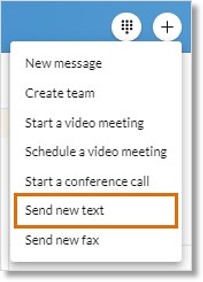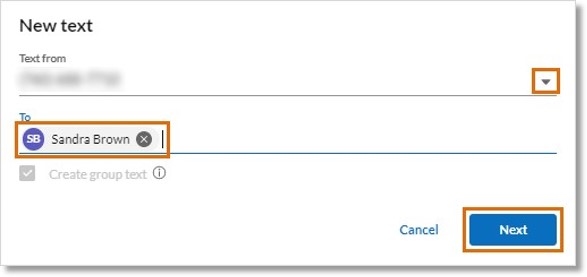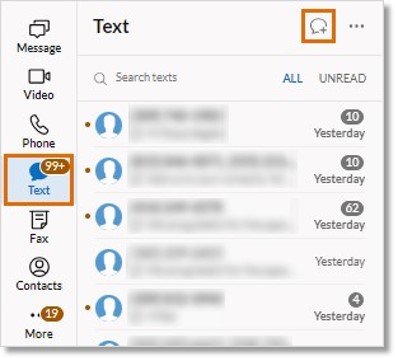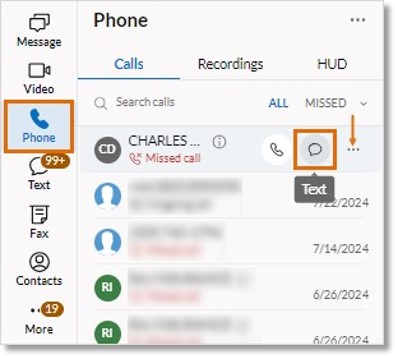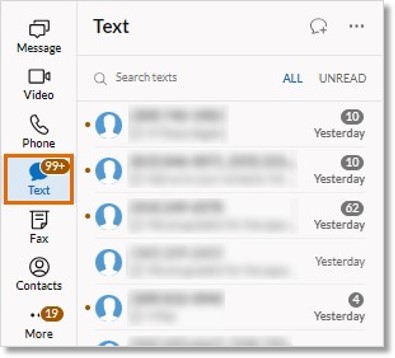Sending a Text Message in the AT&T Office@Hand App Desktop and Web
Article #81570
This article provides instructions for sending and viewing text messages in the AT&T Office@Hand Desktop and Web.
You can send text messages to coworkers or someone outside your company if you have a direct AT&T Office@Hand number assigned to your extension. You can also send a text message to multiple people, either separately or as a group text, and you can view and continue your conversations in any AT&T Office@Hand App.
Make sure you meet AT&T Office@Hand’s requirements to send a text message.
NOTE: The ability to send text messages to 911 is available for US AT&T Office@Hand customers only. Not all 911 call centers can receive text messages. Check with your local 911 call center to see if your area supports text-to-911.
Sending a text message
-
Open the AT&T Office@Hand App on your desktop or web browser.
-
Click the New actions (+) button in the top right.
-
Select Send new text from the dropdown.
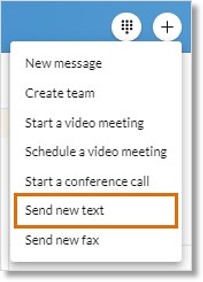
-
If you’ve been assigned more than one caller ID, click the Text from field to select which caller ID you’d like to use to send your message.
-
Enter the name or phone number of the recipient in the To field.
-
Click Next to open the conversation.
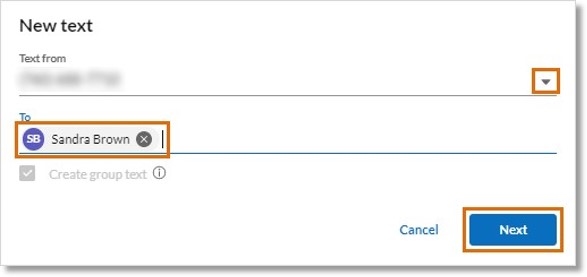
-
Type your message at the bottom.
-
Click the Emoji icon to include emojis.
-
Click the Attach icon to attach files, such as documents and images.
NOTE: You can also send a text message using one of these methods:
-
Click Text in the left navigation bar, then click the Send new text (+) icon in the text message panel.
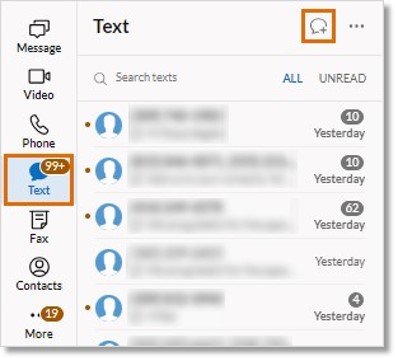
-
Click Phone in the left navigation bar. Hover over a phone number in the main panel, then click the Text icon to the right.
-
If you don’t see this, click the More icon to the right of a contact, then click Text.
-
If the call is from a coworker, click their profile picture in the entry, then click Profile.
Hover over their Direct Number, then click the Text icon.
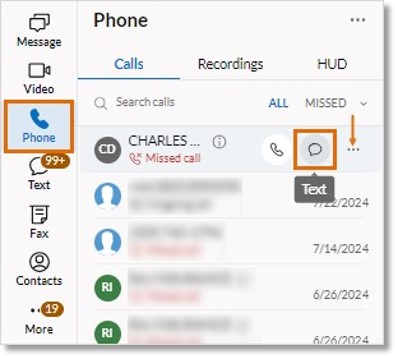
Viewing your text messages
You can find your sent and received messages by clicking Text in the left navigation bar. Your conversations are organized from newest to oldest.
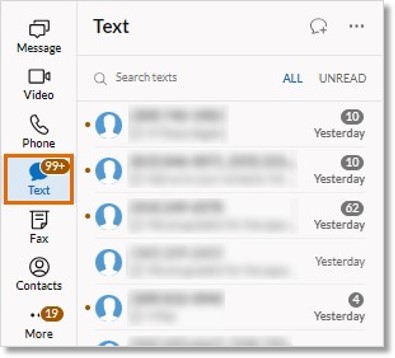
Once you select a conversation, the entire thread will appear. To send a message, enter it at the bottom.
On the far right, you’ll see the contacts who are included in the conversation.
NOTE: You can also delete a conversation or block a number from the text message panel. Learn how.
Keywords: AT&T Office@Hand App, AT&T Office@Hand Desktop, AT&T Office@Hand Web, send text message, view text message, send SMS, SMS, text message, 71192
Was this page helpful? Yes No