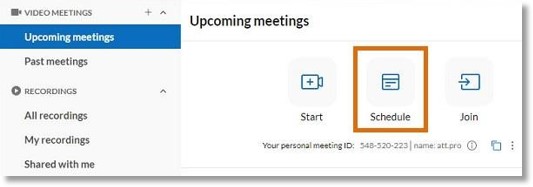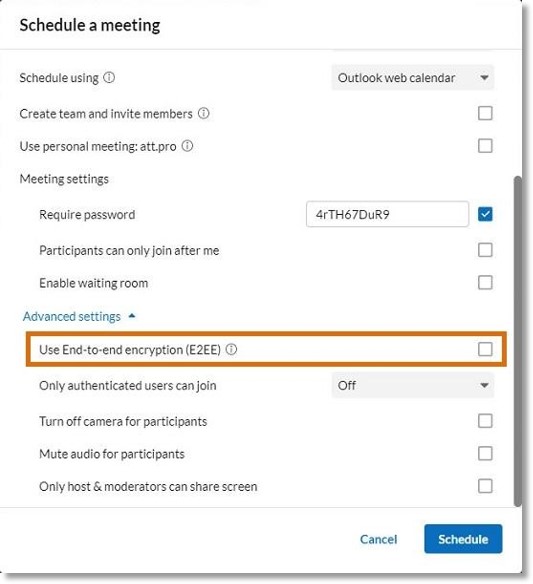Scheduling an AT&T Office@Hand Video Meeting with End-to-end Encryption in the AT&T Office@Hand Desktop and Web
Article #95801
This article provides instructions on scheduling an AT&T Office@Hand Video meeting with E2EE in AT&T Office@Hand app.
End-to-end encryption (E2EE) is a feature that protects your video meeting content by making it accessible only to participants. With E2EE enabled, no one outside of the meeting will be able to access your data, even if the AT&T Office@Hand cloud is fully compromised.
When you turn on end-to-end encryption, you’ll:
- Make sure that only your participants can access meeting content.
- Manage the confidentiality of audio, video, and chat during the meeting.
- Protect your meeting contents even from service providers.
The table below details user permissions for meetings protected with E2EE.
| E2EE permissions |
Users with paid accounts |
Users with free accounts |
| Join meetings that are protected by E2EE |
✔ |
✔ |
| Initiate E2EE meetings |
✔ |
❌ |
| Schedule E2EE meetings |
✔ |
❌ |
| Start ad-hoc E2EE meetings |
✔ |
❌ |
NOTE: Users won’t be able to join E2EE meetings by phone.
Scheduling an encrypted meeting
- In the left navigation bar, click Video.
- Click Upcoming meetings, then click the Schedule button at the top of the main panel. This will open the Schedule a meeting popup window.
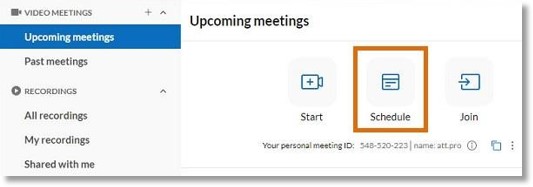
Enter your meeting’s date, time, and duration info to schedule it. Learn more about scheduling an AT&T Office@Hand Video meeting.
- Click Advanced settings, then check the box for Use End-to-end encryption (E2EE).
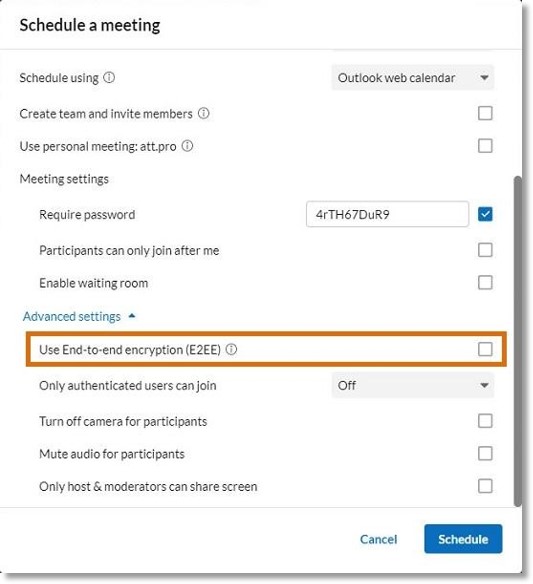
- Click Schedule.
NOTES:
- When you’ve turned E2EE on, you’ll see a green shield icon at the bottom left of your screen.
- Meetings protected by E2EE have a 50-attendee maximum.

Key Words: AT&T Office@Hand App, AT&T Office@Hand Desktop App, AT&T Office@Hand Web App, AT&T Office@Hand Desktop Video, Schedule AT&T Office@Hand video, E2EE, end-to-end encryption
Was this page helpful? Yes No