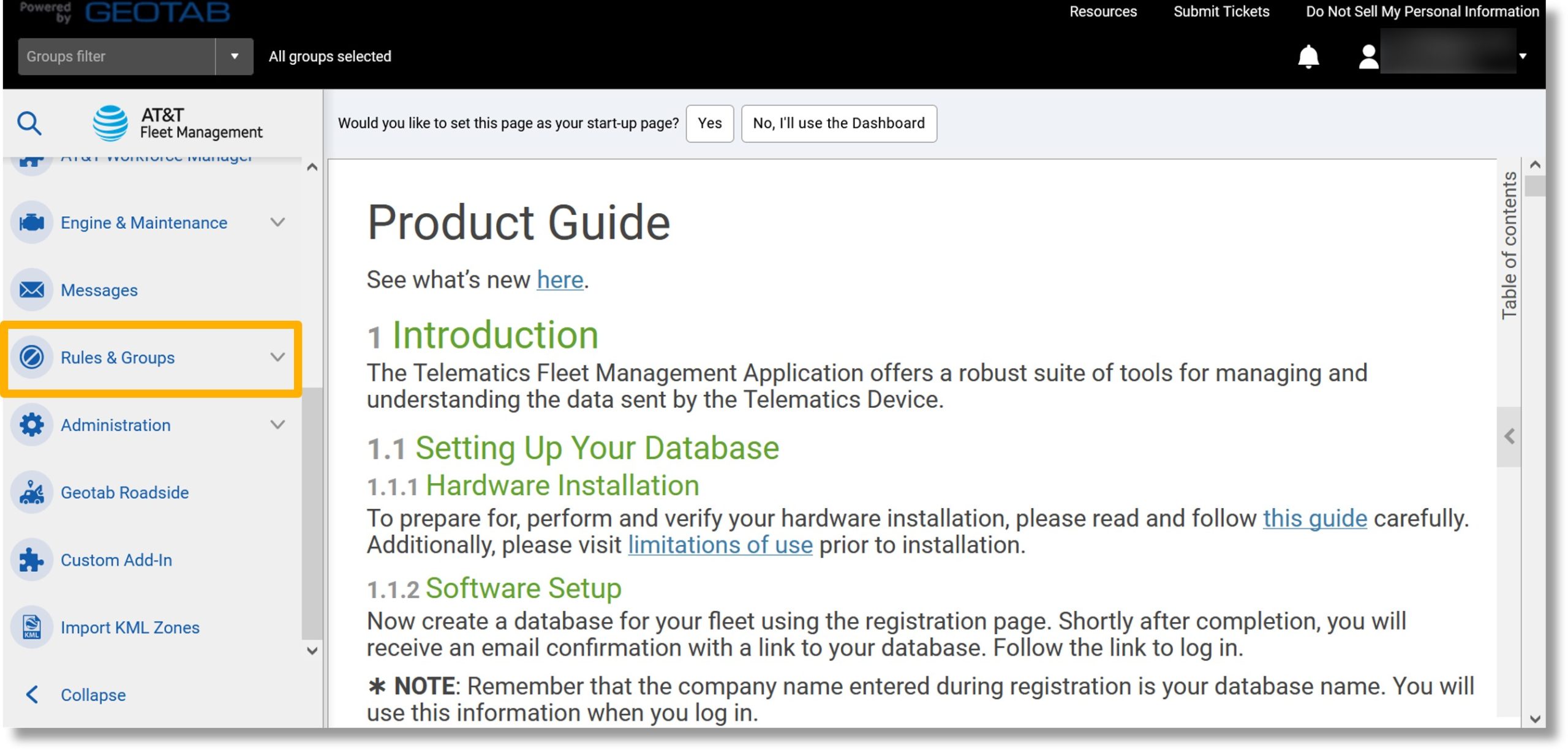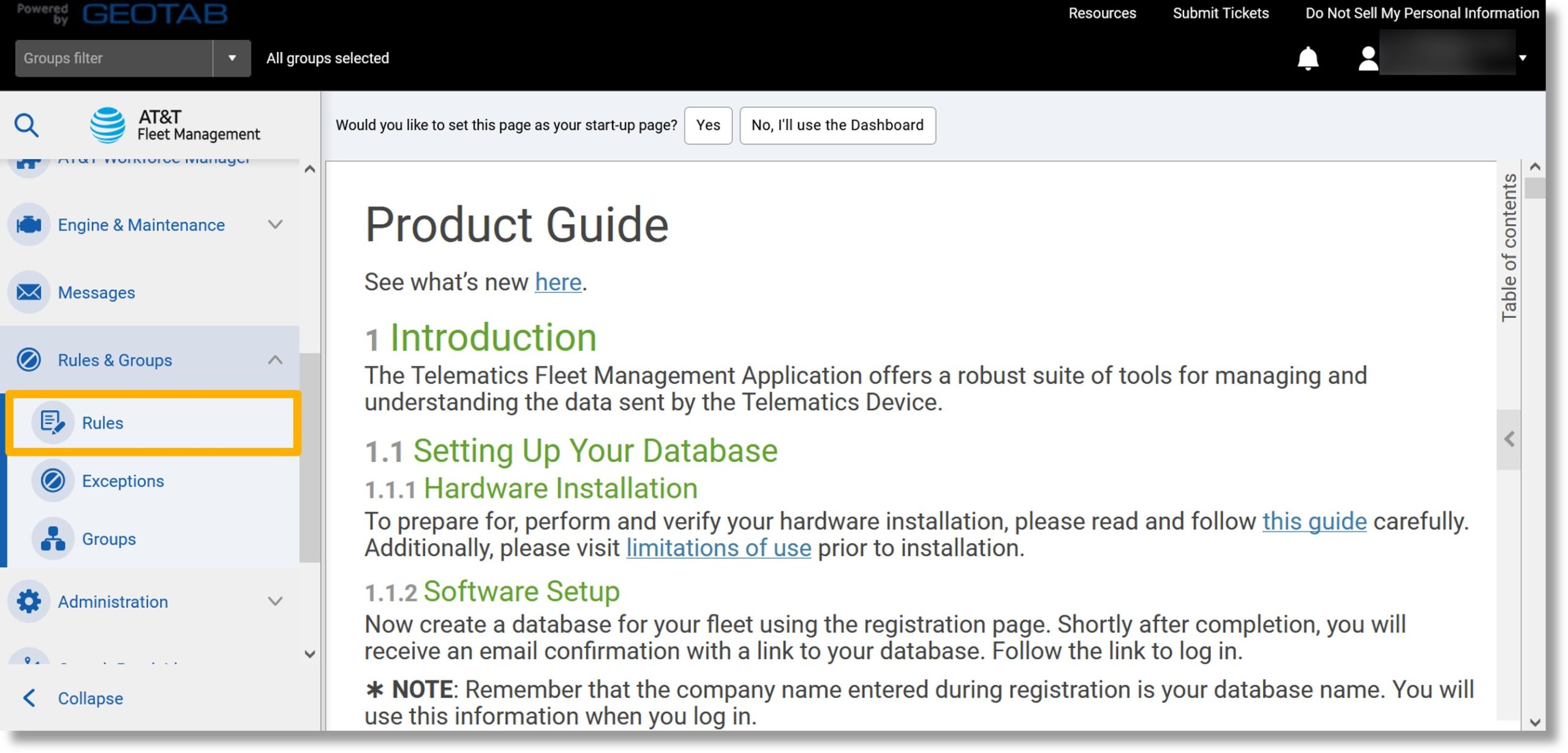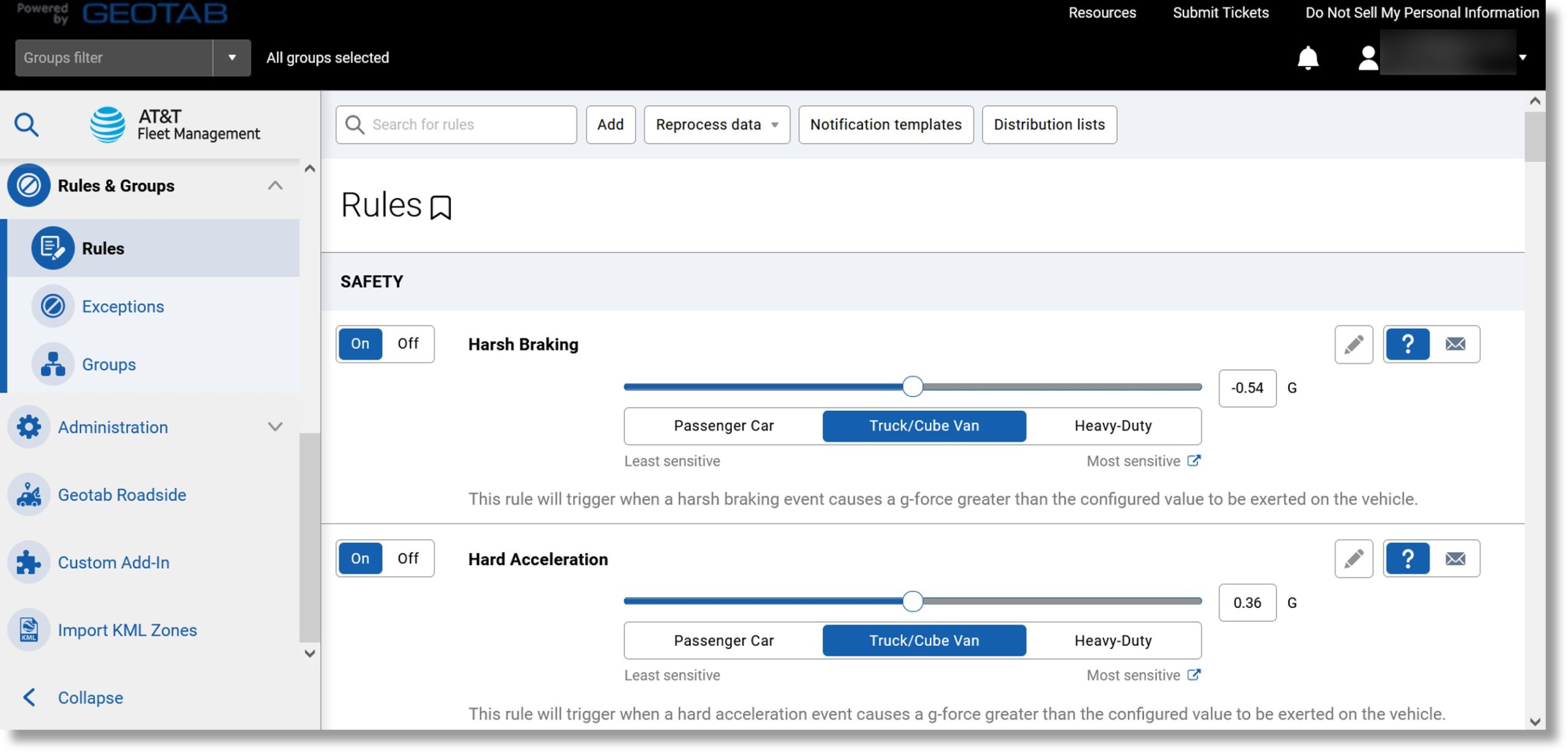Rules Overview
The rules in AT&T Fleet Management for Enterprise/Government are used to keep track of driver behavior and vehicle status. There are stock rules that can be applied to all drivers in your AT&T Fleet Management for Enterprise/Government account. You can also create custom rules that can be applied to specific groups or vehicles. Custom rules can also include more than one driver attribute or condition to monitor.
These rules can be monitored in real-time via notifications or automated exception reports.
Accessing the rules
- Scroll down to Rules & Groups in the menu on the left.

- Click on Rules & Groups.
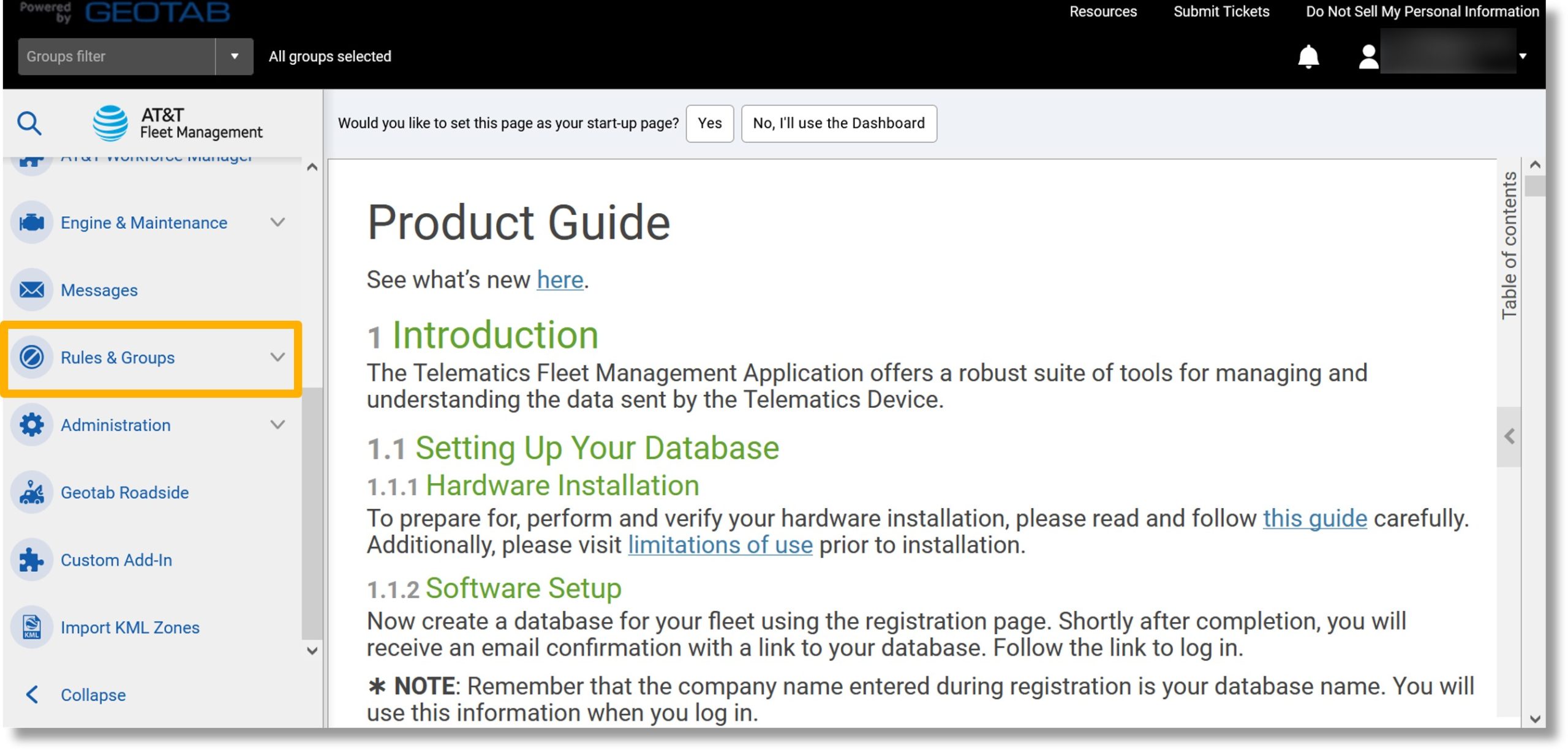
- Click on Rules.
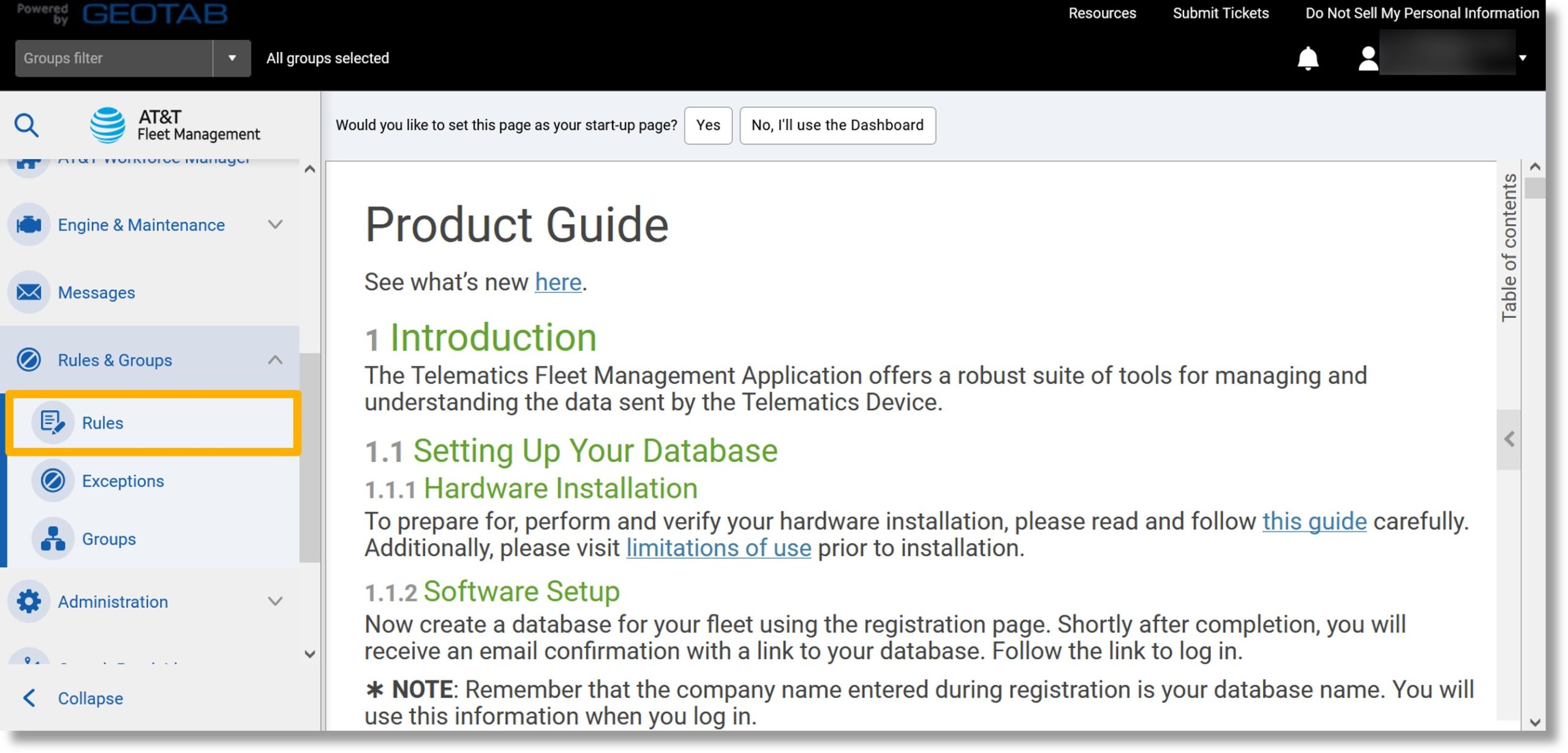
- The list of rules displays.
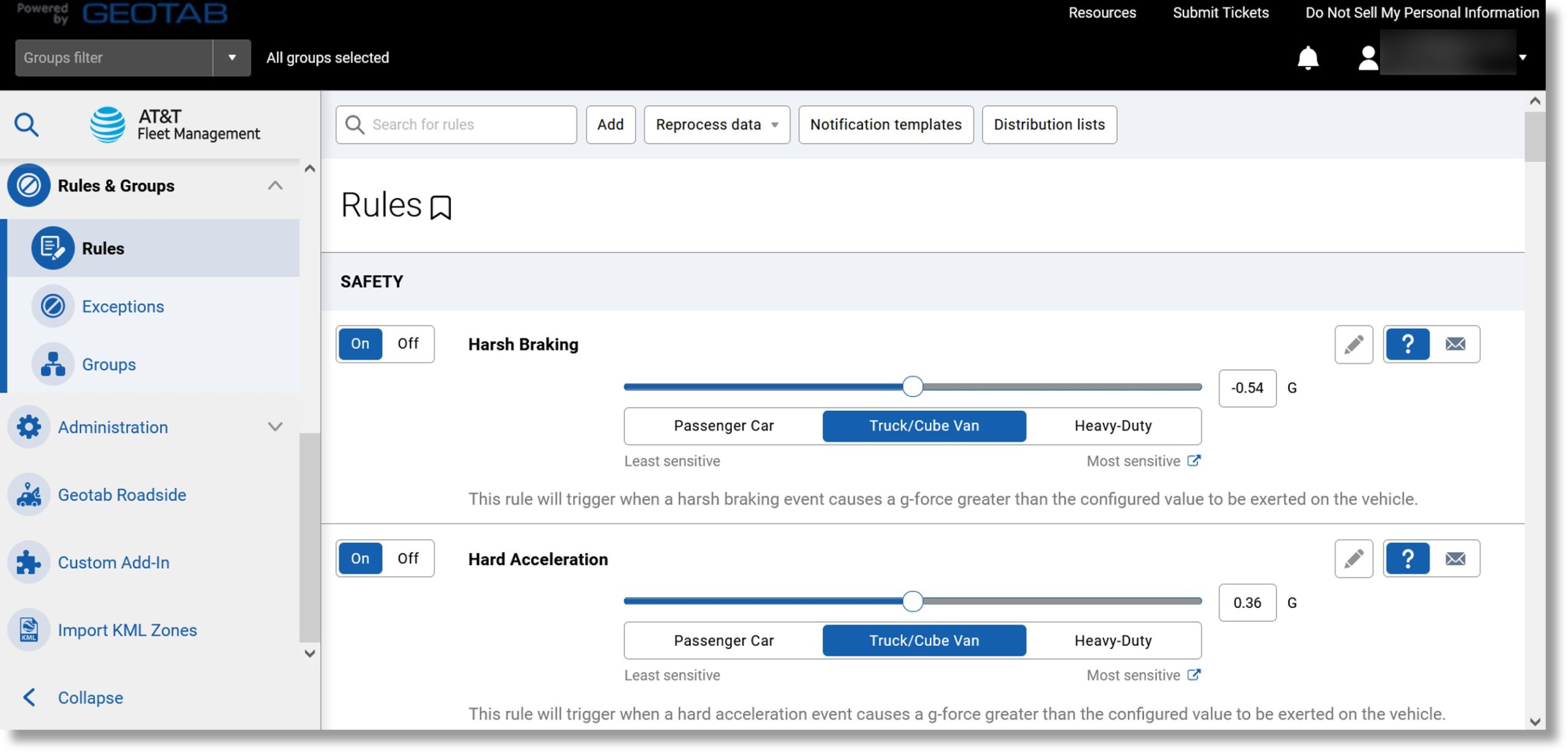
Navigating the rules list
The stock rules are broken up into three categories to make it easier to find a specific rule.
The categories are:
- Safety
- These rules deal with dangerous driving events and general safety monitoring such as speeding, seat-belt use, and collisions.
- Productivity
- These rules monitor driver productivity-based around work hours such as late arrival, unauthorized stops, long lunch, etc.
- Fleet Optimization
- These rules monitor vehicle status, such as the check engine light, battery levels, unauthorized device removal, etc.
- Compliance
- These rules include rules related to inspections and yard moves.
- Sustainability
- These include rules related to driver behavior, such as idling.
- Material Management
- These rules apply to materials use.
- System
- This section provides log notifications to Administrators.
- Advanced
- These include custom-made rules.
Rule options
- Options to enable or disable the rule.

- The options available for the rule.
Note: A Save button displays if you change the rule options.

- A description of the rule.

- An icon to customize the rule.

- An icon for setting available options for the rule.

- An icon for managing the rule’s notification type and recipients.