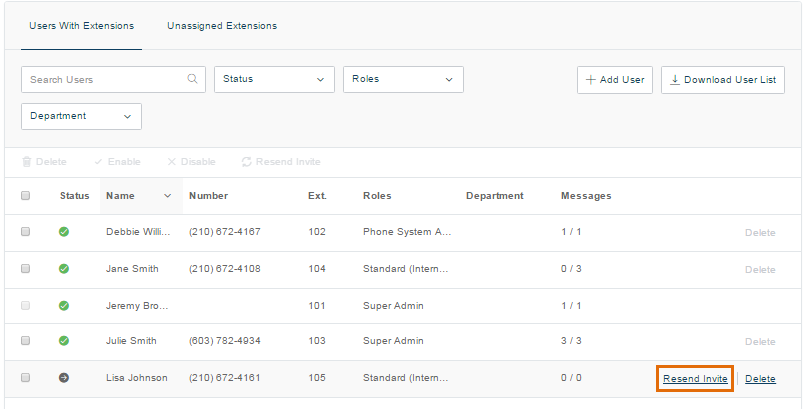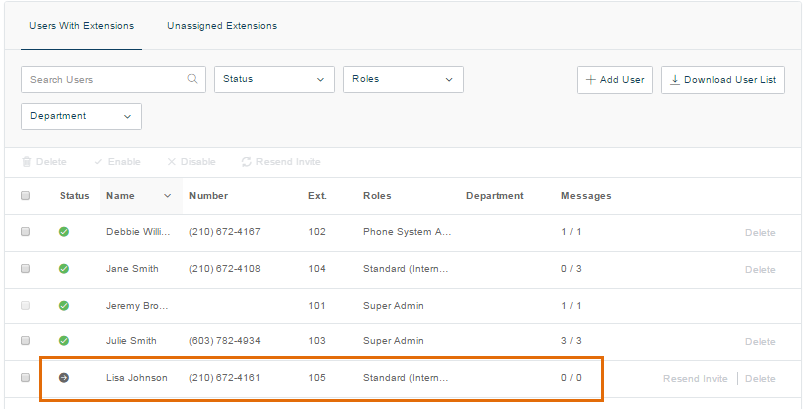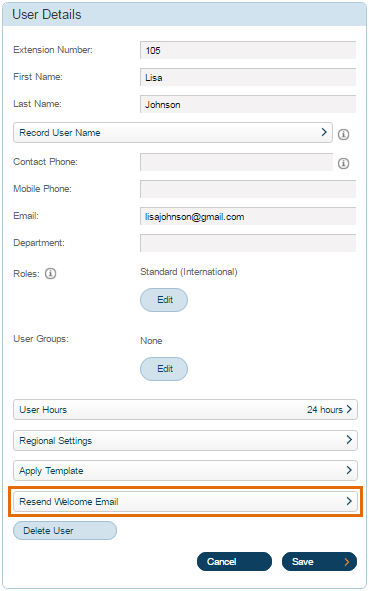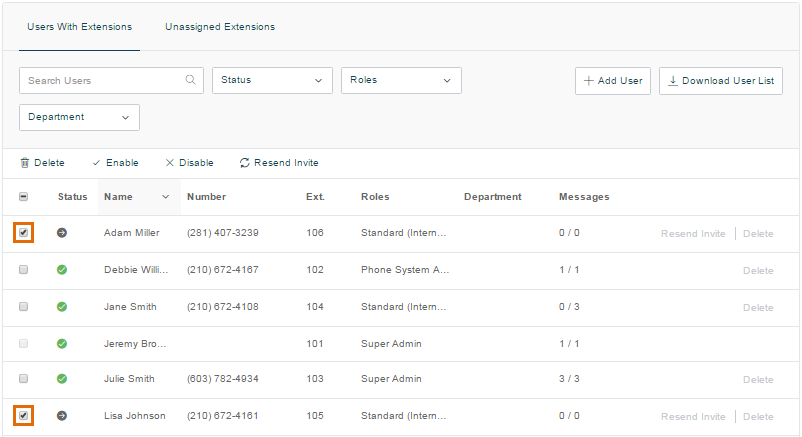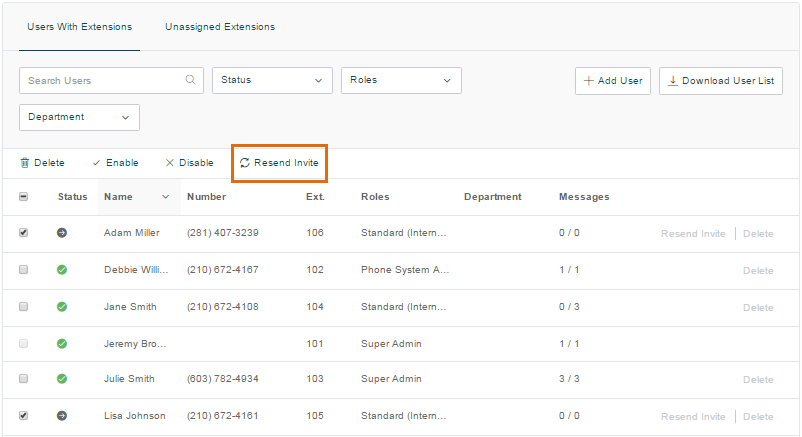Login – Resend Extension’s Welcome Email | AT&T Office@Hand
Article #2569
This article provides information on how to resend an extension’s welcome email via AT&T Office@Hand Online Account. An Account Administrator can resend the welcome email in the event a User does not receive a notification email to set up his extension or had accidentally deleted it. The Administrator can either send the email to a user or to several users at a time.
Resend Extension’s Welcome Email
- Log in as an Administrator to the Office@Hand Online account.
- Go to Users > User list.
- Select the action you want to take at this point:
Send the welcome email to one User
Send the welcome email to several Users
How to send the welcome email to one User
You may send a welcome email to a User from User list or from the User Details.
Note: The User may check the spam folder in case the email does not show up in the inbox.
Sending a welcome email via the User list
Click Resend Invite across the User’s name.
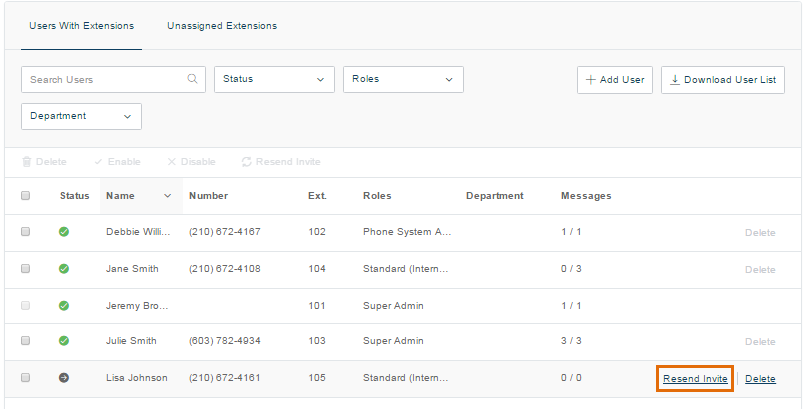
Sending a welcome email via the User Details
- Click the name of the User who needs to receive an email invitation.
In this example, the Administrator will be resending the welcome email to Lisa Johnson.
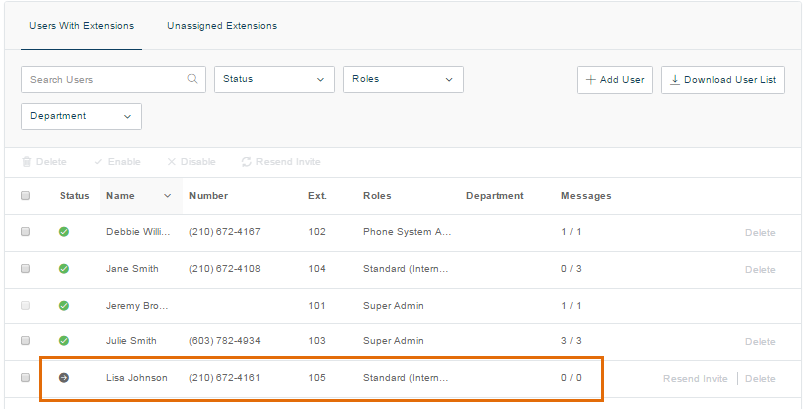
- Click Resend Welcome Email.
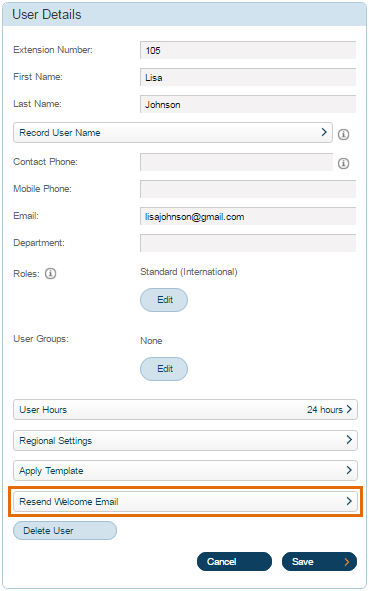
- Click OK.
Note: The User may check the spam folder in case the email does not show up in the inbox.
How to send the welcome email to several Users
You can follow the steps below when there are several Users who need the welcome email.
Note: The User may check the spam folder in case the email does not show up in the inbox.
- Select the Users who need the welcome email.
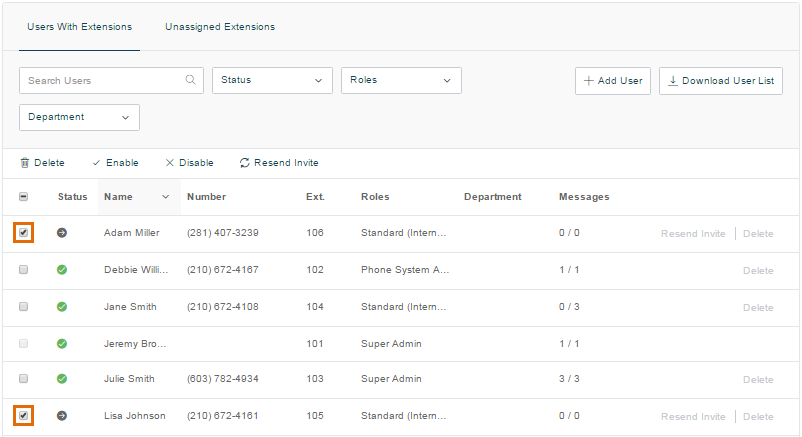
- Click Resend Invite.
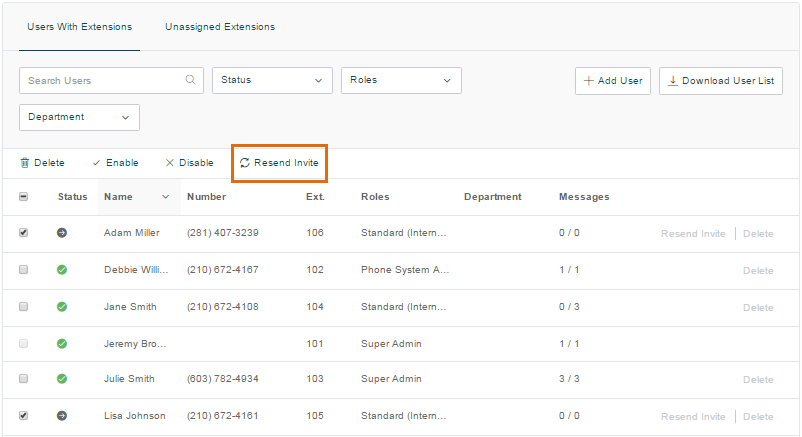
- Click OK.
Keywords: welcome email, email, extensions, 2569, resend email, resend welcome invite, resend invite to extension
Was this page helpful? Yes No