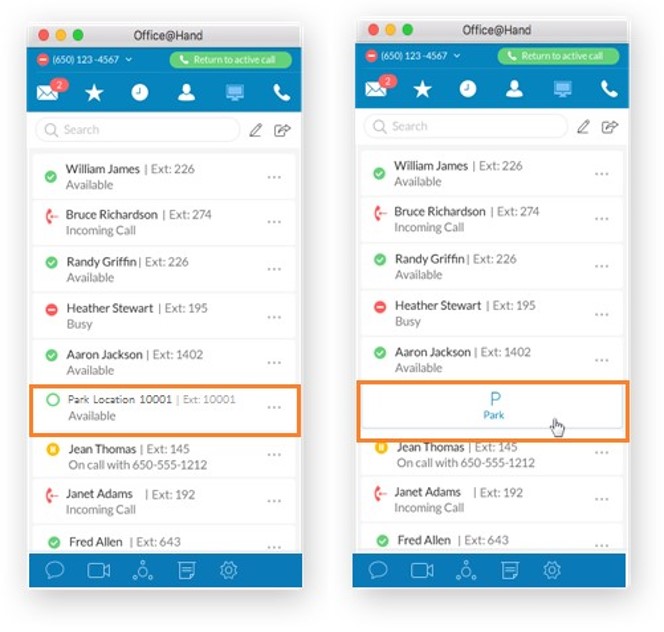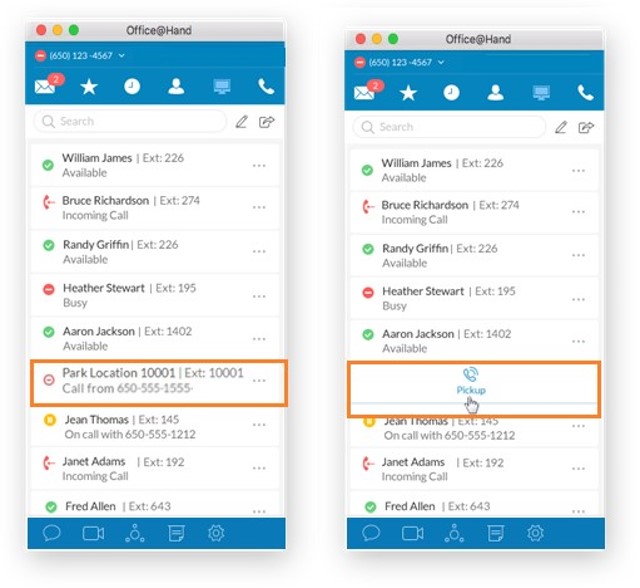Call Park – Park Locations for Desktop App | AT&T Office@Hand
Article #8263
A feature on the Desktop App, Park Locations allow you to park a call privately. Use the Desktop App HUD to utilize Park Locations and learn more with the answers provided for the frequently asked questions regarding Park Locations for the Desktop App.
Park Locations for Desktop App
Park Locations is a feature on the Desktop App HUD that allows you to park a call privately that can only be answered by users within the group.
Key Features and Benefits
- Create private Park Locations that only visible for users who can park and pick up calls within thegroup.
- Support up to 100 Park Location groups per account.
- Pick up parked call anywhere from AT&T Office@Hand Desktop, even you are away from your desk.
- Increase security to allow access phone call for selected employees.
Park Call
Use your park locations to park calls via the Desktop App HUD, to set up your Park Locations group, go to Setting up and Using Park Locations.
During an active call, click the Park Location group on the HUD.
Note: The Park button on the active call currently uses the public park location.
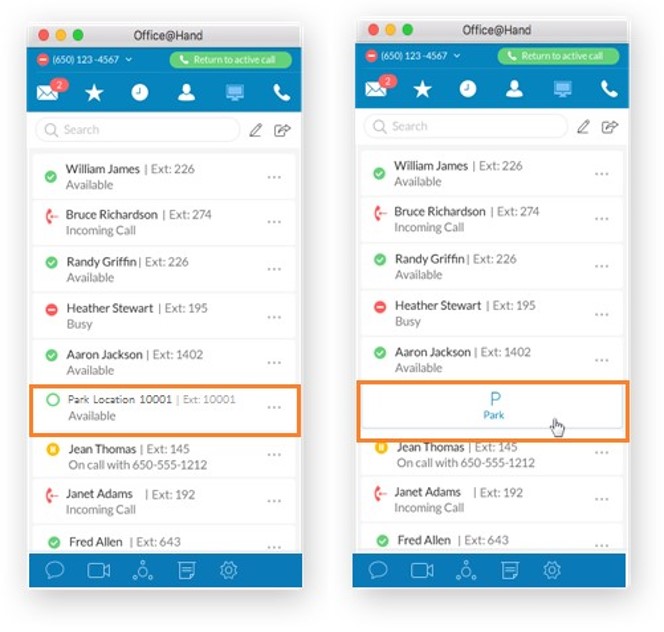
Answer parked calls by hovering your mouse on the Park Location extension and clicking Pickup.
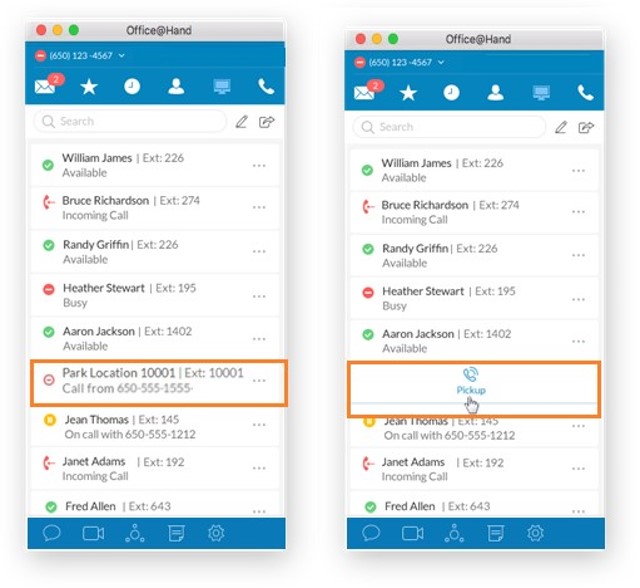
Park Locations Frequently Asked Questions
- How many Park Locations groups can I have?
Each account can have up to 100 Park Locations groups.
- How many users are allowed in a single Park Location group?
There is no limit.
- Can a user be added to multiple Park Locations groups?
Yes.
- How many calls can I park on a single park location?
Only 1 call per 1 park location.
- What happens if someone that doesn’t belong to Park Location dials the touch-tone commands to pick up?
There are no touch-tone commands support for Park Locations. It is possible to call this extension, but the call will be rejected with error prompt: “This group does not accept phone calls. You will now be disconnected“.
- What happens if I pick up parked call with active call in progress?
Active call will be put on hold, and parked call will get picked up.
- What happens if I try to park call on hold or incoming call?
Error prompt will be played: “Call is no longer available to pickup.”, the calls are not affected.
- Why I cannot see a Park Location extension on my app?
You can only see the Park Location extensions if you are added to the group(s). Make sure you enable your HUD settings and add the visible Park Location extensions to the HUD list.
- What happen if I (as an admin) accidentally delete a Park Location group?
The extension will be removed from users’ HUD list and their desk phone presence list.
Key Words: Park Locations, private park, 8263, desktop app
Was this page helpful? Yes No