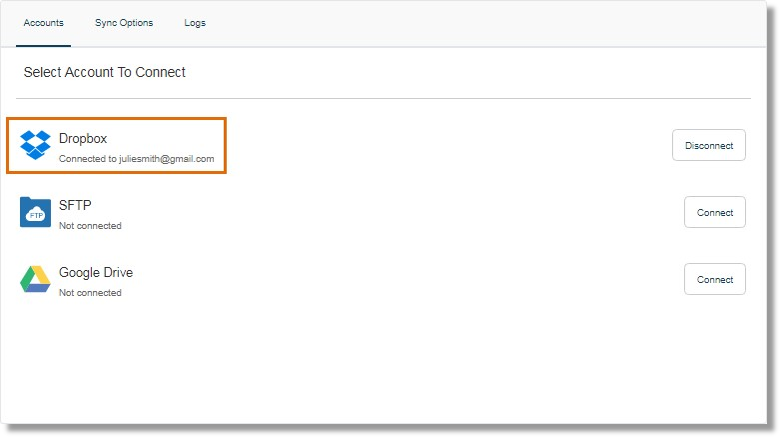AT&T Office@Hand: Saving Call Logs, Voicemail, and Fax using the Dropbox
Article #9553
How can I get more space when I run out of storage for call recordings and voicemails? How can I use Secure FTP, Dropbox, or Google Drive to store my AT&T Office@Hand call recordings, voicemails, text messages and faxes?
There are times when you run out of space for your AT&T Office@Hand call recordings, voicemails, text messages and/or faxes. AT&T Office@Hand Archiver makes it possible for customers to have an alternative storage for Office@Hand data via Dropbox, SFTP, and Google Drive integration. This provides an automatic backup solution, as well as a convenient way of accessing and retrieving stored data.
IMPORTANT: The AT&T Office@Hand Archiver is available to Premium, and Enterprise customers. You can only connect to 1 storage per instance. For example, one cannot use Dropbox and Google Drive at the same time.
Use Case Scenario
A public manufacturer needs to comply with the SOX requirements and retains all the electronic data. The company decides to use Dropbox Integration, which allowed them to automatically archive electronic communications, such as call recordings, voicemails, text messages, and faxes. The integration app aided the company in SOX compliance.
Connecting the AT&T Office@Hand Archiver with Dropbox
- Log in to your AT&T Office@Hand online account.
- Hover over Tools, then click Archiver.
- Select your preferred storage provider: Dropbox
- Click the Connect button opposite Dropbox.
- You can connect AT&T Office@Hand with Dropbox in 3 ways:
- Connect using Google:
Click Sign in with Google to create a Dropbox account using your Google credentials.
- Connect using your existing Dropbox account:
Enter your email address and password, then click Sign in.
- Create a new Dropbox account:
Click New to Dropbox? Create an account to create a Dropbox account instead.
- Click Allow.
Dropbox will be displayed as connected once the app has been authorized.
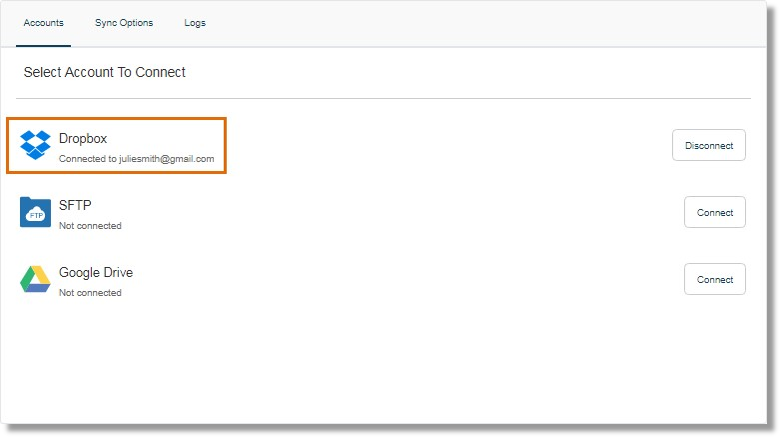
An AT&T Office@Hand folder appears on your Dropbox Apps folder when the connection has been successful.

Keywords: 9553, saving call logs, saving voicemail, saving text messages, saving fax, Dropbox, backup, call recordings
Was this page helpful? Yes No