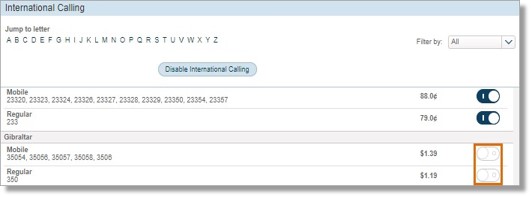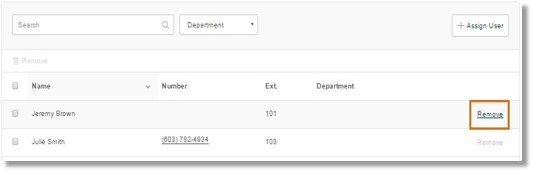AT&T Office@Hand International Calling Overview
Article #3087
International Calling Overview
Disable International Calling
Enable International Calling
Allow Specific Users from Placing International Calls
Enable Blocked International Calling Destinations
International Calling Overview
- What is International Calling?
- How is International Calling activated?
- What are the rates for calling numbers outside the US?
- How do I know I still have calling credits?
- What is International Calling?
International Calling allows you to call telephone numbers outside the US for a fee. This feature can be enabled or disabled by account administrators through your AT&T Office@Hand online account or the mobile app. To help you manage your costs, this feature is disabled when you first sign up for your Office@Hand account and will have to be activated manually.
- How is International Calling activated?
International Calling can be activated by account administrators through your AT&T Office@Hand Online Account. See International Calling – Overview for more information.
- What are the rates for calling outside the US?
Each country has different International Calling charges. To see the list on the administration portal, go to Billing > Calling Rates.
Note: Some countries may not be listed when International Calling is Enabled. This means that AT&T Office@Hand has restricted International Calling to those countries. Should you need to reach any of the restricted countries, contact Support for information.
- How do I know I still have calling credits?
Account Administrator can determine International Calling credits through your AT&T Office@Hand online account. Go to Billing > Service Plan > Usage Info.
You will a summary of your account’s usage information for the current billing cycle. Information such as current plan usage, calling credits, international calling credits, and purchased calling credits can be viewed.
Back to top
Disable International Calling
Administrators can disable the International calling feature for all Users in their online account. Follow the steps below to learn how.
Note: When you disable the international calling feature, the ability to dial international numbers will be disabled for the entire account. The ability to send SMS messages to international numbers will also be disabled.
- Click the Billing tab.
- Click International Calling.
- Click Disable International Calling.
- A prompt will advise that when you disable international calling, the International Calling feature will be disabled for Users on your account. Click OK to proceed.
If you need to disable this feature on specific countries only, scroll down and toggle the button across the country that you want to disable International Calling.
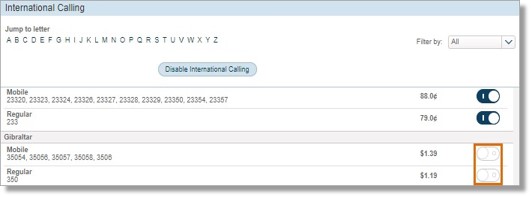
Back to top
Enable International Calling
International Calling is disabled by default. International Calling allows a user to place calls outside teh US, Canada, or UK. Account Administrators can enable this feature and allow users to use this feature.
- Log in to your Office@Hand online account.
- Click Billing > International Calling.
- Click on Enable International Calling.
Note: A pop-up window may appear when enabling International Calling. Click OK.
Back to top
Allow Specific Users from Placing International Calls
Admins can set which Users are allowed to place International Calls. Users not permitted to place International Calls will NOT have the capability of calling International Numbers even though International Calling is enabled on the account.
- Log in to your Office@Hand online account.
- Go to Users then click Roles.
- Select a Role.
Note: International dialing is allowed on all predefined roles EXCEPT Standard. Select which role fits for your selected user/s needs.
- Click Assigned Users.
Note: The Overview section show the permissions granted by the Role.
- Click Assign User.
- Select the extensions you want to assign the selected role. Click the checkbox beside the User’s name, then click Assign to save your assignments.
Note: To remove a user from the list, click the box beside the extension’s name, and then click Remove.
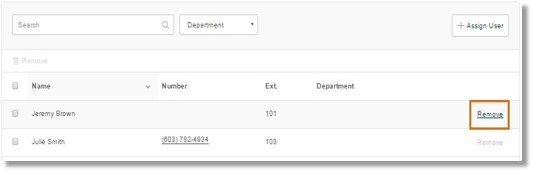
Back to top
Enable Blocked International Calling Destinations
AT&T Office@Hand actively monitors activities on its network to protect customers from spam on inbound calls and fraud on outbound calls. By default, customers are blocked from calling certain international phone numbers or Blacklisted Destinations because they are frequently implicated in fraudulent calling schemes.
Should you want to pursue your request despite the knowledge of the risks involved in opening blocked destinations, you need to sign the Agreement for Whitelisting International Phone Numbers Form.
AT&T Office@Hand may grant a customer access to a Blacklisted Destination to become a Whitelisted Destination upon request. However, AT&T Office@Hand doesn’t recommend opening blocked destinations because they represent substantial fraud risk to the customers.
You would need to sign a disclaimer accepting responsibility for costs associated with fraudulent transactions. There’s a 48 hour service-level agreement (SLA) for enabling destinations once signed agreement is received.
- Download the Agreement for Whitelisting International Phone Numbers Form by clicking this link.
- Read and understand the Agreement form. Fill out the form correctly and provide the following information:
- Desired Destinations
- Customer
- Signature
- Printed Name
- Title
- Date
Note: You can request as many destinations as you like.
- Once you have filled out the form, send the form back to AT&T Office@Hand.
Back to top
Keywords: international calling, call rates, calling features, numbers, International Calling Rates, 3087, 10896, 3296, 10897, 5272
Was this page helpful? Yes No