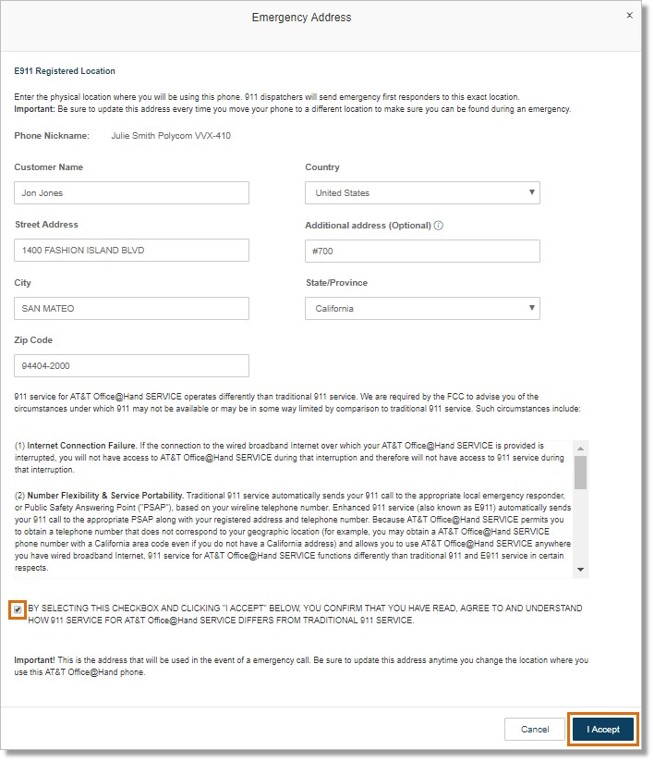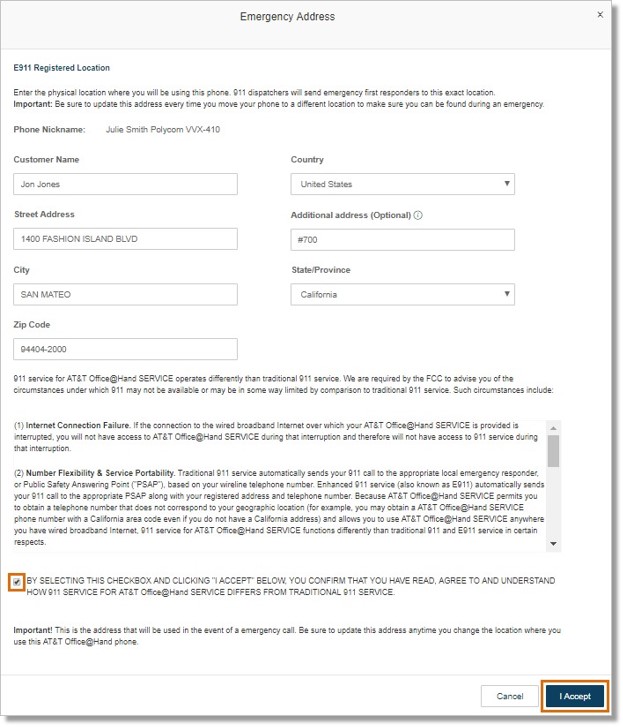Phones and Devices – Update (E911) Emergency Address | Admin & User | AT&T Office@Hand
Article #3639
Admin
User
Admin
The AT&T Office@Hand DigitalLine service allows Users with AT&T Office@Hand Desktop App, IP phones, or ATA’s to call 911 to reach emergency services. If you move the physical location of your AT&T Office@Hand device (Desktop App, ATA, or IP phone), follow the instructions below to change the 911 address of a User.
Phones and Devices – Update (E911) Emergency Address
- Log in to your AT&T Office@Hand account as an Administrator.
- Under Phone System, click Phones & Devices.
- Select the Extension with the Emergency Address that needs to be updated.
- Under Emergency Address, click Edit Address.
- Enter your Name and physical address. This address will be used in the event of a emergency call.
You can also provide more detailed location information you can enter additional information like Suite Number, Apartment Number, Floor Number, Building Name or Number on the Additional address (optional) field.
IMPORTANT: Be sure to update this address every time you move your phone to a different location to make sure you can be found during an emergency.
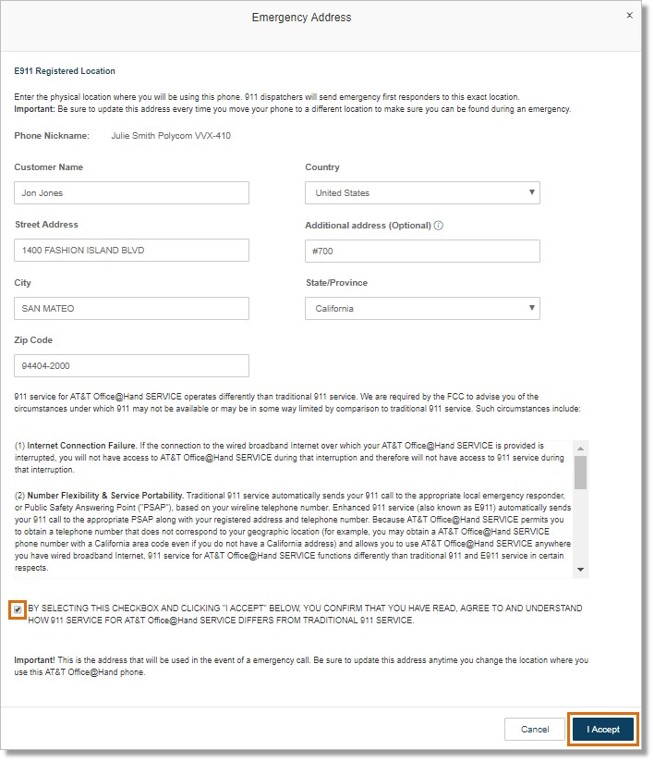
- Read and accept the terms of service, click the check box to confirm, and then click I Accept.
- Click Save.
User
The AT&T Office@Hand DigitalLine service allows Users with AT&T Office@Hand Desktop App, IP phones, or ATA’s to call 911 to reach emergency services. If you move the physical location of your AT&T Office@Hand device (Desktop App, ATA, or IP phone), follow the instructions below to change your 911 address.
Phones and Devices – Update (E911) Emergency Address
- Log in to your AT&T Office@Hand account.
- Click Settings > Phones & Numbers.
- Click Phones.
- Click Edit on the device that you want to update.
- Under Emergency Address, click Edit Address.
- Enter your Name and physical address. This address will be used in the event of a emergency call.
You can also provide more detailed location information you can enter additional information like Suite Number, Apartment Number, Floor Number, Building Name or Number on the Additional address (optional) field.
IMPORTANT: Be sure to update this address every time you move your phone to a different location to make sure you can be found during an emergency.
- Read and accept the terms of service, click the check box to confirm, and then click I Accept.
- Click Save.
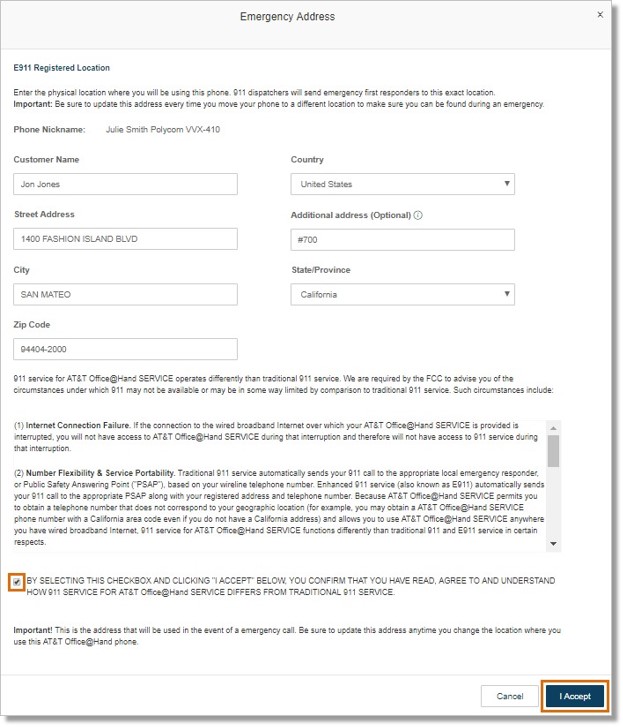
Key Words: E911, emergency call, 911, e-911, emergency, 3639, emergency address, 10892
Was this page helpful? Yes No