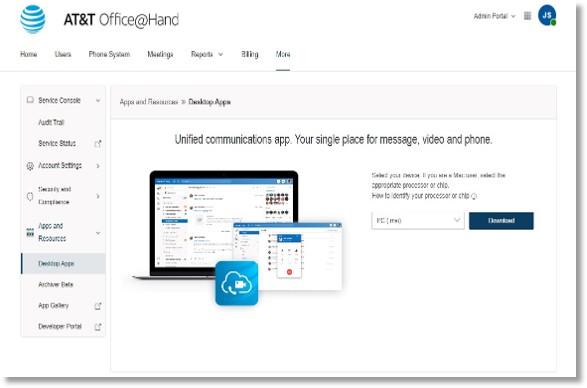MSI file for the Windows AT&T Office@Hand desktop app FAQ
What is an MSI file?
An MSI (Microsoft System Installer) file is a package file used to install and update software on Windows operating systems (OS).
An MSI file lets IT admins use the corporate network for mass deployment They can deploy the MSI file using Microsoft Entra GPO, Microsoft SCCM, or Microsoft Intune.
What’s the difference between a machine-wide installer file (MSI) and a per-user installer file (EXE)?
AT&T Office@Hand’s manual MSI file is designed for mass installation and admin-managed updates across enterprise systems. IT admins control the app version installed on network machines. It also lets them choose whether an app updates silently in the background or uses an installer window.
An EXE file allows for individual user installation and updates. It supports auto-updates, can be installed without admin permissions, and is accessible only by the user. EXE files don’t work with Microsoft Entra GPO, Microsoft SCCM, or Microsoft Intune because those run EXE files on behalf of system users with elevated permissions.
Can I change the MSI file installation settings?
No, you can’t change the manual auto-update MSI file.
Where can I download the latest MSI file?
You can download the latest MSI file for the Windows AT&T Office@Hand desktop app from the Downloads page.
The MSI file is also available in the Admin Portal:
- Log into the Admin Portal.
- Click the More tab.
- Click Apps and Resources, then Desktop Apps.
- Select PC (.msi) from the dropdown, then click Download.
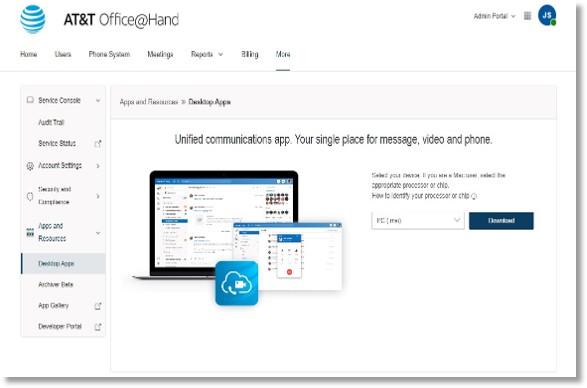
If an admin switches from an MSI to an EXE installer file, will the MSI version be automatically removed?
No, EXE installer files don’t automatically remove existing MSI versions. You need to use a deployment tool to remove MSI files from Windows devices.
On Windows devices, a program installed with individual user permissions can’t uninstall a program installed with admin permissions.
Was this page helpful? Yes No