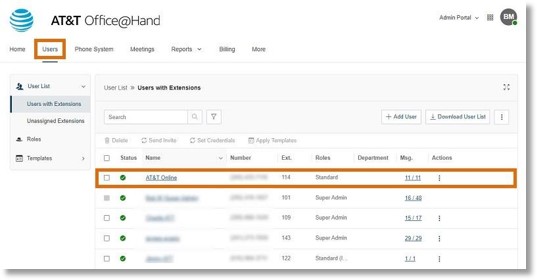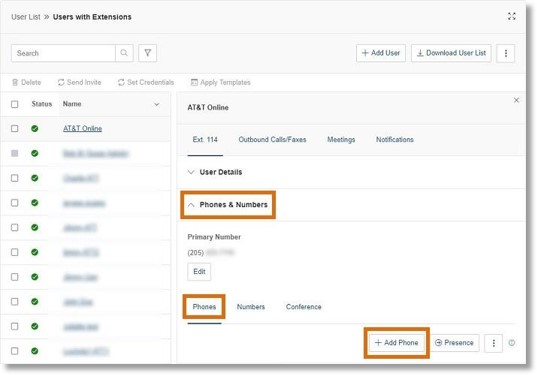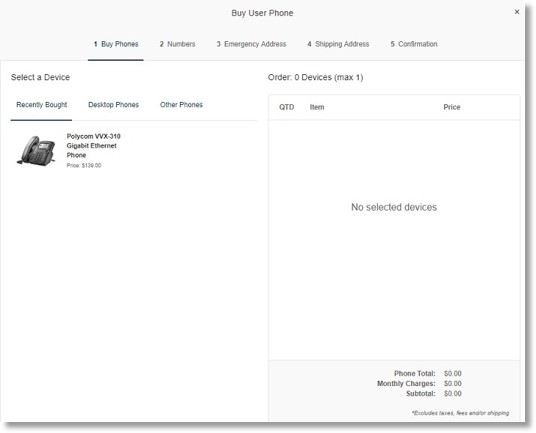Mobile Users – How to Manage Mobile Users │ AT&T Office@Hand
Article #95792
This article provides information about managing mobile users in the AT&T Office@Hand.
What are my options to manage my Mobile Users? After identifying the mobile users on an account, system administrators have a few options with these users moving forward.
How to manage mobile users
Replace Mobile Users with a fully featured DigitalLine
Keep as a Mobile User – No Change
Delete the User
View this article: Identifying Mobile Users on an account
Replace Mobile Users with a fully featured DigitalLine – Recommended Solution
Benefits
- By adding a DigitalLine, the user will get full access to AT&T Office@Hand’s softphone (inbound and outbound) and the ability to use a desk phone if needed.
- Mobile users making/receiving 10+ calls in a month are charged the same price as the account’s DigitalLine, so converting these users to a full DigitalLine gives them these added benefits at a similar cost.
Procedure
- Log In to your AT&T Office@Hand account.
- Under the Admin Portal view, click the Users tab, then click the user for whom you would like to add a DigitalLine. You can also enter the user’s extension in Search Users.
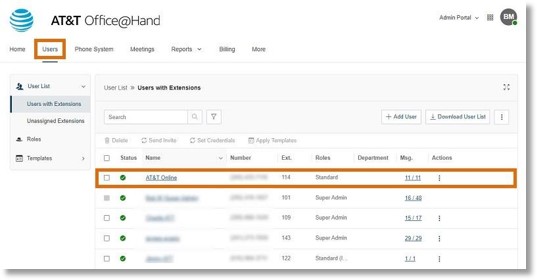
- Click Phones & Numbers, then click Phones and + Add Phone.
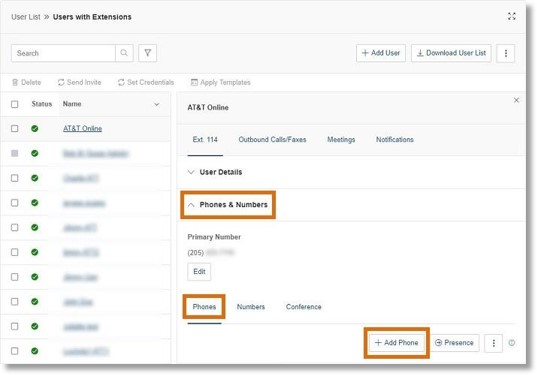
- Select the phone you would like the user to utilize, choose the phone number, then provide the emergency address and shipping address.
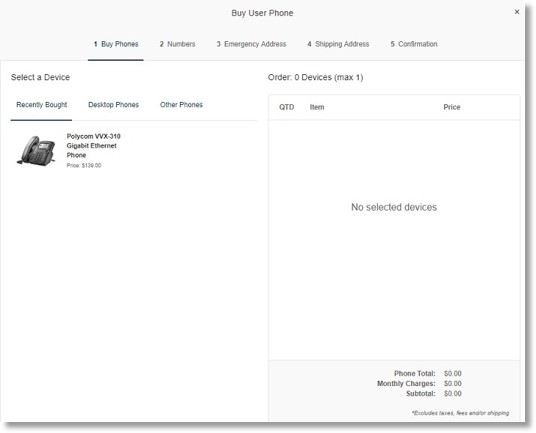
Keep as a Mobile User – No Change
Benefits
- By keeping the mobile user without a DigitalLine, the user can continue to use the extension with all the same features they have been utilizing.
- Because mobile users without a DigitalLine are only charged in the months they make/receive 10+ qualified calls, these users will have the benefit of only being charged in months in which they are actively using the AT&T Office@Hand system.
No further action is needed to maintain the mobile users that already exist on your account.
Delete the User
These Users can be deleted as well.
- These users will no longer be able to use the AT&T Office@Hand system, and
- Their previous settings will be lost, but the charges associated with these users will be eliminated moving forward.
NOTE: If you delete a mobile user in the middle of a billing cycle, they will still be subject to the mobile user charge if they already made/received 10+ calls on their current billing cycle.
How to Delete a Mobile User
- Log In to your AT&T Office@Hand account.
- Under the Admin Portal view, click the Users tab, then click the user for whom you would like to delete. You can also enter the user’s extension in Search Users.
- Click Delete on the right-hand side.
NOTE: Any messages, greetings, rules, and recorded calls within this user will be lost and cannot be recovered.
Key Words: AT&T Office@Hand, manage users, manage mobile users, delete mobile user, delete user, DigitalLine
Was this page helpful? Yes No