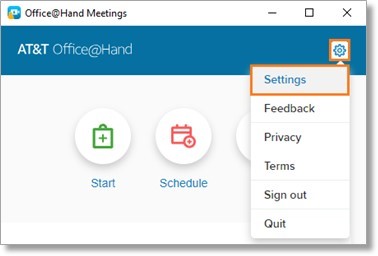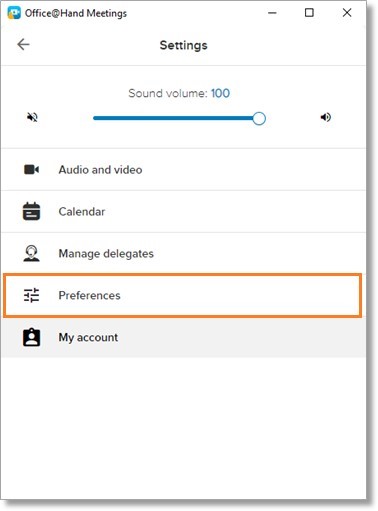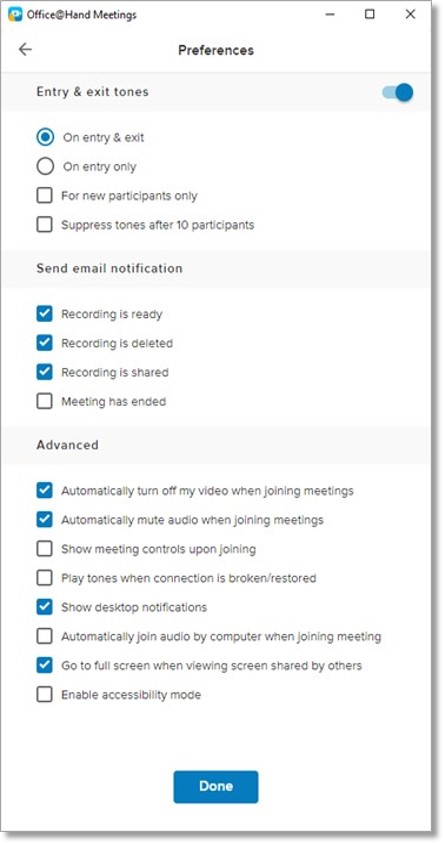Meetings – Preferences | AT&T Office@Hand
Article #14839
This article discusses the different Preferences settings of AT&T Office@Hand Meetings.
Configure the Preferences Settings
The Preferences setting contains several functionalities which determine how AT&T Office@Hand Meetings will behave.
- Click the gear icon on the upper-left corner and go to Settings.
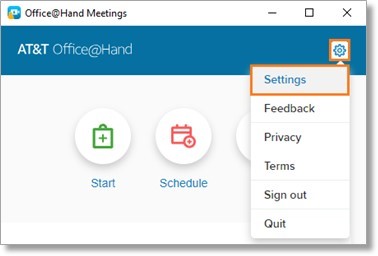
- Click Preferences.
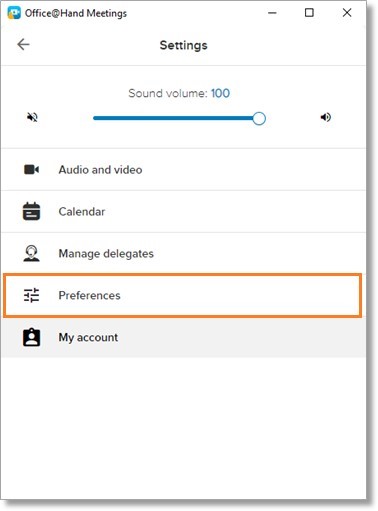
- Enable or disable your preferred options.
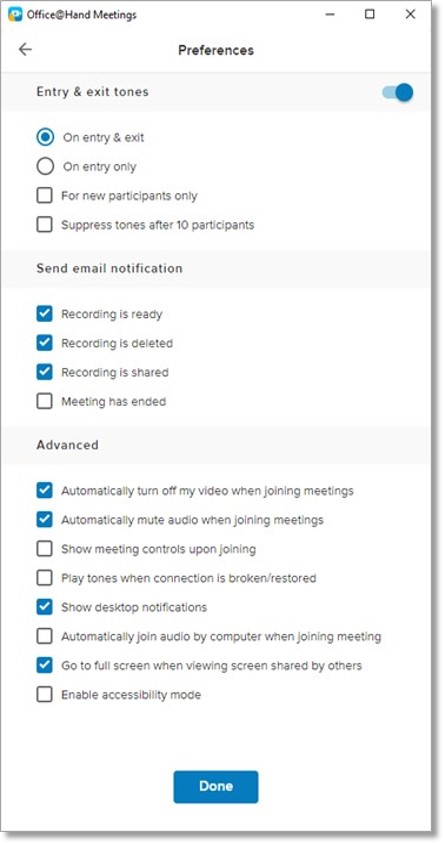
Entry & exit tones
An audible tone is played depending on the selection action. Enable the toggle switch to access the following options:
- On entry & exit – Tone is played when the participants enter and/or leave the meeting.
- On entry only – Tone is played only when participants join the meeting.
- For new participants only – Tone is played only when new participants join.
- Suppress tones after 10 participants – Disables the tone when new participants join if there are already 10 participants in the meeting.
Advanced
Contains additional app behavior options:
- Automatically turn off my video when joining meetings – Disables the video function of the User after joining the audio meeting. Video can be manually enabled or disabled afterwards.
- Automatically mute audio when joining meetings – Disables the outbound audio from the User after joining the audio meeting. Audio can be manually enabled or disabled afterwards.
- Play tones when connection is broken/restored – Plays an alert tone if the connection of the User gets interrupted.
- Show desktop notifications – Sends desktop notifications when participants send a chat during the meeting while your app window is minimized.
- Automatically join audio by computer when joining meeting – Sets the audio source of the meeting to the computer when joining the audio meeting. Audio option can be changed afterwards.
- Go to full screen when viewing screen shared by others – Sets the application window to full screen when other participants share their screen.
- Enable accessibility mode – Shows a visible border around the different options when Users navigate through the UI.
Keywords: 14839, att, office@hand, meetings, settings, preferences
Was this page helpful? Yes No