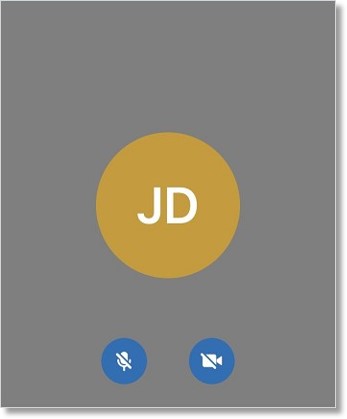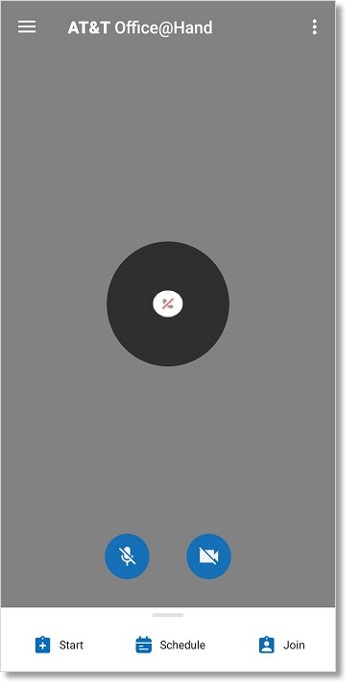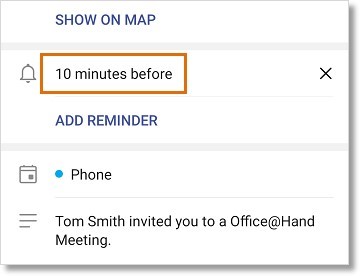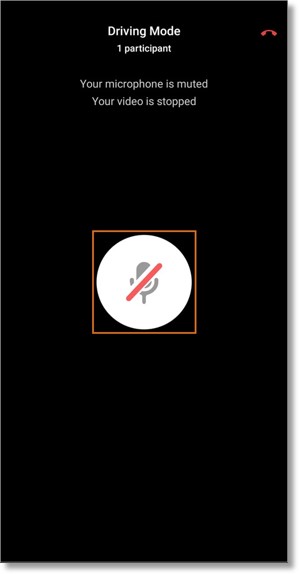Meetings – Mobile App Features | AT&T Office@Hand
Article #14914
Set a Reminder for an Upcoming Meeting on Mobile Device
Enter Driving Mode During a Meeting
Set a Reminder for an Upcoming Meeting on Mobile Device
This section provides instructions on how you can set a reminder for an upcoming meeting on the AT&T Office@Hand for iOS and Android.
Set a reminder for an upcoming meeting on AT&T Office@Hand Meetings for iOS
Set a reminder for an upcoming meeting on AT&T Office@Hand Meetings for Android
Set a reminder for an upcoming meeting on AT&T Office@Hand Meetings for iOS
- Log in to AT&T Office@Hand Meetings for iOS or Android.
- On the Meetings tab, tap the upcoming meeting.
Note: Swipe up to view the list of meetings, in case the list is not displayed (as shown in the image below).
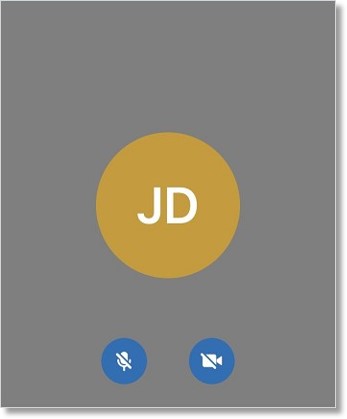
- Tap Edit located on the upper left corner of the screen.
- Scroll down, then tap Alert.
- Tap your preferred reminder, then tap Done.
- On the Edit Event screen, tap Done.
- Back on the Event Details screen, tap Done.
Set a reminder for an upcoming meeting on AT&T Office@Hand Meetings for Android
- Log in to AT&T Office@Hand Meetings for iOS or Android.
- Tap the upcoming meeting.
Note: Swipe up to view the list of meetings, in case the list is not displayed (as shown in the image below).
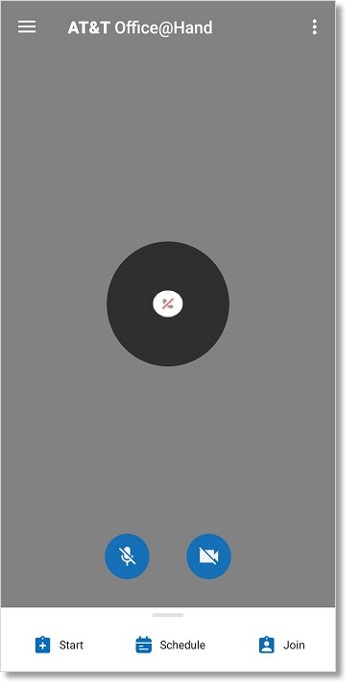
- Tap Event Details.
- Tap the Expand icon
 .
.
- The default reminder is set to 10 minutes before the meeting starts, as shown in the image below. To change this, tap 10 minutes before. On the Add reminder screen, tap your preferred reminder.
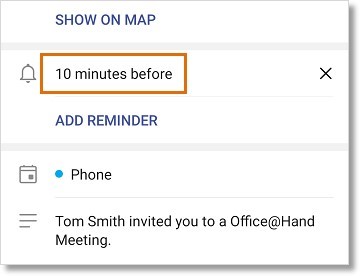
- Add another reminder, if necessary, by tapping ADD REMINDER. To remove a reminder, tap X.
- Tap the Back navigation button (at the bottom of the screen) to exit.
Enter Driving Mode During a Meeting
This article provides information on how to enter the driving mode on iOS and Android devices.
- When in a meeting on your iOS or Android device, swipe right to enter “Driving Mode”.
- When in “Driving Mode”, your microphone and video will be automatically stopped and muted. To talk, tap the Microphone icon.
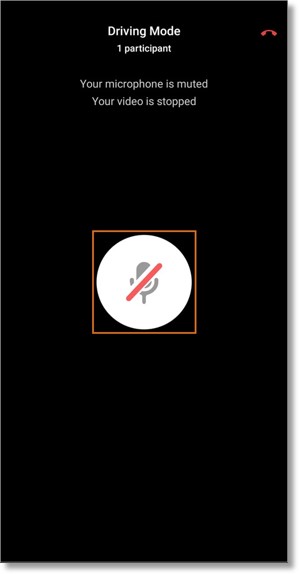
To exit or end the meeting, tap the Red Phone / Call icon, then select Leave Meeting or End Meeting.
Keywords: 14434, 14914, AT&T Office@Hand Meetings, mobile, iOS, Android, set, schedule, reminder, upcoming, meetings
Was this page helpful? Yes No