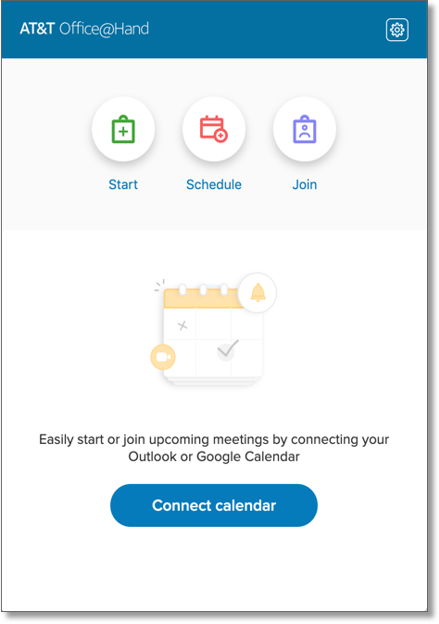Meetings – Download/Install and Supported Platforms | AT&T Office@Hand
Article #15081
Download and Install for Desktop
Download and Install for Mobile
Supported Platforms for AT&T Office@Hand Meetings
Network Requirements for AT&T Office@Hand Meetings
Download and Install for Desktop
How to download and install AT&T Office@Hand Meetings for Mac and Windows
- Download the the app for Mac or Windows.
- Wait for the download to finish. The file will be saved on your computer’s default Downloads folder.
- Run or Open the installer. Allow the app to make changes to the computer when prompted.
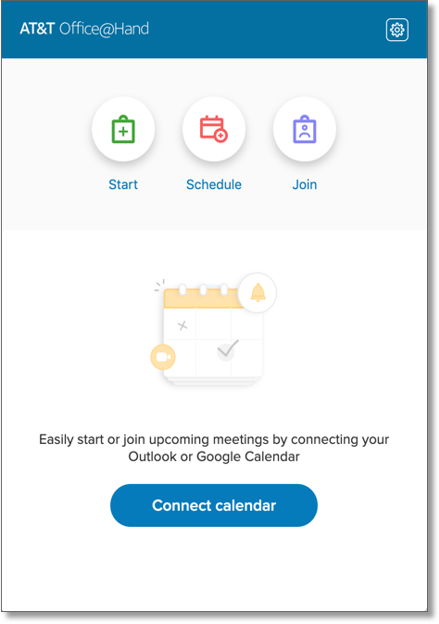
Back to top
Download and Install for Mobile
How to download and install AT&T Office@Hand Meetings for Android and iOS
Download and install AT&T Office@Hand Meetings to your Android device
- Launch Google Play on your Android device.
- Search for Office@Hand Meetings and select it from the search results.
- Tap INSTALL. The app will be downloaded and installed on your Android device.
Download and install AT&T Office@Hand Meetings to your iOS device
- Launch App Store on your iOS device.
- Tap the Search icon from the bottom of the screen.
- Type Office@Hand Meetings in the Search bar to search for the app.
- Tap GET, then tap INSTALL. Enter your Apple password when prompted and the app will be downloaded and installed on your iOS device.
Back to top
Supported Platforms for AT&T Office@Hand Meetings
Operating Systems
- Windows 7 and up
- Mac OS El Capitan (10.11) and up
Mobile Devices
- iOS 10.0 and up
- Android 5.0 and up
Network Requirements for AT&T Office@Hand Meetings
In order to have the optimal quality and user experience, the following settings must be configured in your network. Contact your IT Administrator for assistance.
Ports
AT&T Office@Hand Meetings requires to have the following ports open:
- TCP/UDP: 443
- UDP: 32768 – 61000
Back to top
Keywords: 15081, 15082, 14836, 14912, supported platform, requirements, meetings requirements
Was this page helpful? Yes No