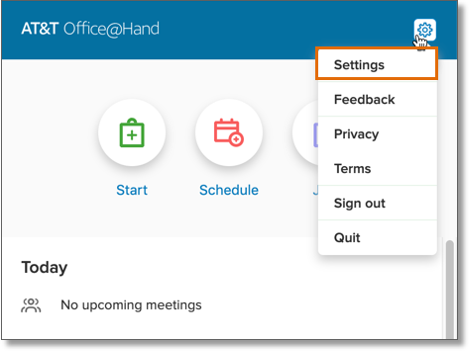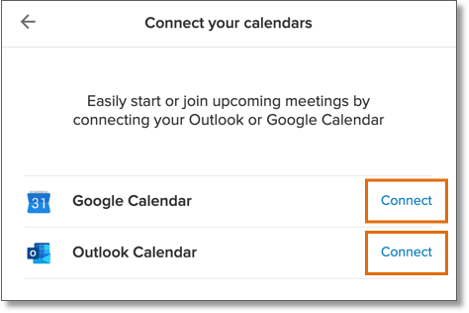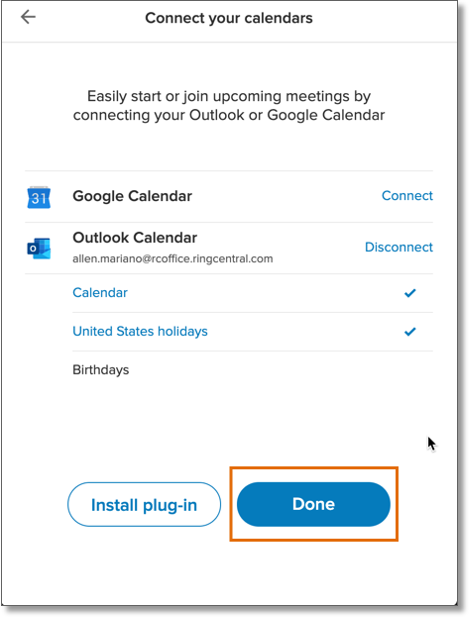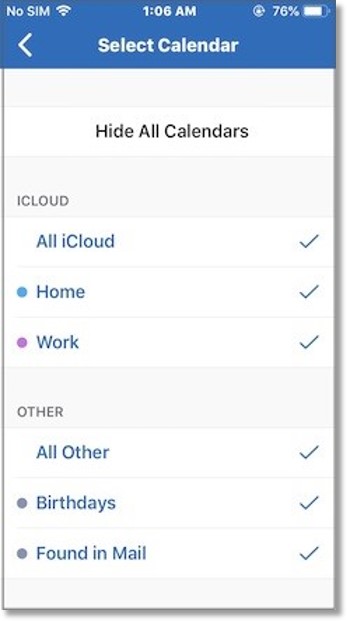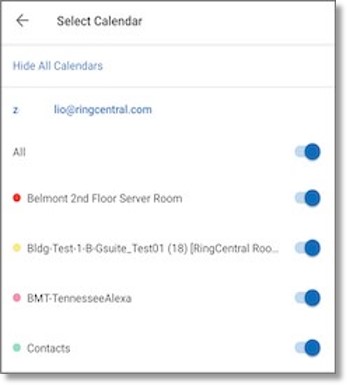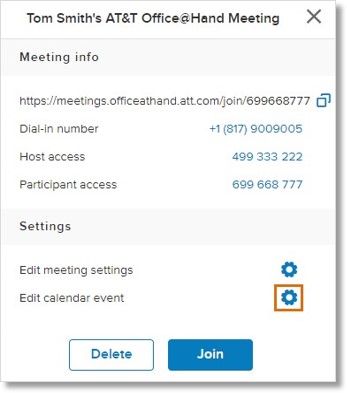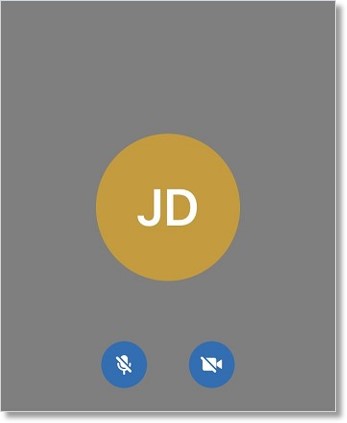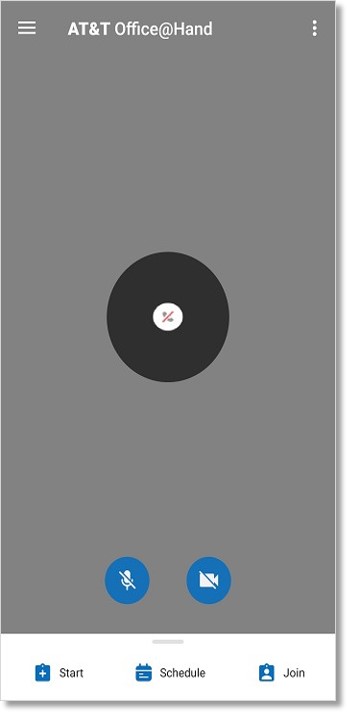Meetings – Calendar Sync | AT&T Office@Hand
Article #14803
Outlook and Google Calendar Sync
Calendar Sync for iOS and Android
View a Meeting’s Calendar Details
Outlook and Google Calendar Sync
This section provides the steps on how to connect your Outlook (Office 365) or Google Calendar to AT&T Office@Hand Meetings for Desktop.
Outlook (Office 365) and Google Calendar Sync for AT&T Office@Hand Meetings Desktop
- Log in to AT&T Office@Hand Meetings.
- Click the Settings icon on the upper right corner of the app, then click Settings.
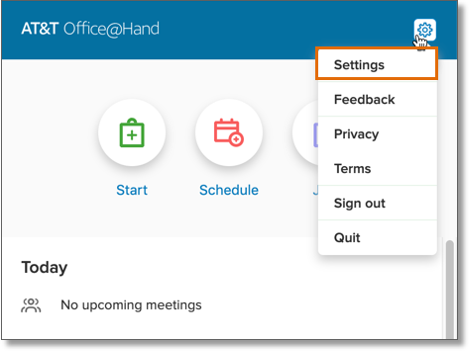
- Click Calendar.
- Click Connect beside Google Calendar or Outlook Calendar.
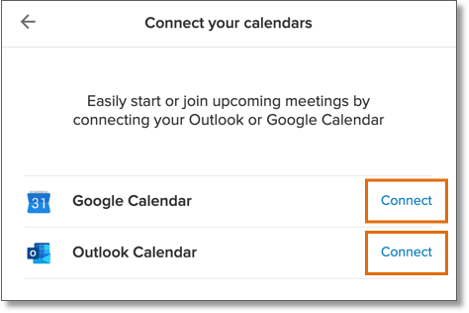
- Sign in to your Outlook or Google account, click Accept or Allow when prompted.
- Click Done.
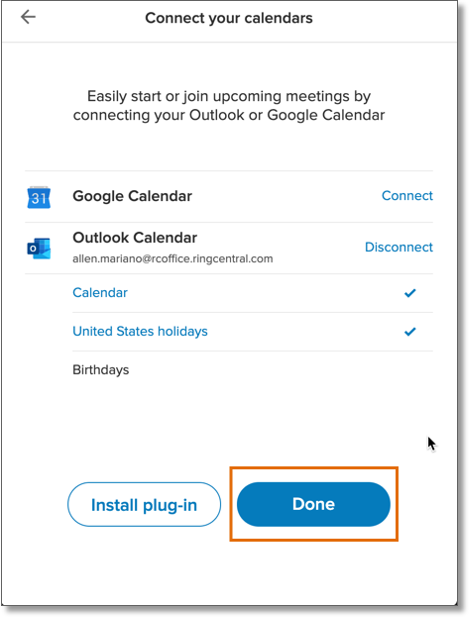
Calendar Sync for iOS and Android
This section provides the steps on how to sync your calendar to AT&T Office@Hand Meetings for iOS and Android.
Calendar Sync for AT&T Office@Hand Meetings for iOS
- Login to AT&T Office@Hand Meetings for iOS.
- Tap Settings.
- Tap Calendar Sync. Allow the app to have Calendar access if prompted.
- Tap the calendar that you would like to show.
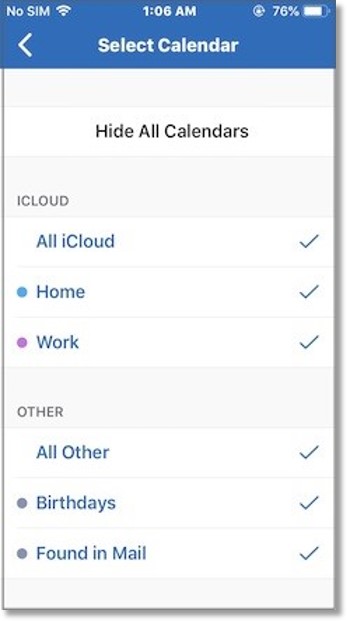
Calendar Sync for AT&T Office@Hand Meetings for Android
- Login to AT&T Office@Hand Meetings for Android.
- Tap the hamburger icon on the upper left corner, then tap Settings.
- Tap Select Calendar under Calendar Sync. Allow the app to have Calendar access if prompted.
- Tap the calendar that you would like to show.
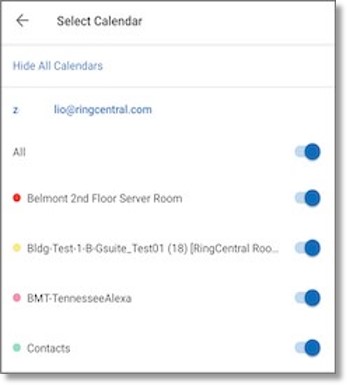
View a Meeting’s Calendar Details
This section demonstrates how you can view a meeting’s calendar details on the AT&T Office@Hand Meetings.
View a meeting’s calendar details on AT&T Office@Hand for Desktop
View a meeting’s calendar details on AT&T Office@Hand for iOS and Android
View a meeting’s calendar details on AT&T Office@Hand for Desktop
- Log in to AT&T Office@Hand Meetings for Desktop.
- Look for the meeting from the list, then click Meeting details.

- Click the gear icon next to Edit calendar event.
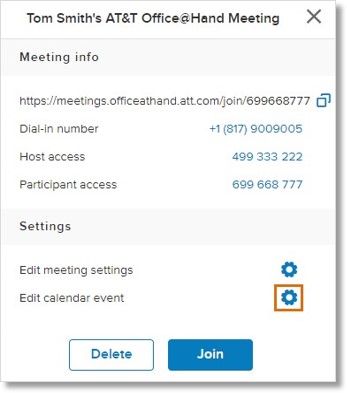
- The calendar details will be shown on a separate window. Click the X in the upper-right corner of the screen to close the window.
View a meeting’s calendar details on AT&T Office@Hand for iOS and Android
View a meeting’s calendar details on AT&T Office@Hand for iOS
View a meeting’s calendar details on AT&T Office@Hand for Android
View a meeting’s calendar details on AT&T Office@Hand for iOS
- Log in to AT&T Office@Hand Meetings for iOS.
- Tap the scheduled meeting on the list.
Note: If the list is not displayed (as shown in the image below), you will need to swipe up to view the list of meetings.
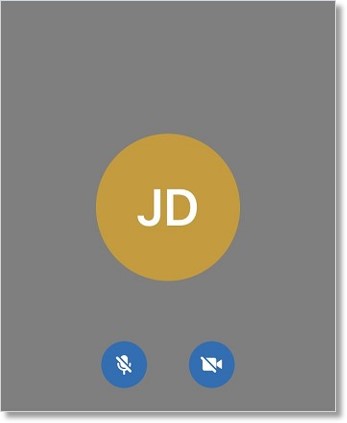
- The calendar details will be shown in the Event Details screen. Tap Done in the upper right corner of the screen after viewing the meeting information.
View a meeting’s calendar details on AT&T Office@Hand for Android
- Log in to AT&T Office@Hand Meetings for Android.
- Tap the scheduled meeting on the list.
Note: Swipe up to view the list of meetings, in case the list is not displayed (as shown in the image below).
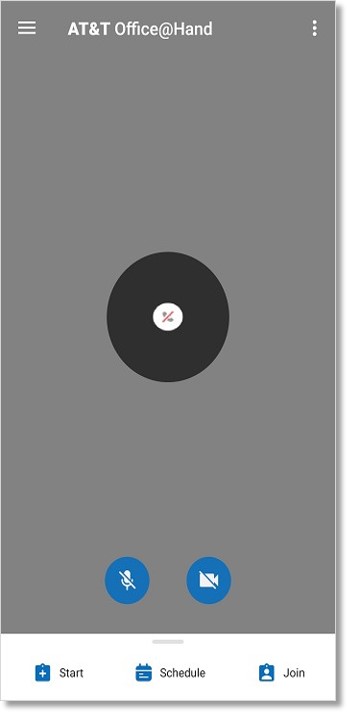
- Tap Event Details.
The calendar details will be shown on a separate screen. Tap the left arrow on the upper left corner of the screen to exit.
Keywords: 14803, 14822, 14939, outlook calendar, google calendar, calendar sync, connect calendar, AT&T Office@Hand Meetings, desktop, iOS, Android, view, calendar, source, details
Was this page helpful? Yes No