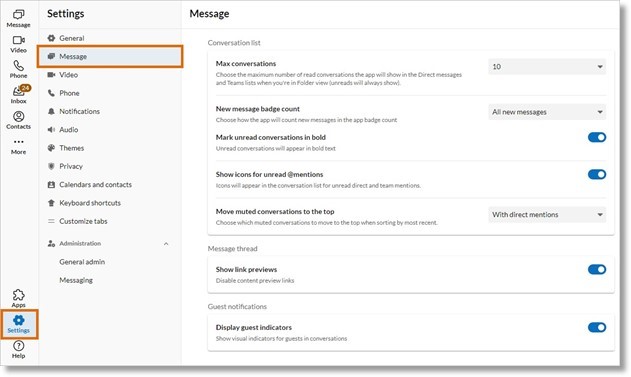Managing Message Settings in the AT&T Office@Hand Desktop and Web #95138
You can change various message settings in the AT&T Office@Hand Desktop, Web, and Mobile.
To manage message settings, click Settings in the navigation bar, then Message.
- Under Conversation list, you can:
- Click the Max conversations dropdown to select the maximum number of read conversations that appear in the navigation bar. You can set your maximum between two and 60.
NOTE: Conversations under Favorites and in custom folders you create aren’t affected by this maximum.
- Click the New message badge count dropdown to select how your app counts unread messages.
- If you select All new messages, your unread total will include all messages, even if you’re not mentioned.
- If you select the above, you can click to turn Mark unread conversations in bold on or off. When it’s turned on, the conversation will appear in bold when you have unread messages.
- If you select Direct messages and mentions only, your unread total won’t include messages in team conversations unless you’re mentioned (either @yourname or @team).
- If you select the above, Mark unread conversations in bold is automatically turned on and can’t be turned off.
- Click to turn Show icons for unread @mentions on or off. When it’s turned on, you’ll see icons in your conversation list when you’re mentioned to indicate whether it was a direct mention or team mention.
- Orange @ icon: You’ve received a direct mention (e.g., @yourname).
- Blue starburst icon: You’ve received a team mention (e.g., @team).
- Click the Move muted conversations to the top dropdown to select when a muted conversation is moved to the top of the conversations list.
- If you select With direct mentions, muted conversations will only move to the top when you receive a new message if you’re directly mentioned (e.g., @yourname). If you’re not mentioned or only mentioned as part of @team, the muted conversation will remain in its current location.
- If you select With any new messages, muted conversations will always move to the top when you receive a new message, even if you’re not mentioned.
- Under Message thread, click to turn Show link previews on or off. When turned on, you’ll see content preview links in sent and received messages.
- Under Guest notifications, click to turn Display guest indicators on or off. When turned on, you’ll see a visual reminder when a team conversation includes outside guests.
NOTE: Even if you turn off Display guest indicators, guest indicators will still appear in:
-
- Team profiles
- Group profiles
- User and mini profiles
- Contact search results
- Your list of contacts
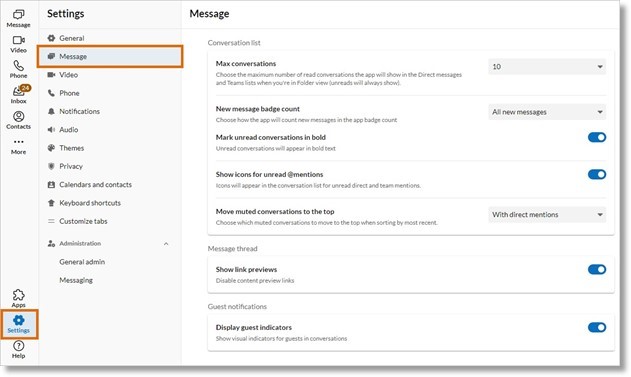
Key Words: AT&T Office@Hand App, AT&T Office@Hand Desktop, AT&T Office@Hand Web, message settings, manage message settings, 95138
Was this page helpful? Yes No