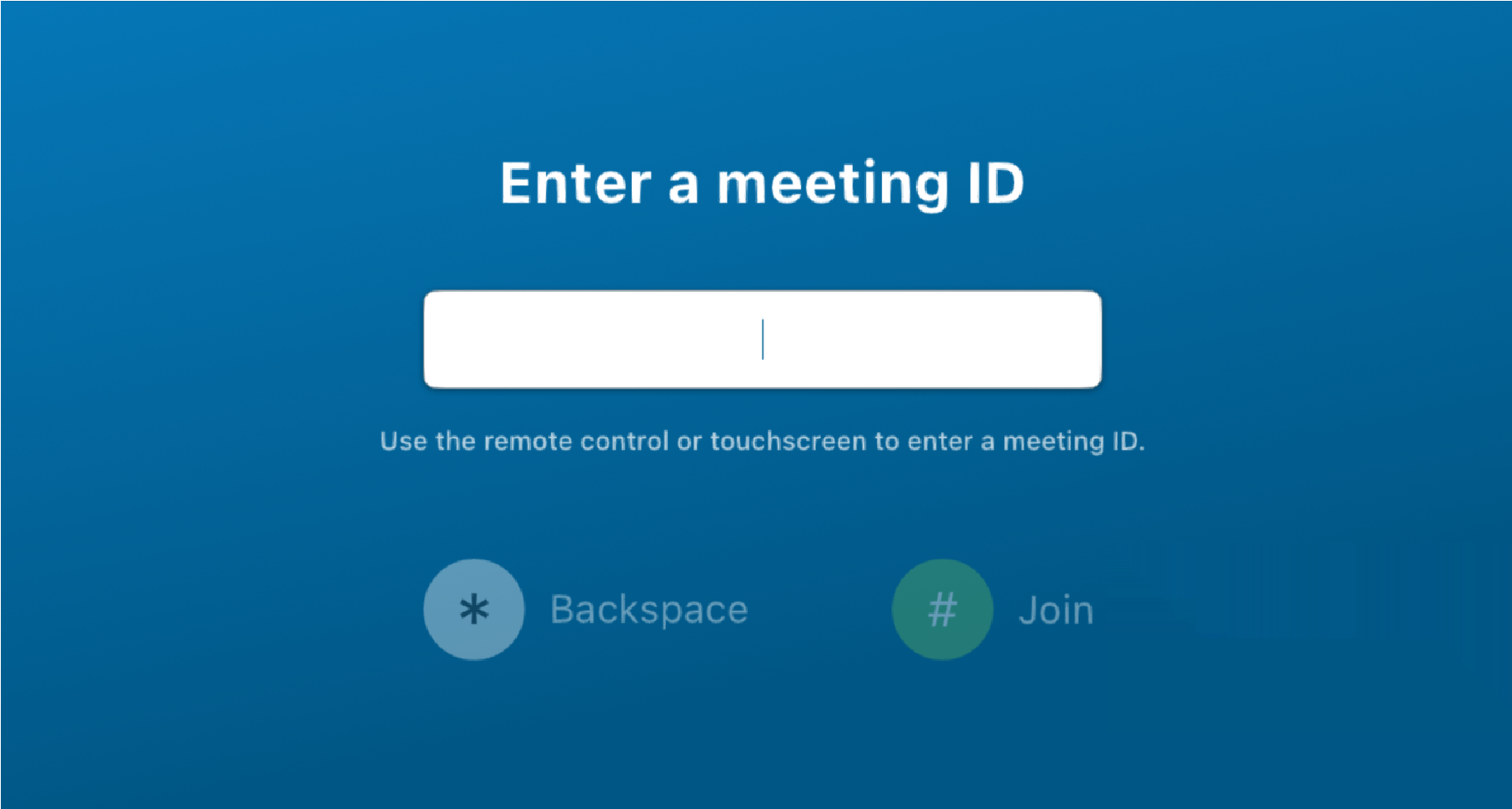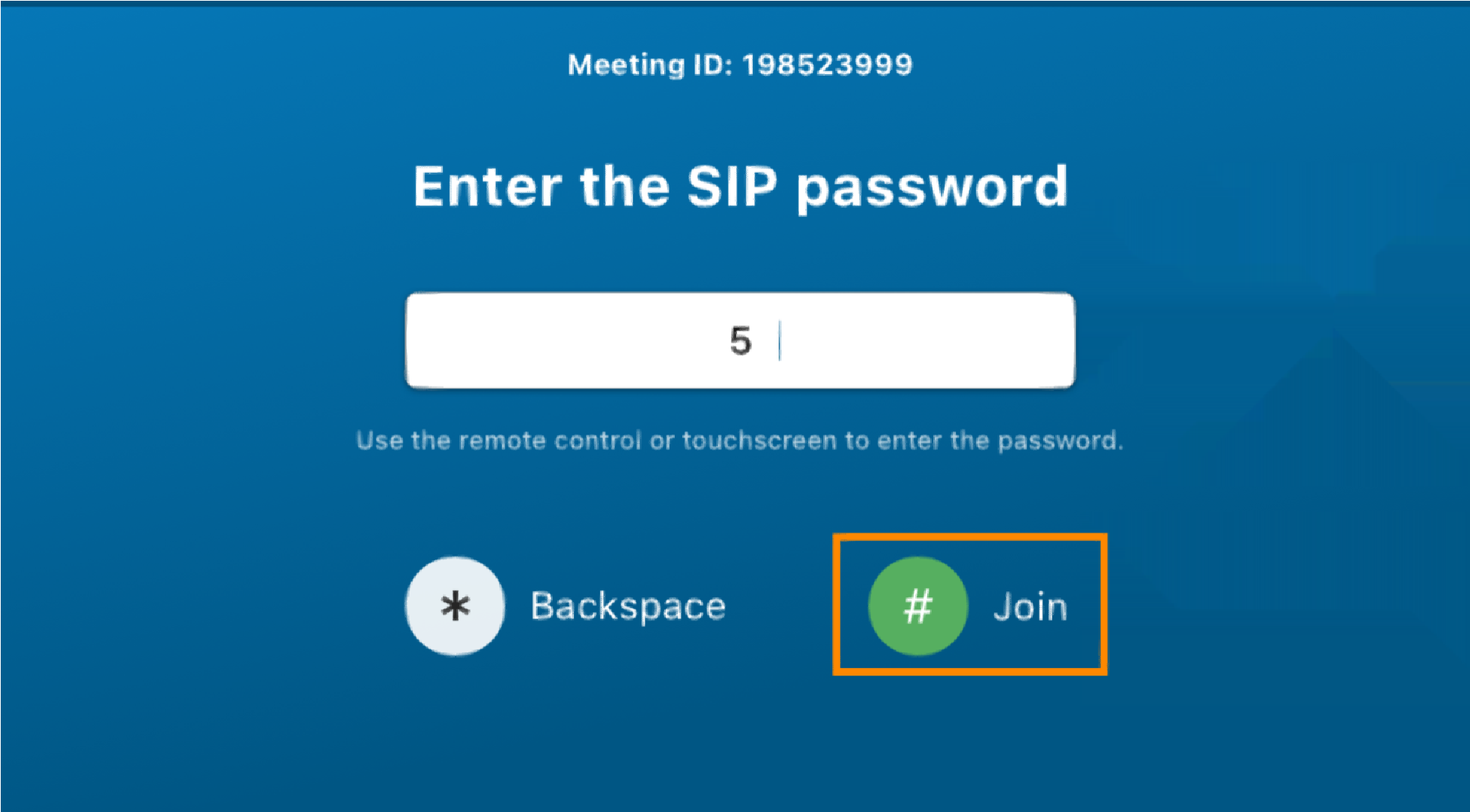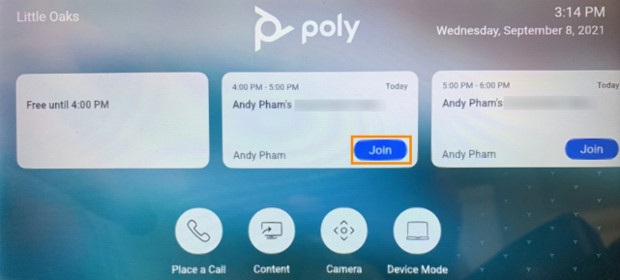Joining AT&T Office@Hand Video meetings with AT&T Office@Hand Rooms Connector
Article #73283
This article provides information on how to join AT&T Office@Hand Video meetings with the AT&T Office@Hand Rooms connector.
You can quickly join AT&T Office@Hand Video meetings by enabling One Touch Dial (OTD). OTD is a service that allows video conferencing devices to easily join meetings through calendar invitations. To learn more about enabling OTD, visit Setting up One Touch Dial.
Joining a meeting via SIP-dial
Joining a meeting via OTD
Joining a meeting via SIP-dial
If OTD is not enabled, you will need to dial in. There are two ways to join a meeting by SIP-dialing:
- Directly dial into the meeting using your device.
- Dial into the AT&T Office@Hand Rooms Connector welcome page and then follow on-screen instructions.
Joining via direct dial
- Open the keypad of your device.
- Input the SIP join information from the meeting invite.
- If the invite does not have a password, dial [meetingID]@att.rcvsip.biz (e.g. 111333222@att.rcvsip.biz)
- If the invite has a password, dial [meetingID.SIP passcode]@att.rcvsip.biz
(e.g. 111333222.44556677@att.rcvsip.biz)
- Tap Call.
NOTE: AT&T Office@Hand Rooms Connector does not support H.323. If you have configured your devices to H.323, you can still connect to AT&T Office@Hand Video meetings by dialing sip: [meetingID.SIP passcode]@att.rcvsip.biz
You will find SIP join information in the invite:
Joining a meeting via the welcome screen
- Open the keypad of your device.
- Dial @att.rcvsip.biz. You will be directed to the AT&T Office@Hand Rooms Connector welcome screen.
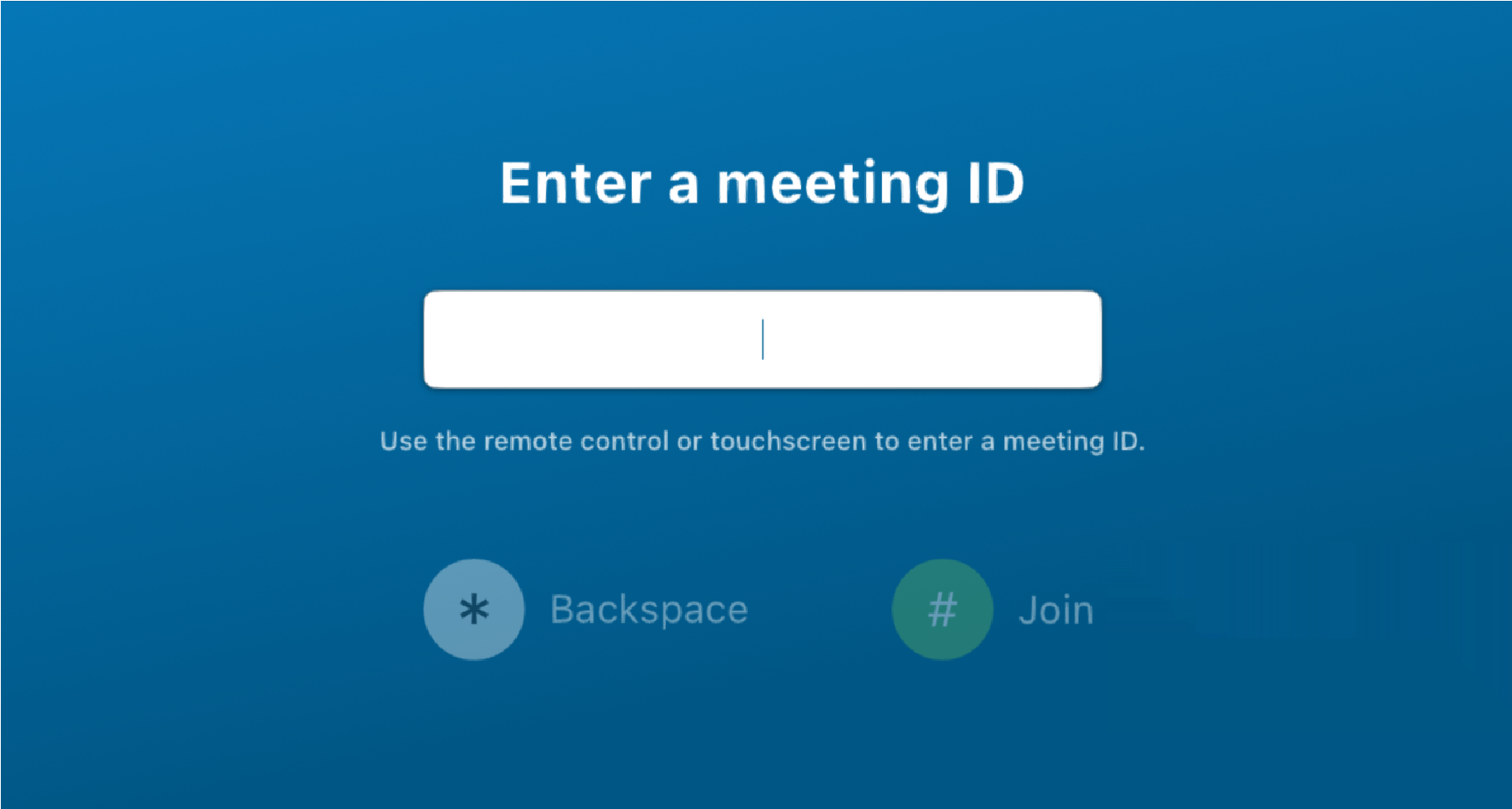
NOTE: If you’re using a Cisco unit (registered to Cisco cloud), you must include any numerical digit in the field before entering @att.rcvsip.biz (e.g. 1@att.rcvsip.biz).
- Follow the instructions on the screen.
- If the invite does not have a password, input the meeting ID and press #.
- If the invite has a password, after you input the meeting ID, you will be prompted to enter a password, and then tap #.
- You can always delete characters with * and join with #.
NOTE: The meeting will automatically time out in 10 minutes if you take no action after dialing @att.rcvsip.biz.
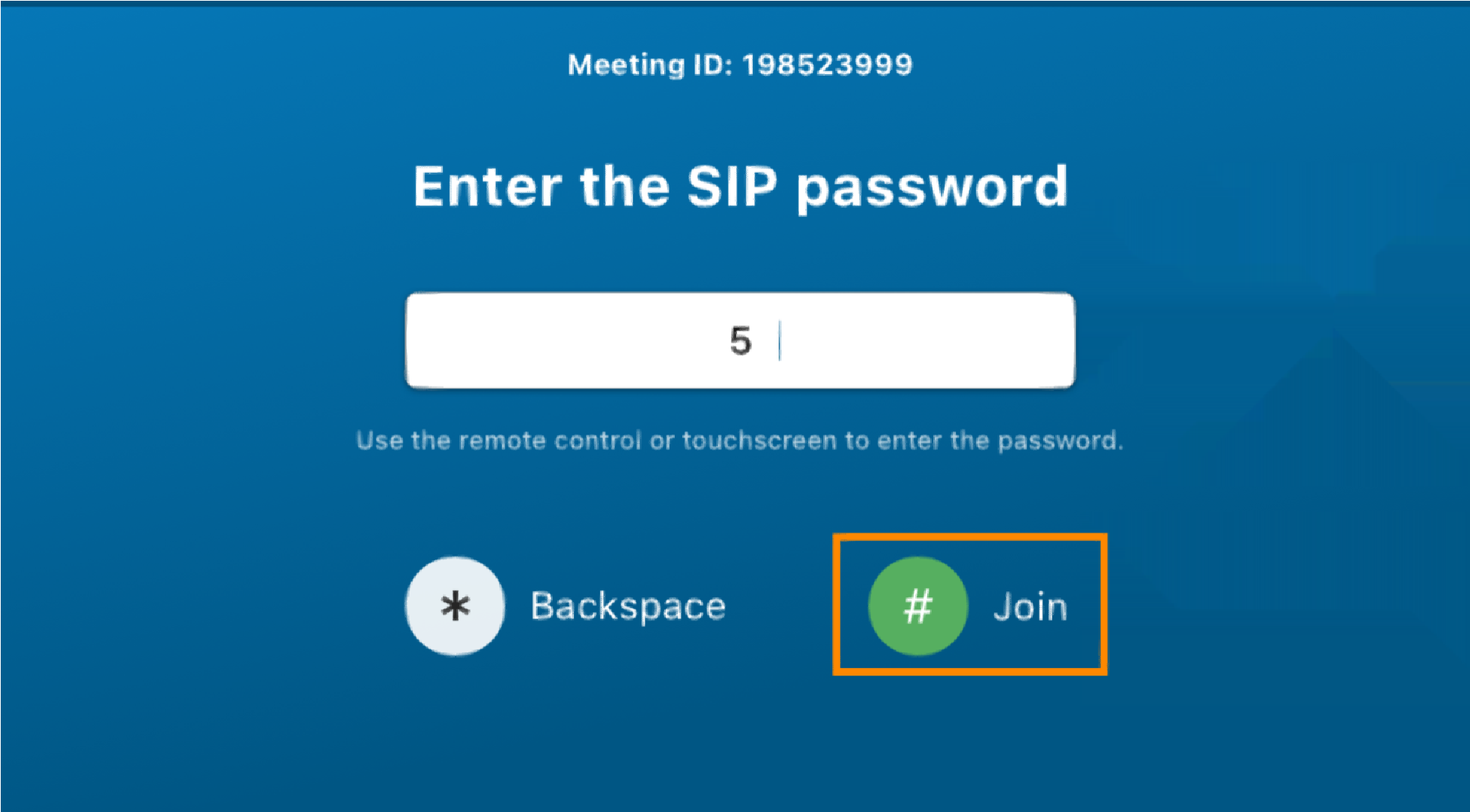
Joining a meeting via OTD
You can join a meeting using OTD by tapping Join on your device. See here for a list of supported devices.
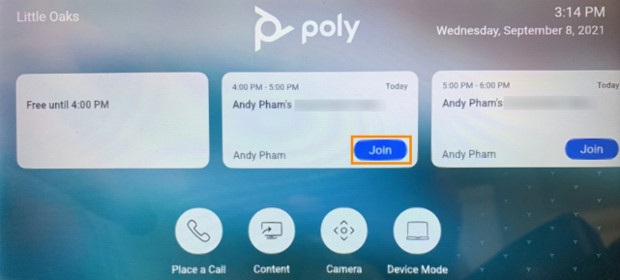
Keywords: AT&T Office@Hand Rooms, Rooms Connector, join video meetings, join video meeting with Rooms Connector
Was this page helpful? Yes No