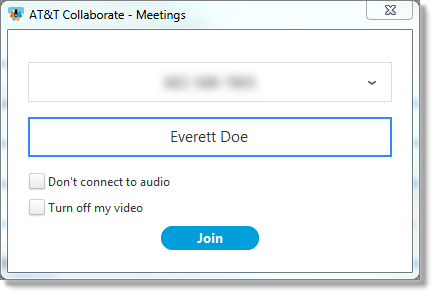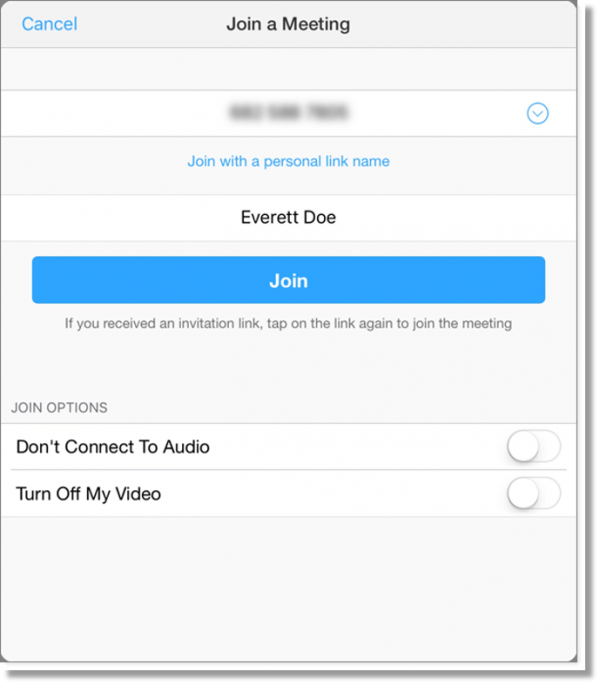Join a meeting in AT&T Collaborate
When you’ve been invited to a meeting, the easiest way to join is to click or tap the meeting link in the invitation. You can also join a meeting directly without using the meeting link.
Join a meeting (web and desktop)
- In the panel on the left, click the AT&T Collaborate – Meetings icon
 . The AT&T Collaborate – Meetings app opens.
. The AT&T Collaborate – Meetings app opens.
- Click Join.
- Enter or select the meeting ID or personal link name for the meeting you want to join.
- Check desired options for joining:
- To join without audio, check Don’t connect to audio. You won’t be prompted to join audio, but you can still join audio after you’ve joined the meeting.
- To join with your video off, check Turn off my video. You can still start video after you’ve joined the meeting.
- Click Join.
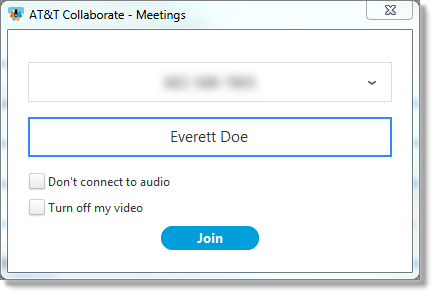
- In the meeting, you can do the following as a participant:
- Leave the meeting
- Mute or unmute audio
- Switch audio sources
- Share your screen
- Invite new participants
- Chat with all participants or privately with a specific participant
- Claim hosting privileges (the original host will become a participant)
- Raise your hand to attract the host’s attention
Join a meeting (tablet and mobile)
- In the upper left corner, tap the Actions menu icon
 .
.
- Tap AT&T Collaborate – Meetings. The AT&T Collaborate – Meetings app opens.
- Tap Join.
- Turn on desired options for joining:
- To join without audio, turn on Don’t Connect To Audio. You won’t be prompted to join audio, but you can still join audio after you’ve joined the meeting.
- To join with your video off, turn on Turn Off My Video. You can still start video after you’ve joined the meeting.
- Click Join.
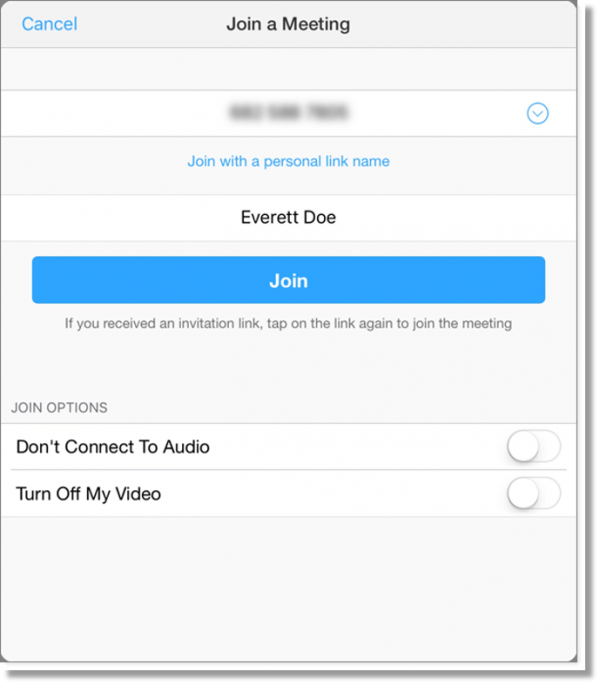
- In the meeting, you can do the following as a participant:
- Leave the meeting
- Mute or unmute audio
- Switch audio sources
- Share content
- Invite new participants
- Chat with all participants or privately with a specific participant
- Claim hosting privileges (the original host will become a participant)
- Raise your hand to attract the host’s attention
Related topics:
Record a meeting
Schedule a meeting
Share your screen
Start a meeting
Use chat