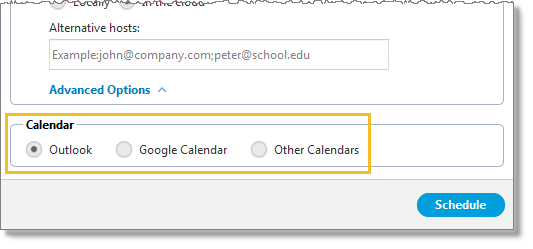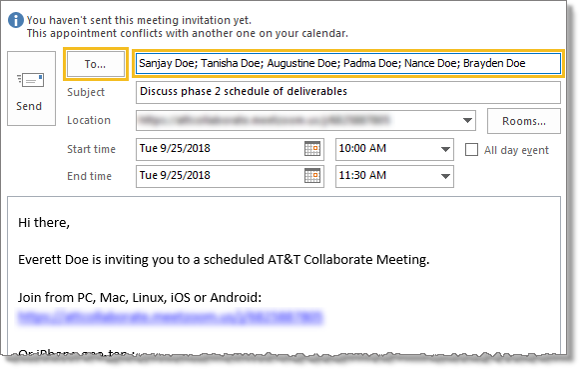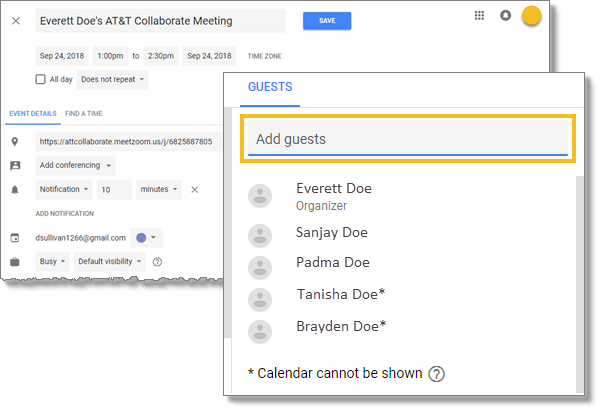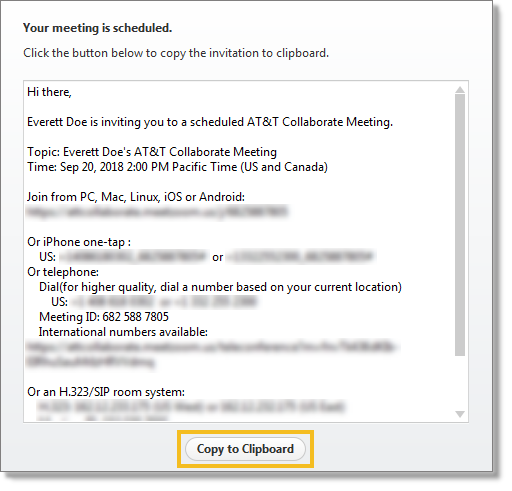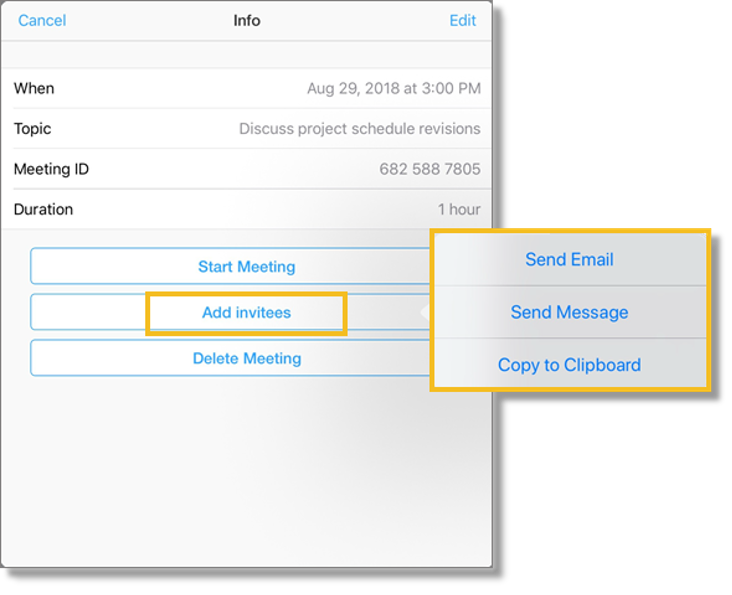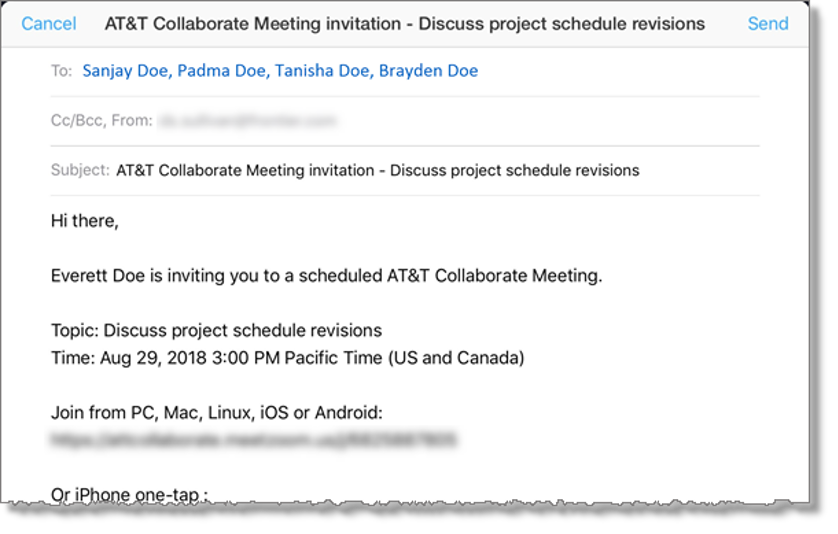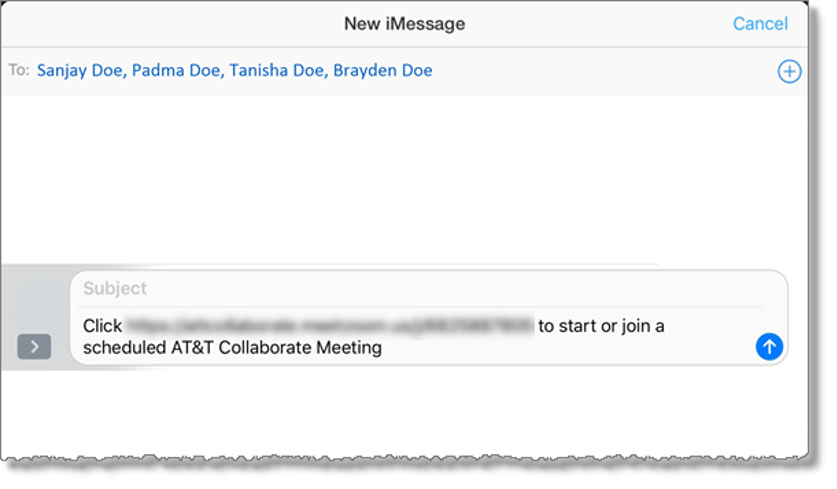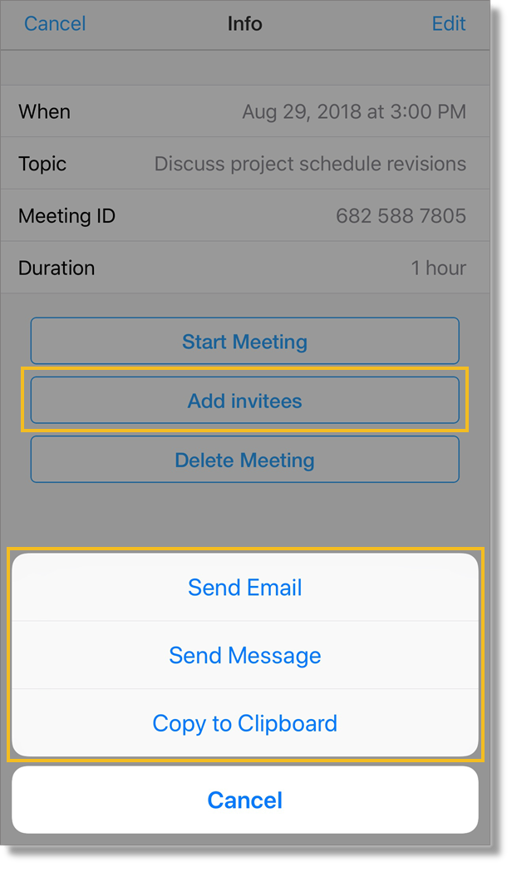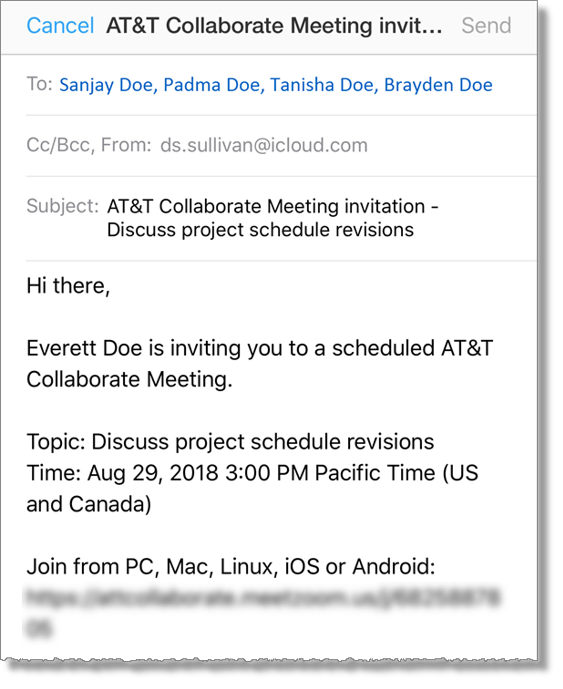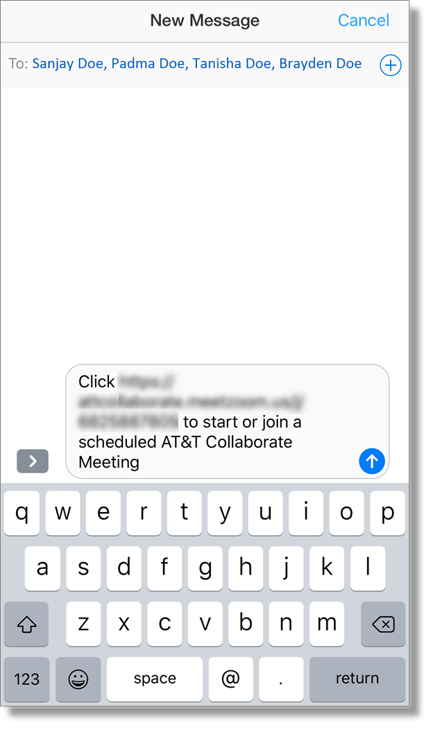Invite attendees to a meeting in AT&T Collaborate
When you create a meeting in the AT&T Collaborate – Meetings app, there are many ways to invite attendees
Invite attendees to a meeting (desktop and web)
After you Schedule a meeting, you’ll see 1 of these 3 things, depending on the Calendar option you selected:
- An open meeting invitation in Outlook
- An open event invitation in Google Calendar
- Meeting details that you can copy to the clipboard, and paste into another calendar or notification application
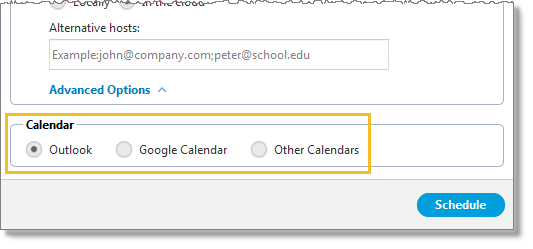
Invite members in Outlook
- In the Outlook meeting invitation, click To.
- Enter or select the people you want to invite, and then click OK.
- Click Send.
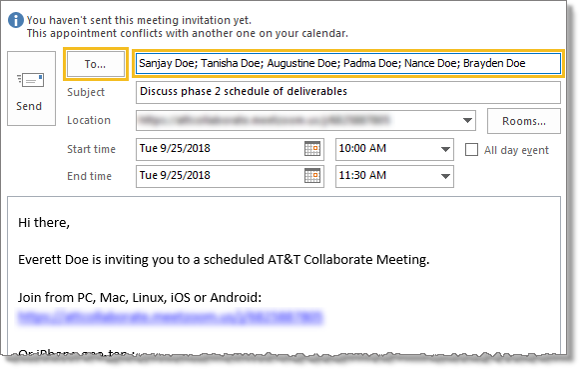
Invite members in Google Calendar
- In the Google Calendar event invitation, click in the Add guests field.
- Enter or select the people you want to invite.
- Click Save.
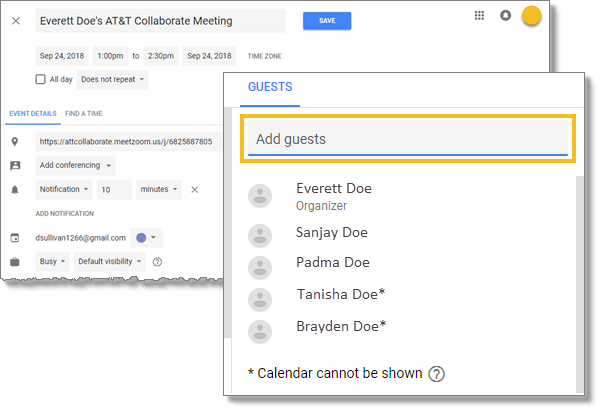
Invite members with Other Calendars
- In the window that opens, click Copy to Clipboard.
- Paste the meeting information into another application, such as Yahoo! Mail.
- Add invitees, and then send.
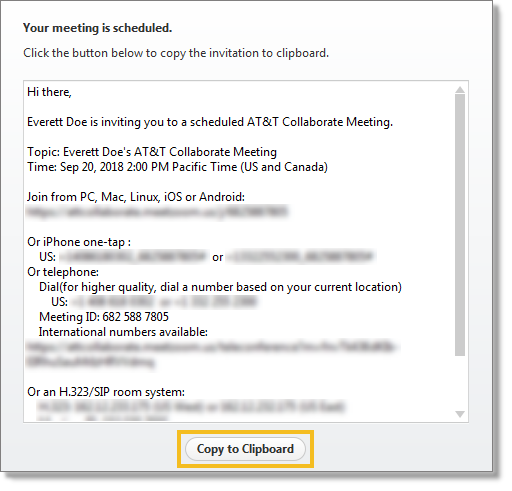
Invite attendees to a meeting (tablet)
- On the Collaborate – Meetings home page, in the panel on the left, tap Meetings.
- Tap the meeting you want to invite attendees to. The Info window for the meeting opens.
- In the Info window, tap Add invitees.
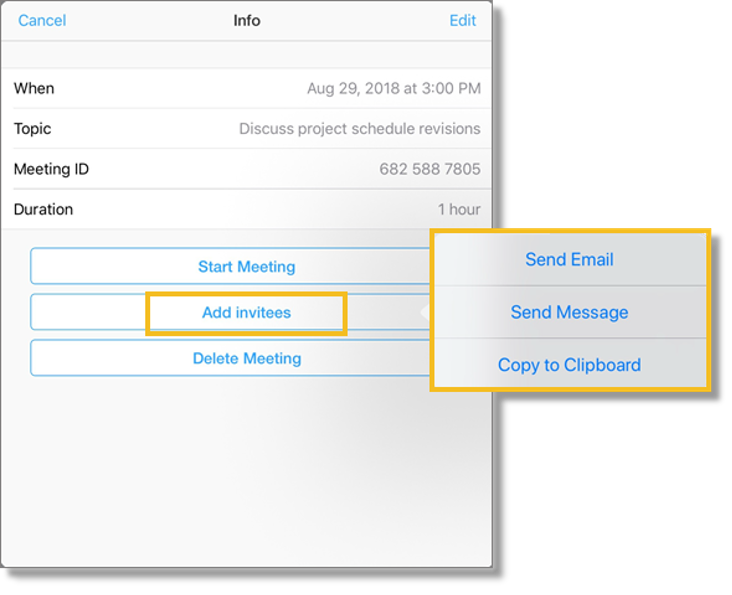
- Do 1 of these things:
- Tap Send Email, and then do the following:
– Tap in the To field, and then enter the email addresses of the people you want to invite.
– Click Send.
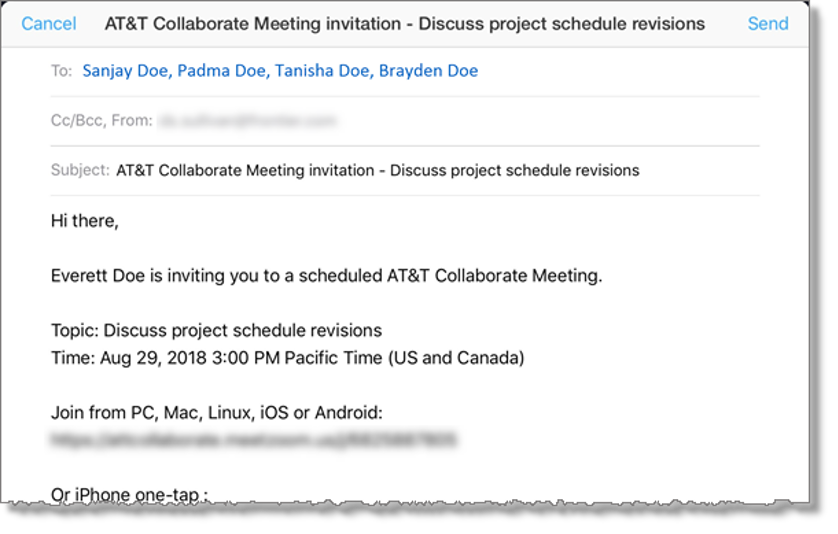
- Tap Send Message, and then do the following:
– Tap in the To field, and then enter the name or phone number of the people you want to invite.
– Tap the send icon  .
.
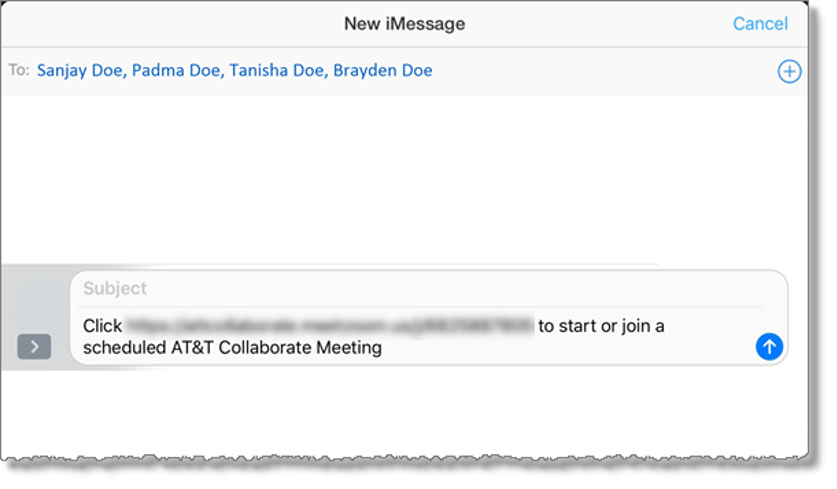
- Tap Copy to Clipboard, and then do the following:
– Paste the meeting information into another application, such as Yahoo! Mail.
Add invitees, and then send.
Invite attendees to a meeting (mobile)
- On the Collaborate – Meetings home page, tap Upcoming.
- Tap the meeting you want to invite attendees to. The Info window for the meeting opens.
- In the Info window, tap Add invitees.
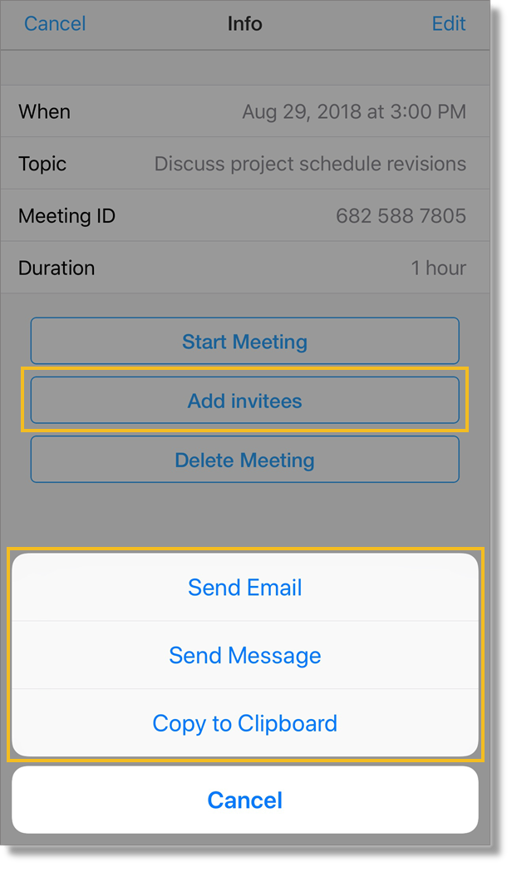
- Do 1 of these things:
- Tap Send Email, and then do the following:
– Tap in the To field, and then enter the email addresses of the people you want to invite.
– Click Send.
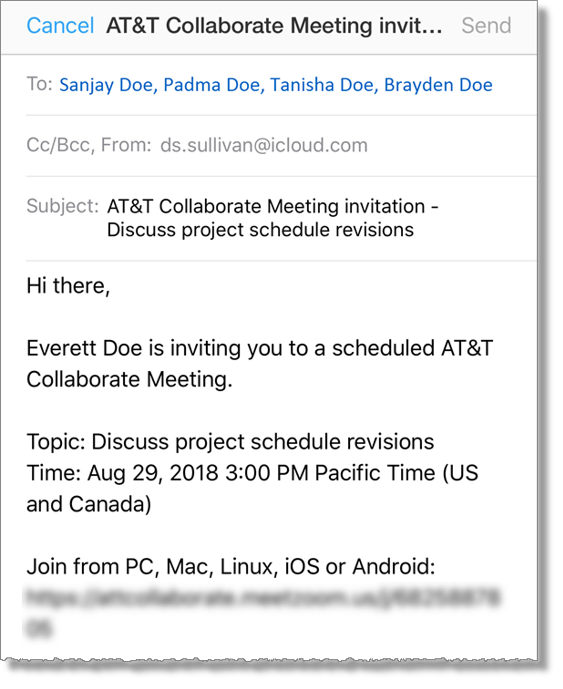
- Tap Send Message, and then do the following:
– Tap in the To field, and then enter the name or phone number of the people you want to invite.
– Tap the send icon  .
.
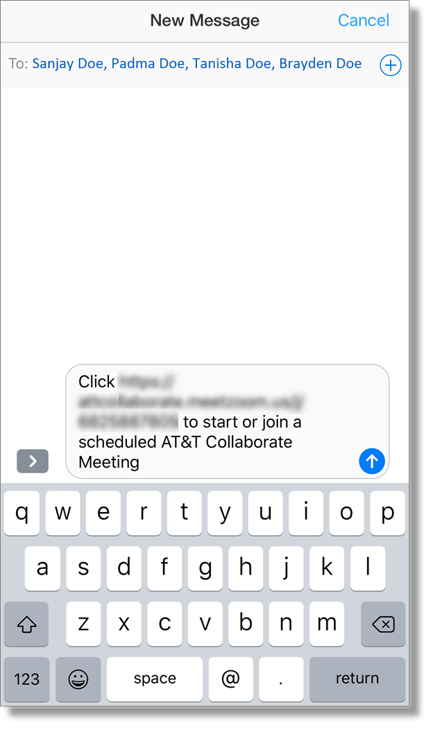
- Tap Copy to Clipboard, and then do the following:
– Paste the meeting information into another application, such as Yahoo! Mail.
– Add invitees, and then send.
Related topics:
Edit a meeting
Join a meeting
Schedule a meeting