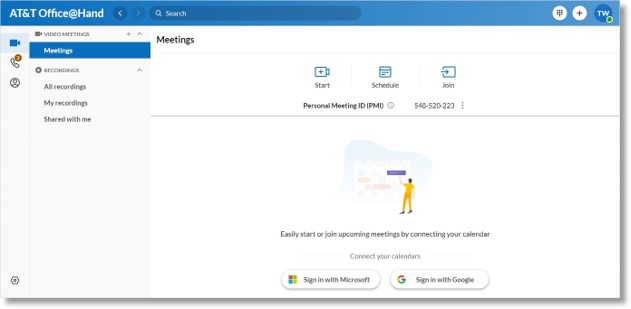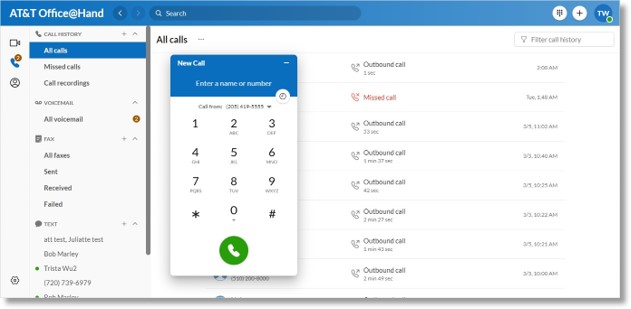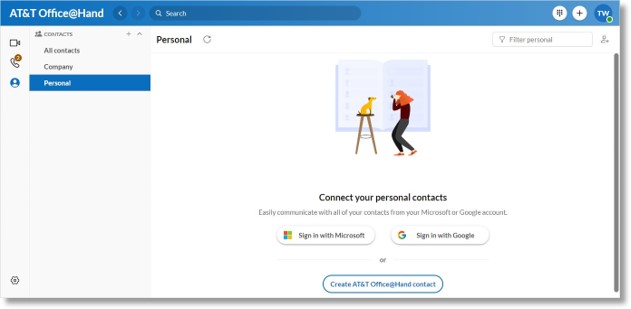Introduction to the AT&T Office@Hand App for Desktop
Article #67162
The purpose of this article is to provide an overview of the AT&T Office@Hand App.
About the AT&T Office@Hand App
The AT&T Office@Hand App’s intuitive and unified user interface allows you to seamlessly transition between team video meetings, and phone calls without losing track of what you’re working on. Less toggling between communications applications and solutions means your projects move forward, your teams stay connected, and your productivity increases.
The AT&T Office@Hand App is available on three platforms: web, desktop, and mobile (Android and iOS). This availability makes it easy to switch between devices and make or receive calls, check voicemail messages, and connect and collaborate with teams wherever you are, whether that’s at work, home, or on the go.
AT&T Office@Hand App components
This seamless transition between calls, meetings, and chat is made easy via the side menu bar, which you can use to navigate between the following main AT&T Office@Hand App components: Video, Phone, Contacts, Tasks, Events, and Apps.
Let’s review what you can do with each of these main components.
Video
With the Video menu option, you can increase customer engagement and improve team collaboration by using integrated online meetings. AT&T Office@Hand App meetings will broadcast in HD quality to your computer or mobile device.
You can begin, join, or schedule online meetings directly within the AT&T Office@Hand App. When you’re joining a meeting, you can join audio either through your computer or by dialing in using domestic and global numbers. This makes it easy to take meetings wherever you are, be that at home or on the go.
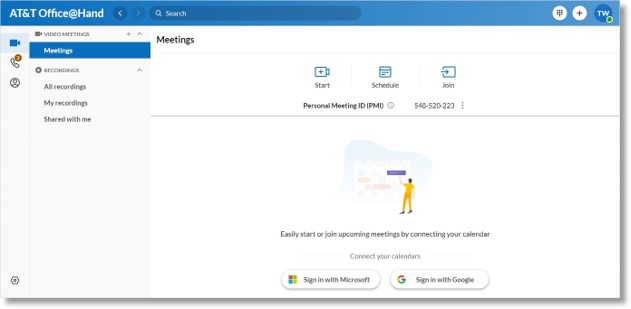
While in a meeting, you can share your screen, record the meeting for later review, and use the chat feature to chat with other meeting attendees.
Finally, you can integrate your Outlook or Google calendar with the AT&T Office@Hand App so you can join and manage your meetings without ever having to leave the app.
You can uninstall the Office@Hand Meetings App and use the Office@Hand Video instead. All the existing meeting links in the Office@Hand Meetings App will work in the Office@Hand Video, so there is no need to reschedule previous meetings.
Phone
You can use the Phone menu option to make or receive calls at any time. Using Cloud PBX with enterprise-grade reliability and quality, AT&T Office@Hand App provides advanced calling capabilities globally, with service in over 100 countries.
With the AT&T Office@Hand App’s reliable and high-quality phone service, you can make and receive calls with your carrier minutes, Wi-Fi, or cellular data without ever dropping a call. Your data is also kept available and secure through AT&T Office@Hand App’s highly encrypted and redundant data networks.
Additionally, you can provide a single number for HD VoIP calling, text messages, and online fax. In the Phone menu option, you can perform actions such as making and receiving calls, reviewing missed calls and call recordings, listening to voicemails, sending and receiving faxes, and sending and receiving individual and group text messages.
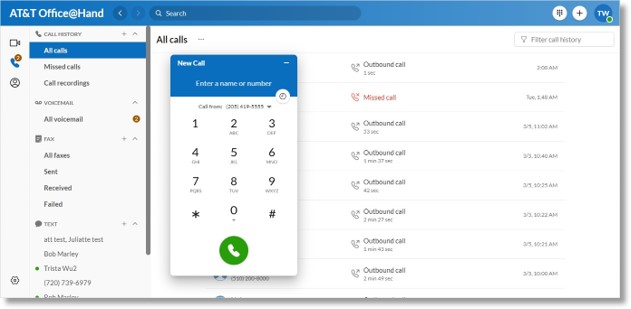
Finally, while on a call, you’ll have access to advanced call controls such as Call Flip, Switch, Transfer, and Park.
You can use the AT&T Office@Hand Phone App for the following features, if needed:
Contacts
You can go to the Contacts section to view all contacts or teams added to your company account. The Contacts interface displays a directory of all the contacts you have on your AT&T Office@Hand App account and mobile device, then categorizes them by contacts — that is, users in your company — or teams.
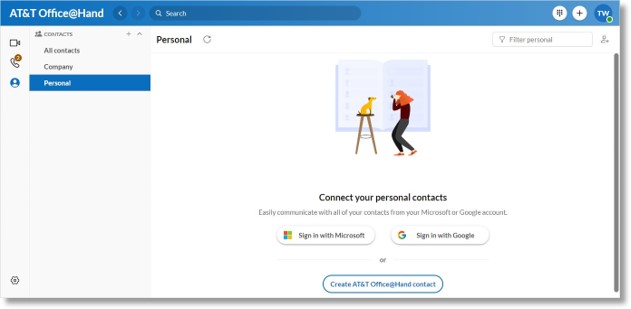
This section of the app also lets you view a contact’s profile. While in a contact’s profile page, you can view that contact’s presence and status, as well as send a direct message, start a video meeting, place a phone call, or add the contact to your quick contacts list.
The quick contacts list allows you to send a direct message, start a video meeting, or place a phone call by simply tapping on the contact’s image in the All section of the Contacts interface.
Key Words: Intro to the AT&T Office@Hand App for Desktop, att&t office@hand, Office@Hand App , att&t office, AT&T Office@Hand App components
Was this page helpful? Yes No