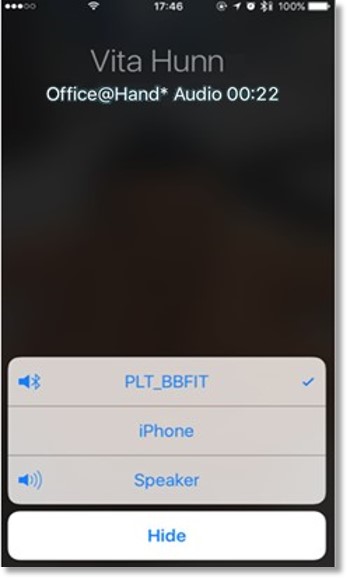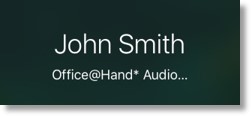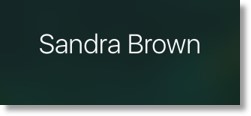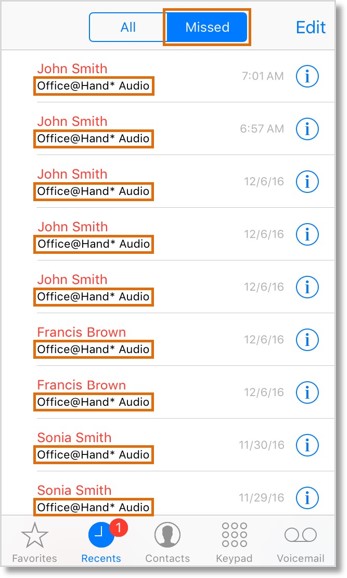Mobile App – Integrated Calling Overview | AT&T Office@Hand
Article #9205
The Office@Hand Mobile App features Integrated Calling which makes it possible for an iOS device to manage calls without unlocking the screen and without losing an ongoing call or an incoming call. This feature can be enabled or disabled on the app’s settings.
AT&T Office@Hand Integrated Calling
The Office@Hand Mobile App has incorporated CallKit — a capability provided by Apple which gives the Office@Hand app more control of the iOS device when in a call and allows the user to answer calls more easily when the device is locked. CallKit allows an ongoing Office@Hand call to remain active even if a second call comes to your mobile number while using the Office@Hand Mobile App.
The Office@Hand Integrated Calling feature makes it possible for an iOS device user to manage multiple calls without unlocking the screen, and without losing an ongoing call or an incoming call. A user can simply manage the feature by either enabling or disabling the Integrated Calling feature on your Office@Hand Mobile App settings.
With Integrated Calling, iOS device users are provided with a better call experience — an incoming screen appears, allowing them to interact with the call with 1-touch, either from a locked screen or when engaged in an active Office@Hand call.
Click on links below to learn more.
Features
Key Feature Benefits
Minimum Requirements
Bluetooth Support
Differentiating an Office@Hand call from a personal call
Call Log visibility
What happens if I press the Power button during an active call?
Features
- Answer calls from the locked screen just like a native call.• No more fumbling with the incoming call push notification.
- Users can choose to answer, reject, or send incoming calls to voicemail when in an active call.
- No more abrupt interruptions and calls put on hold undesirably.
- Includes native Bluetooth support.
Note: See Mobile App – Integrated Calling – Sample Screens | AT&T Office@Hand for more information.
[Back to Topics]
Key Feature Benefits
The Office@Hand Integrated Calling feature makes it possible for iOS device users to have a more elegant experience when interacting with or handling an incoming call from a locked screen or when on an active call.
- Avoid call interruption — Office@Hand calls will not be interrupted by incoming mobile calls anymore. Remain connected to your Office@Hand call and choose to either answer, end, send the incoming call to voicemail, or send a pre-filled message to the caller.
- Answer Office@Hand (VoIP) calls without unlocking your phone screen.
- Control your Office@Hand call using Bluetooth devices.
Note: See Mobile App – Integrated Calling – Sample Screens | AT&T Office@Hand for more information.
[Back to Topics]
Minimum Requirements
- iOS version: iOS 10.x
- Office@Hand Mobile App version: 8.3.1
[Back to Topics]
Bluetooth Support
Native Bluetooth support is included for the wireless headset. This is beneficial for Users who want to make or handle calls in the car or while out of the office. The standard Bluetooth call controls on the headset allow the user to initiate or end a call.
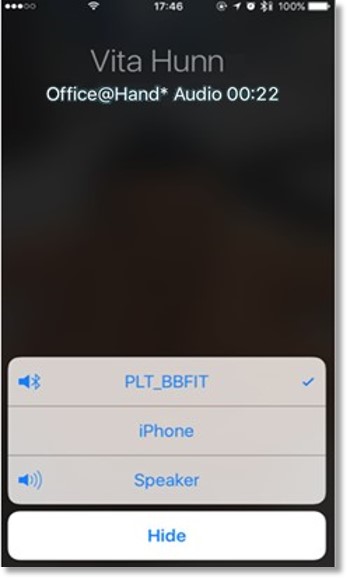
[Back to Topics]
Differentiating an Office@Hand call from a personal call
Office@Hand calls are displayed as “Office@Hand Audio” in the incoming call screen and in the native call log, whereas a personal call would only display a contact’s name or just a number.
| Office@Hand call |
Personal call |
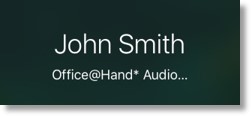 |
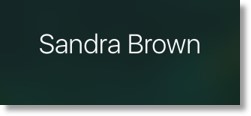 |
[Back to Topics]
Call Log visibility
Office@Hand calls will be listed in the iOS device’s native call log when Integrated Calling is enabled. Missed calls are displayed in red, and users can return a missed call by tapping a number on the call log. Office@Hand calls are labeled as “Office@Hand Audio” underneath the caller ID. The users also have a set of standard features available to call or text a contact that is in the call log.
Note: You may disable Integrated Calling, however, this setting would cause your Office@Hand calls to be interrupted by incoming mobile calls.
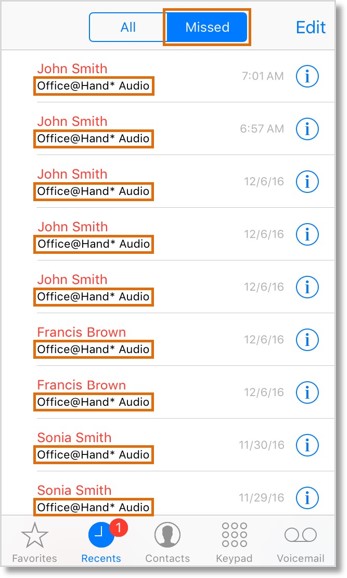
[Back to Topics]
What happens if I press the Power button during an active call?
When handling a call, the ‘Power’ button can be used to turn off the display. However, it may terminate the call as described in the following scenario presented in the table below.
| Power/Listening Mode |
Ear (Normal) |
Headset |
Speaker |
| Press the “Power” button |
Call Terminated |
Call continues,
Display turned off |
Call continues,
Display turned off |
See Also:
Mobile App – Managing Integrated Calling | AT&T Office@Hand
Mobile App – Integrated Calling – Sample Screens | AT&T Office@Hand
Mobile App – VoIP Calling – Overview | AT&T Office@Hand
Key Words: 9205, CallKit, iOS 10, iOS device, answer calls, lock screen, reject calls, add calls, decline calls, Office@Hand Integrated Calling, Integrated Calling
Was this page helpful? Yes No