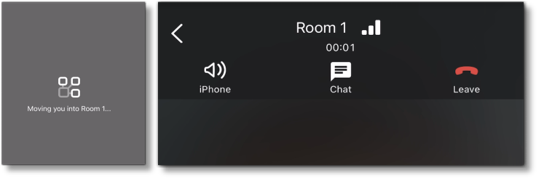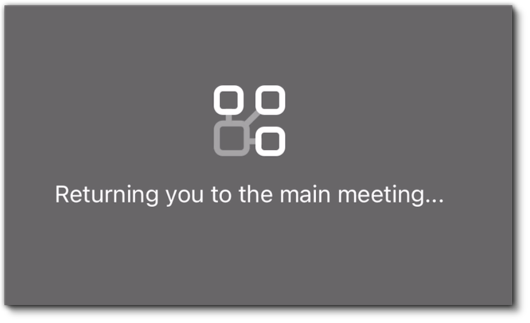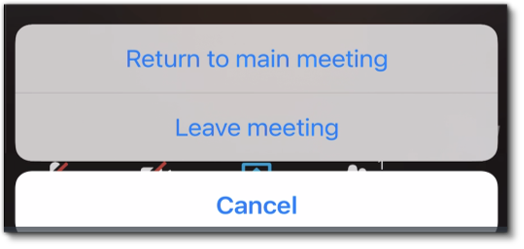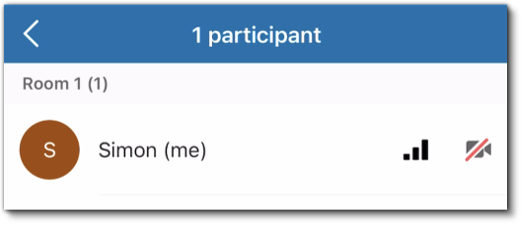Host and Participant Controls in Breakout Rooms in AT&T Office@Hand Video
Article #70033
This article provides information on the host and participant controls in Breakout Rooms in AT&T Office@Hand Video desktop, web, and mobile.
Host controls
The default host is the person who scheduled the meeting, but the host can also assign other participants as moderators or hosts.
- -/+: Create or delete a breakout room.
- Auto assign: Automatically assign participants to specific breakout rooms.
- Clear assignments: Remove the assigned breakout rooms of participants.
- Search for a room or participant: Search for a specific room or participants.
- Unassigned: Lists the participants that don’t have a breakout room assigned to them yet.
- Room/s: Displays the breakout room/s you created and the participants assigned to it.
- Join: Join a specific breakout room.
- Open all rooms: Separate participants into their assigned breakout rooms.
- Close all rooms: Close all the breakout rooms and put all participants back into the main meeting.
This control is only available if the breakout rooms are open.
Participant controls
While in a breakout room, participants can do the following:
Using the AT&T Office@Hand Video mobile app, hosts and participants can:
- Receive notifications about breakout room assignments, including the specific room.
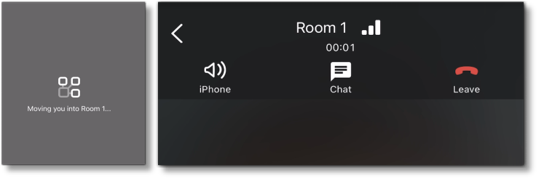
- Receive notifications when they’re moved to the main meeting.
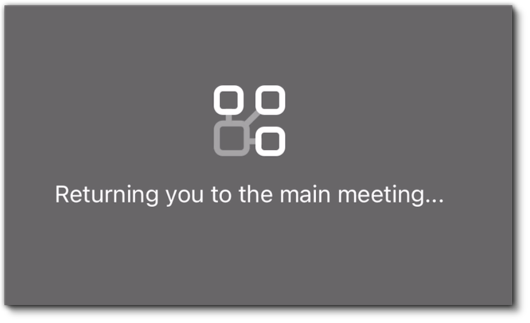
- Leave breakout rooms and return to the main meeting or return to the breakout room.
NOTE: Hosts can create, configure, and manage breakout rooms via the AT&T Office@Hand desktop and web app only.
Hosts and participants can access the following controls for breakout rooms via their mobile phones:
- Leave: Tap Leave at the top right and choose the following options:
- Return to main meeting: Tap to leave the breakout room.
- Leave meeting: Tap to leave the meeting.
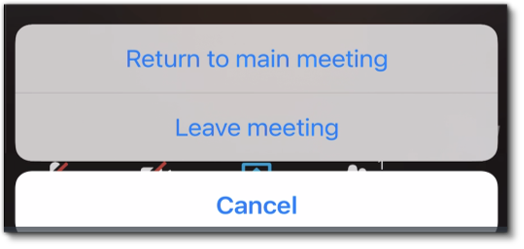
- Participants: Tap Participants at the bottom menu bar to view the participants list and which breakout room they’re assigned to.
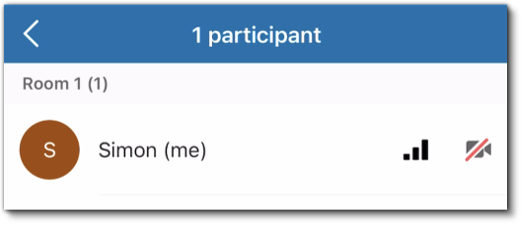
Keywords: AT&T Office@Hand Video desktop, AT&T Office@Hand app, AT&T Office@Hand app mobile, Host controls, participant controls, breakout room, 70033, 70041
Was this page helpful? Yes No