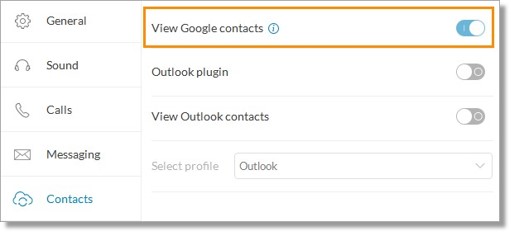Google Contacts Integration | AT&T Office@Hand Desktop App
Article #9097
Your AT&T Office@Hand Desktop App features Google Directory Integration. Google Directory provides access to your Google contacts. It displays the phone numbers, a physical address, and employee information.
Google Contacts Integration | Desktop App
Click on the links below to learn how to Integrate your Google contacts, Add Google Contacts to your Favorites and Change your Google account in your Office@Hand Desktop App.
Google Contacts Integration
Adding Google Contacts to your Favorites
Switching the Google account
Connecting Google Calendar
Google Contacts Integration
- Launch your AT&T Office@Hand Desktop App.
- Go to Settings
 > Contacts.
> Contacts.
- Toggle the switch ON for View Google contacts.
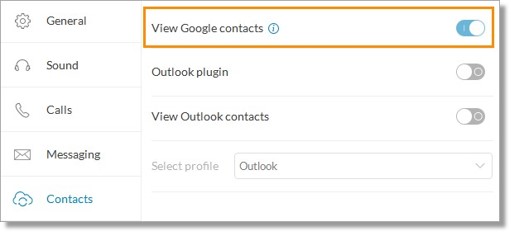
- Enter your Google email and click Next.
- Enter your Password and click Sign in.
- Click Allow to finish integrating your Google Contacts to the Office@Hand desktop app. You will then see your Google account is logged in to your desktop app.
Adding Google Contacts to your Favorites
- Launch your AT&T Office@Hand Desktop app.
- Click on Contacts
 .
.
- Click on the star
 or Add to Favorites button of the Contact that you would like to Favorite.
or Add to Favorites button of the Contact that you would like to Favorite.
Switching the Google account
- Launch your Office@Hand Desktop app.
- Click Settings
 > Contacts.
> Contacts.
- Click on Switch account.
- Click on Confirm.
- Enter your Google email and click Next.
- Enter your password and click Sign in.
- Click Allow to finish integrating your Google Contacts to the AT&T Office@Hand Desktop App. You will then see your Google account is switched in to your Desktop App.
Connecting Google Calendar
- Launch your Office@Hand desktop app.
- Click Settings.
- Go to Join Now.
- Select Google Calendar on drop down menu.
- Select your google account.
See Also:
Contacts – AT&T Office@Hand Desktop App
Key Words: 9097, google contacts, google contacts integration for desktop app, google contacts desktop app
Was this page helpful? Yes No