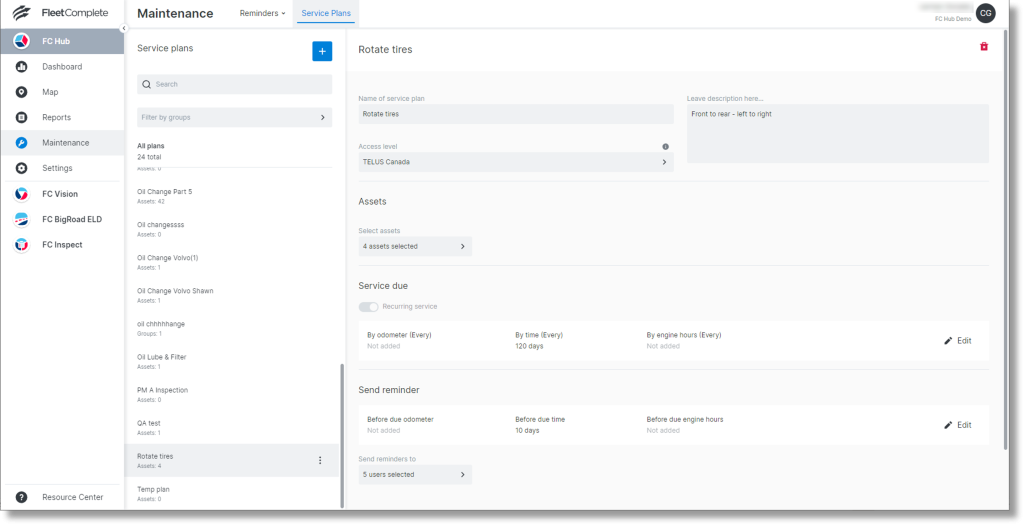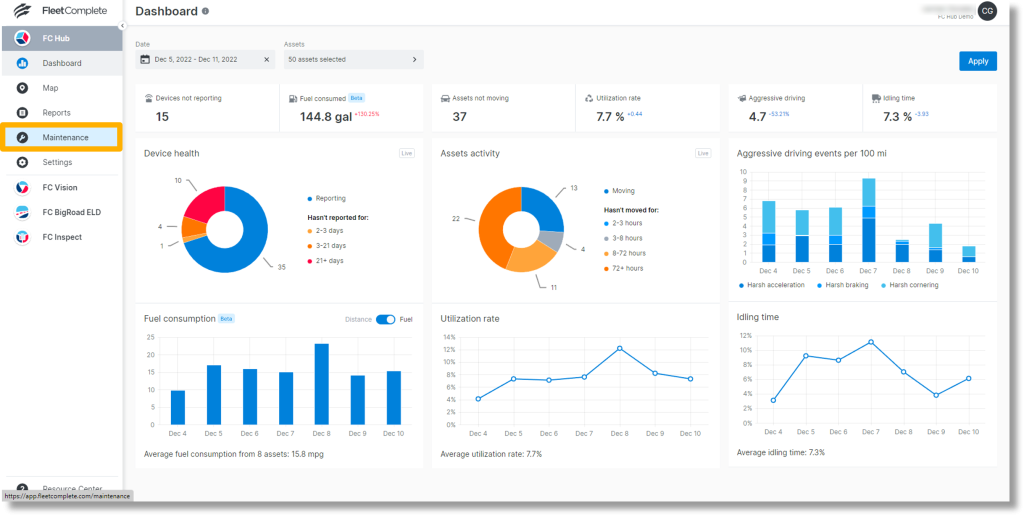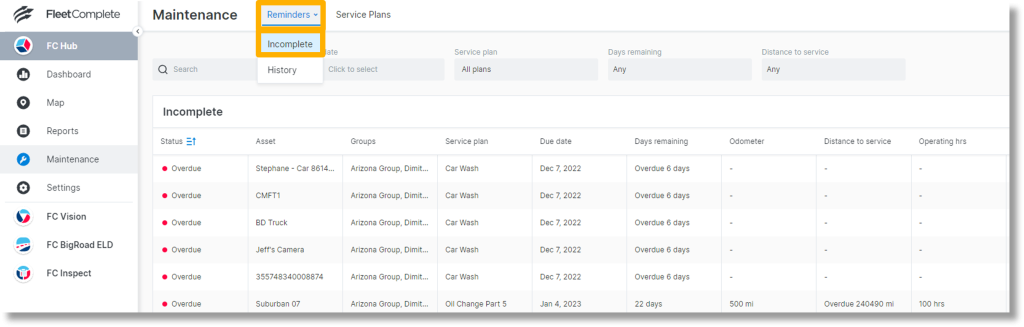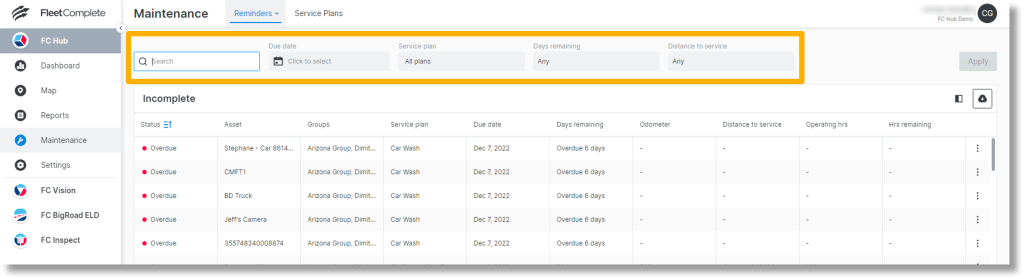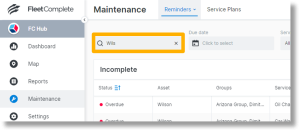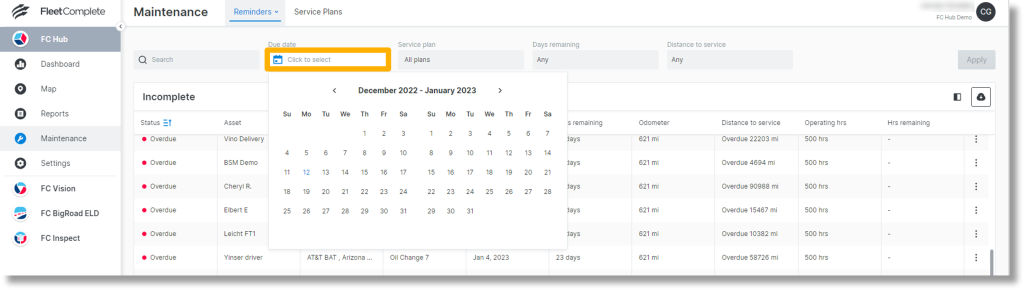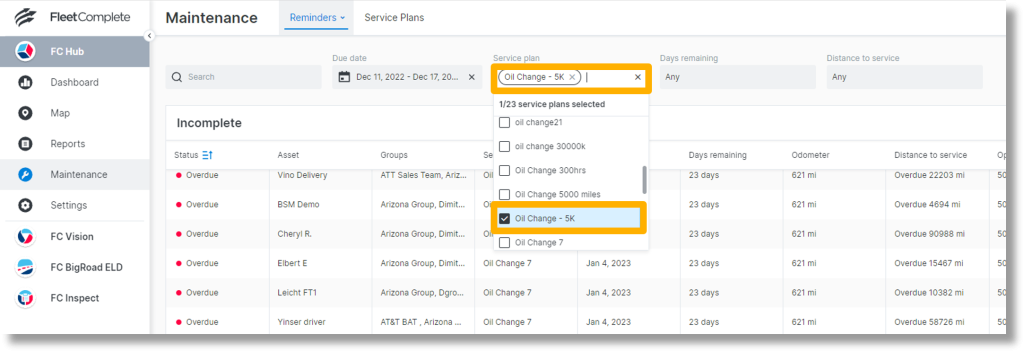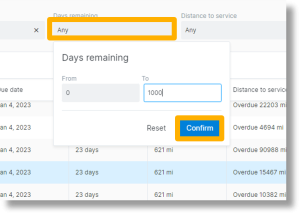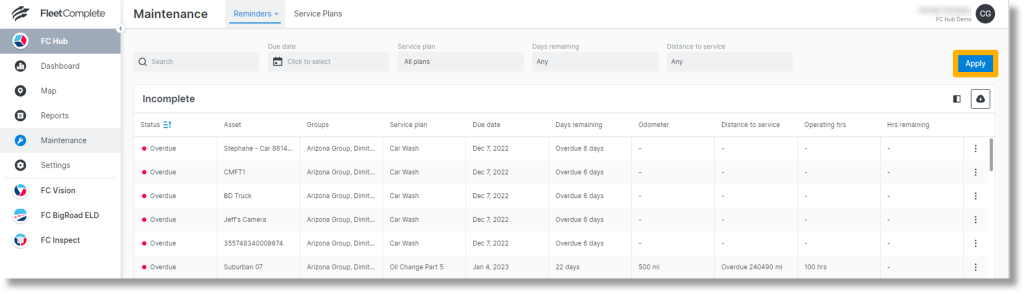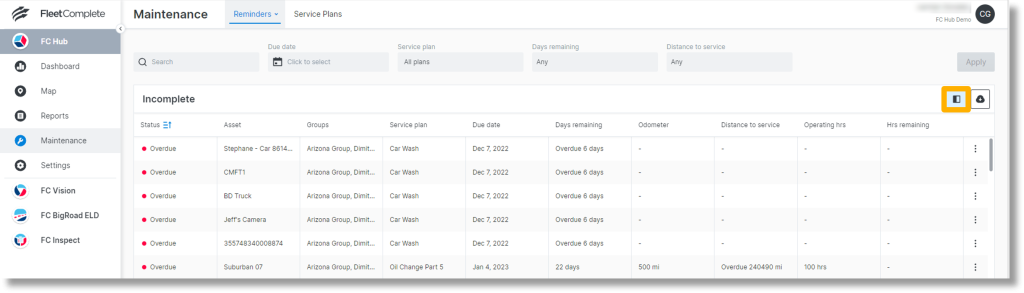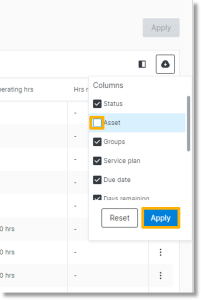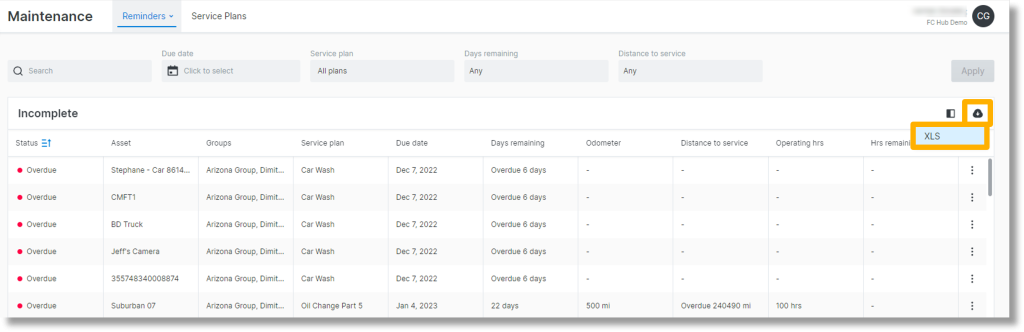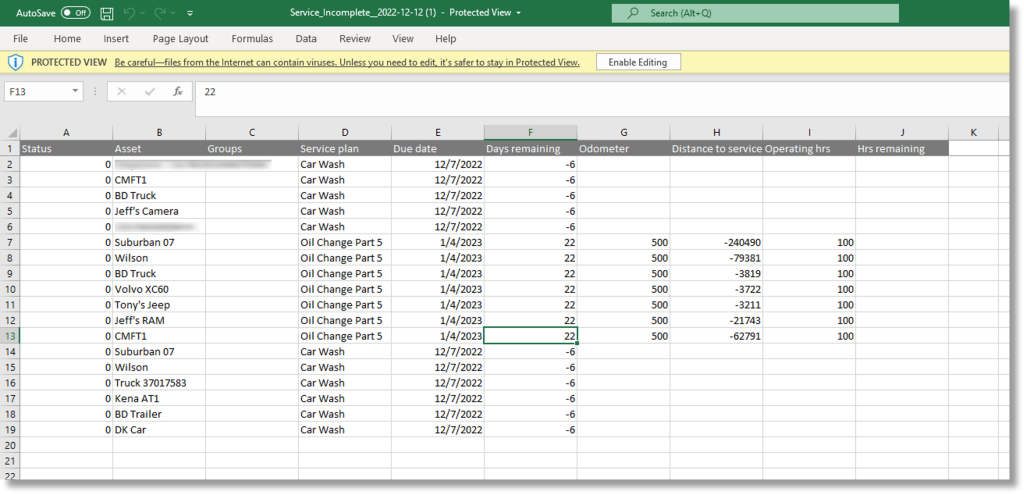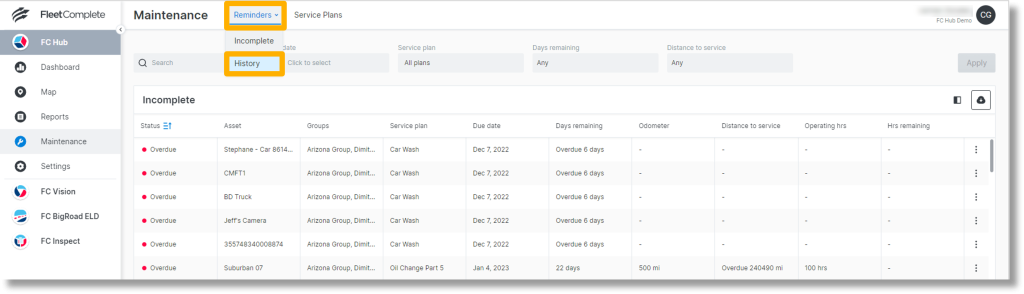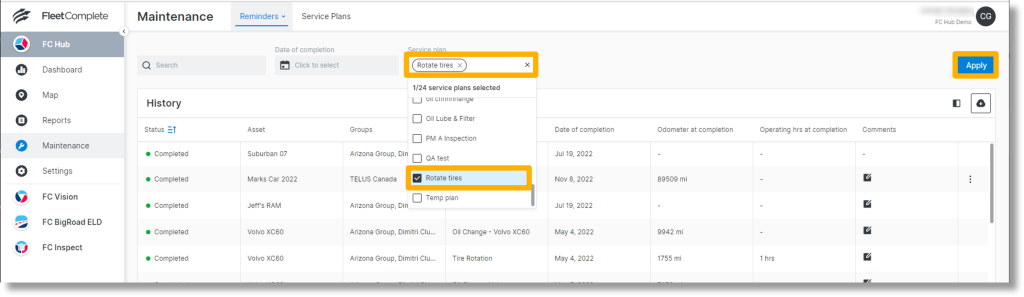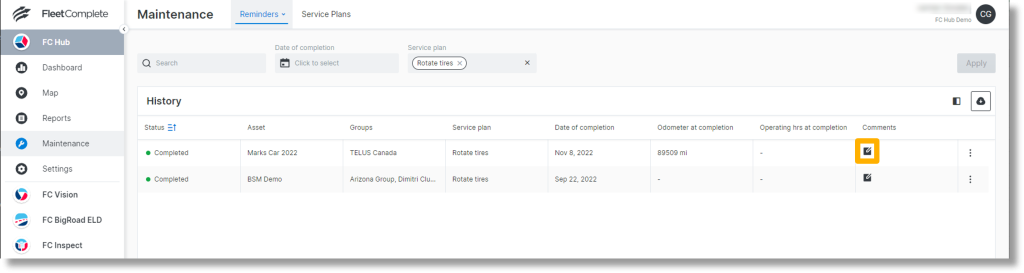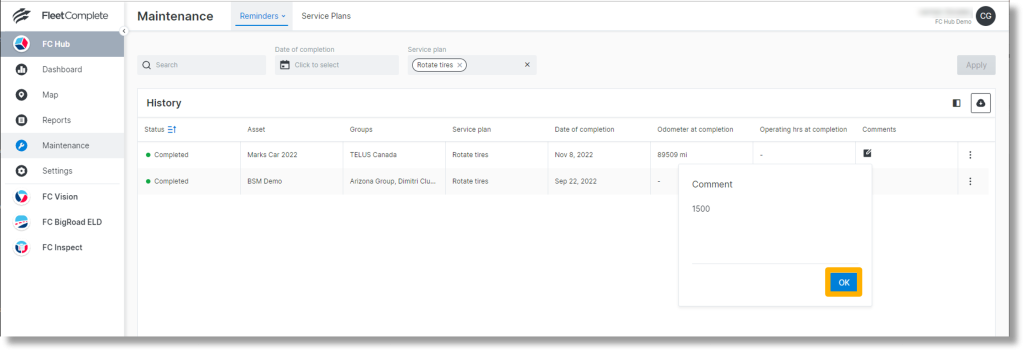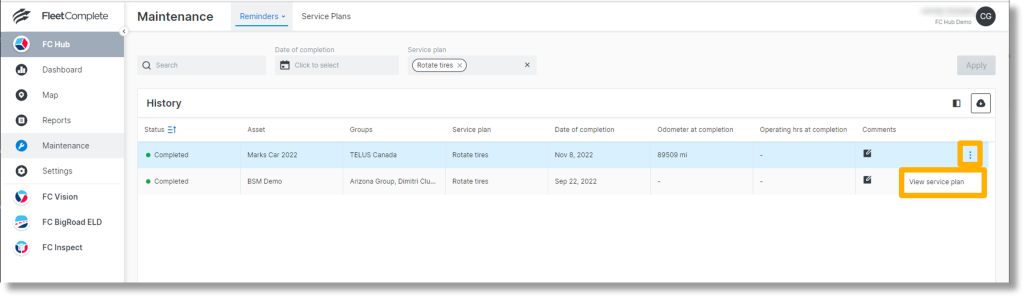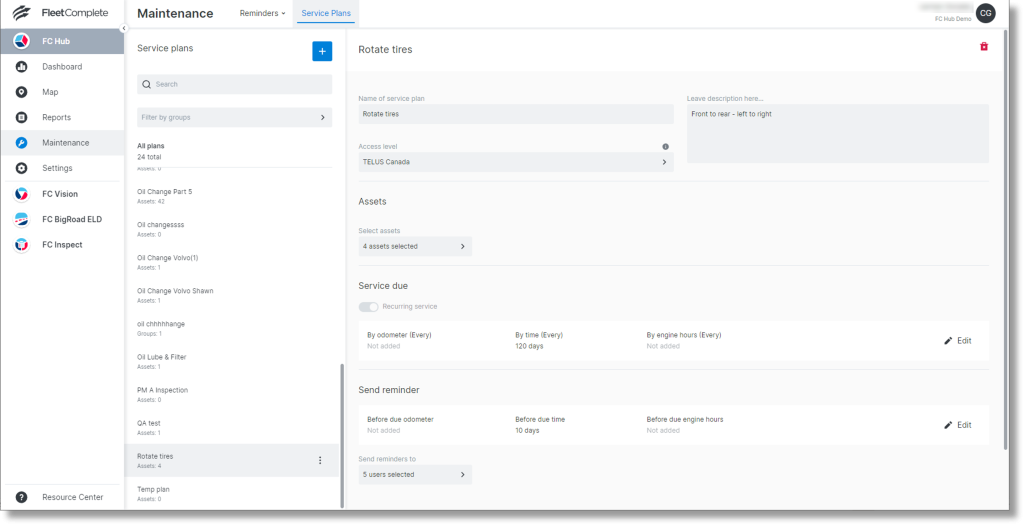Filter and View Maintenance Reminders in AT&T Fleet Complete
The “Reminders” tab shows the status and details of the assets’ maintenance. The “Incomplete” tab shows all overdue and upcoming maintenances. The “History” tab shows all completed maintenances.
Incomplete
- Click Maintenance on the left side bar.
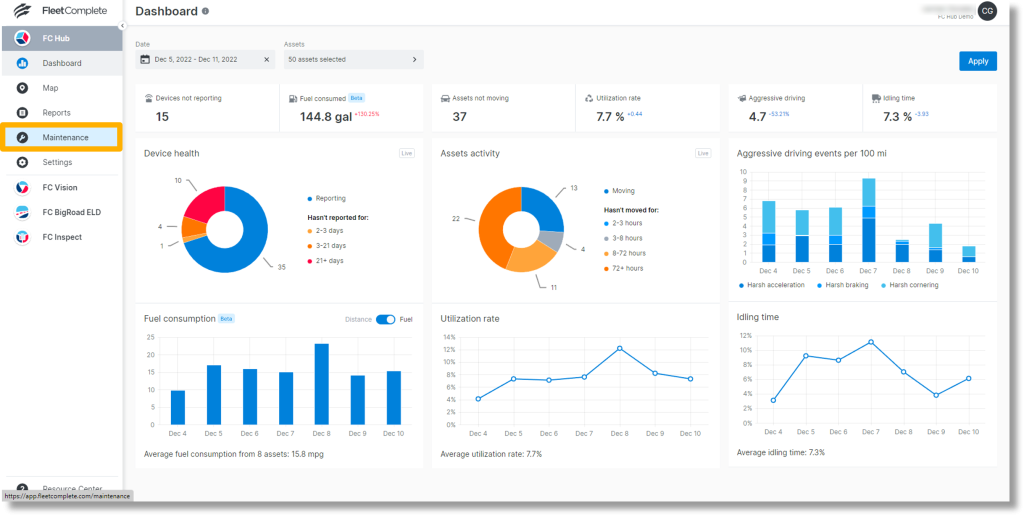
- Click Reminders. The “Reminders” tab defaults to the “Incomplete” reminders screen. You can also click Incomplete below “Reminders” to view all assets that are overdue for maintenance.
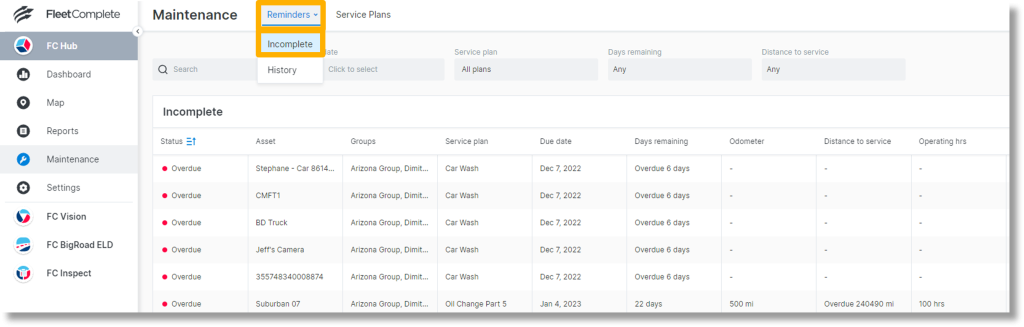
- To apply maintenance filters, click inside one or more fields:
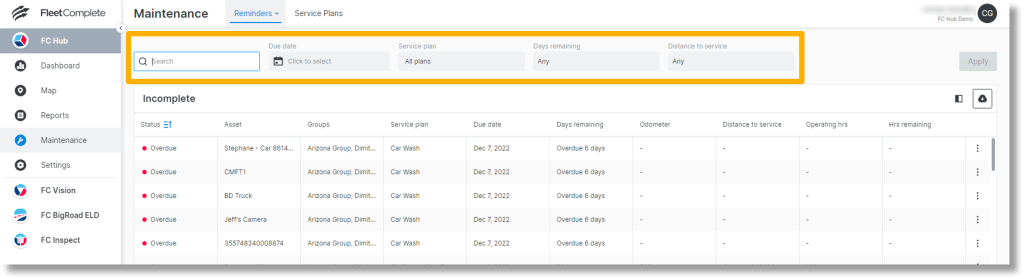
Maintenance filters:
- Search field – Click inside the search field to search for an asset name.
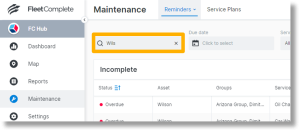
- Due date – Click inside the field below “Due date” to select a date range.
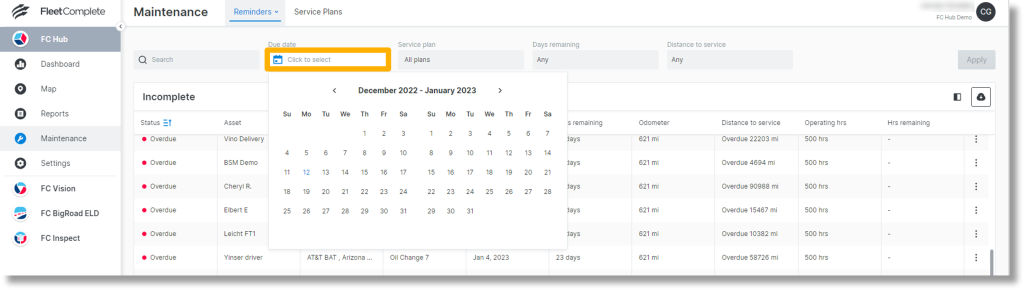
- Service Plan – Click inside the field below “Service plan” to filter by service.
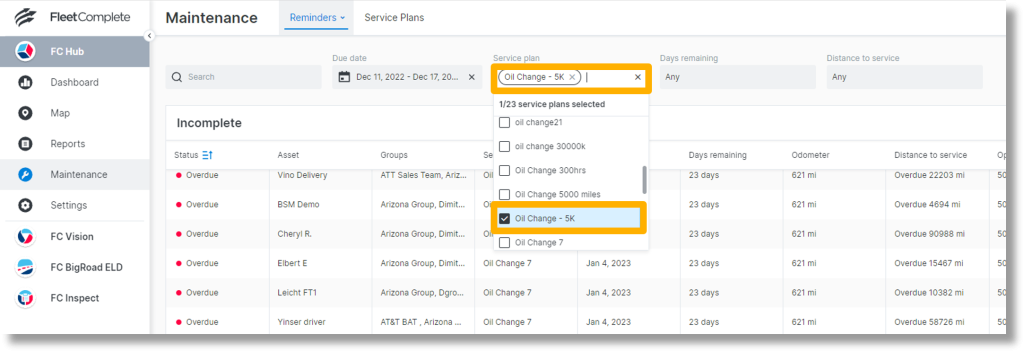
- Days remaining – Click the field below “Days remaining” to set a range of days. Click Confirm.
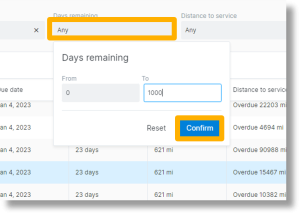
- Distance to service – Click inside this field to select the vehicles by distance to service. Click Confirm.

- To apply the selected filters, click Apply.
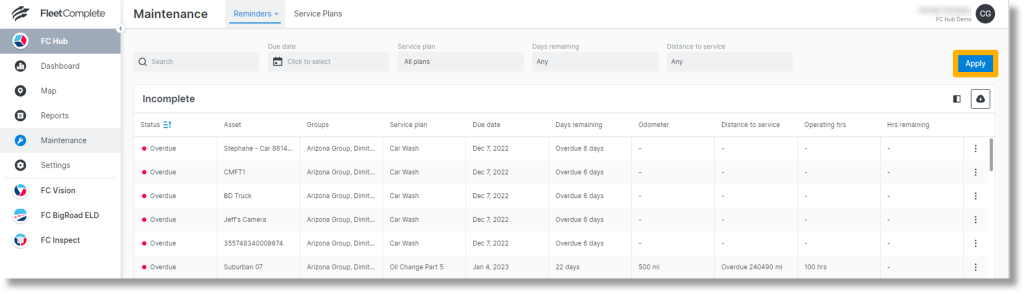
- Click the columns icon.
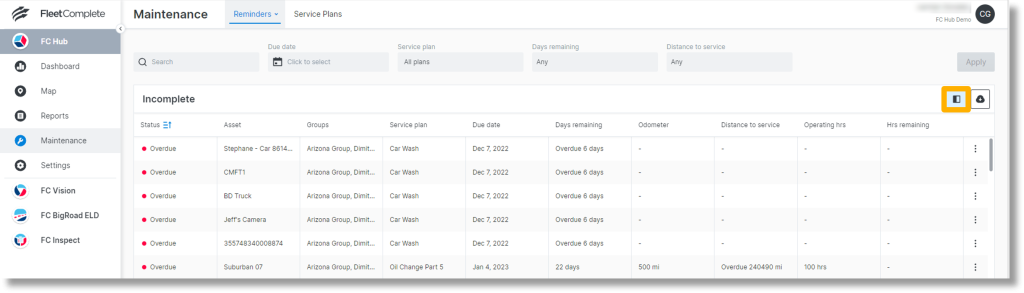
- Click the check boxes to select/deselect the columns that display for the incomplete maintenance reminders.
- Click Apply.
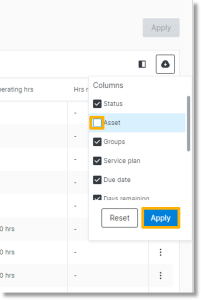
- Click the download icon. Select XLS to export the maintenance reminders to a Microsoft Excel sheet.
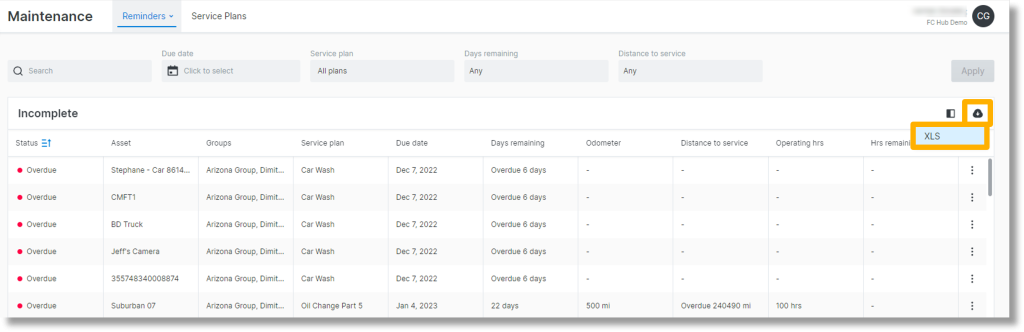
- The Excel sheet populates.
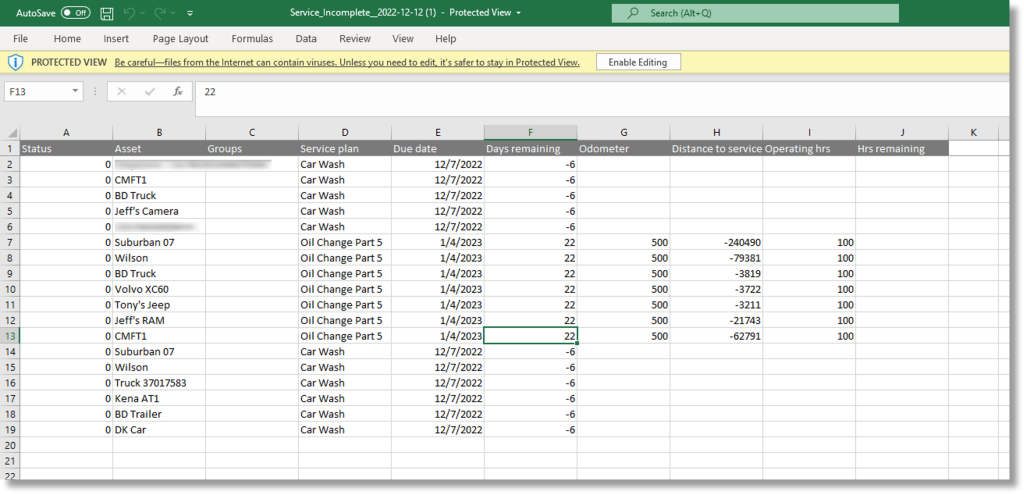
History
- Click Reminders and then click History.
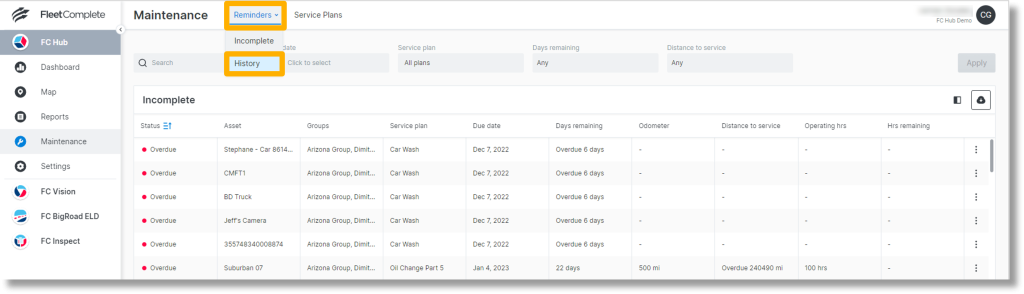
- There are three fields at the top that can be used to filter the maintenance history. In this instance, we filter for the service plan.
- Click the field under “Service plan” to filter for a specific service plan.
- Click Apply at the far right.
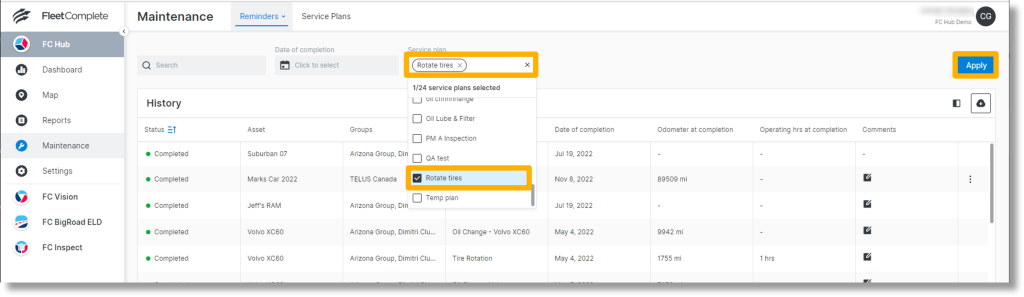
- Click the comment icon
 to see the any comments for the service plan.
to see the any comments for the service plan.
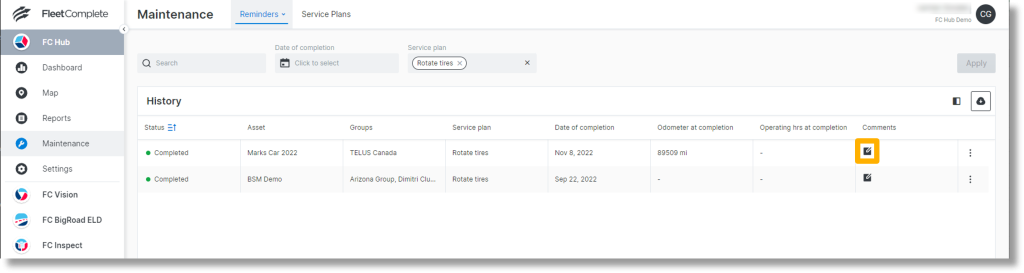
- Click OK to exit the comment.
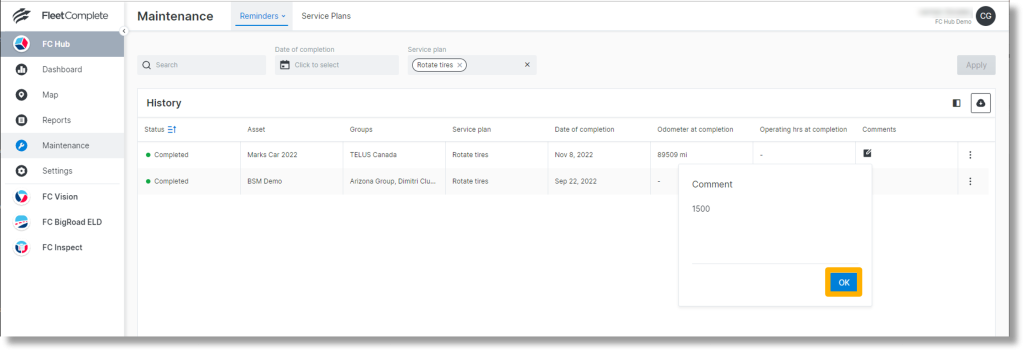
- Click the ellipsis icon
 and then click View service plan.
and then click View service plan.
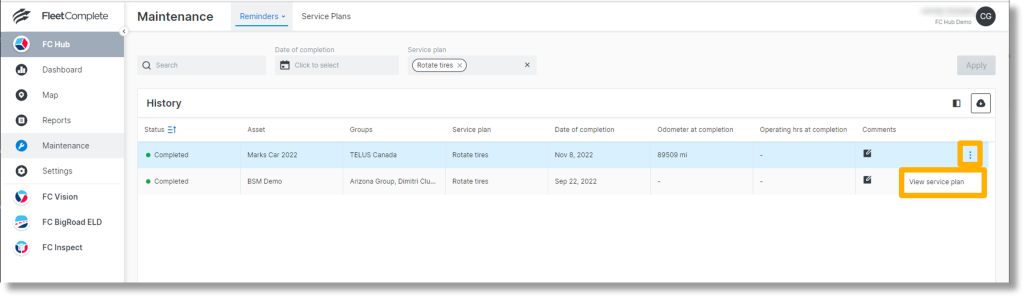
- The service plan for the asset displays.