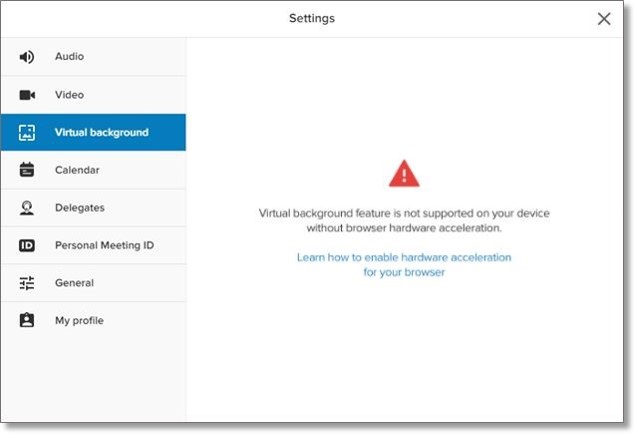Enable Browser Hardware Acceleration for AT&T Office@Hand Video Virtual Background
This article provides instructions on how to enable hardware acceleration in supported browsers for AT&T Office@Hand Video to run the Virtual Background feature.
Note: Virtual Background for AT&T Office@Hand Video is currently in open beta.
AT&T Office@Hand Video web currently supports only Google Chrome and Microsoft Edge. In addition, Virtual Background requires hardware acceleration to be enabled in your browser.
If you are seeing the following error message when trying to enable Virtual Background, it may mean that hardware acceleration is disabled in your browser.
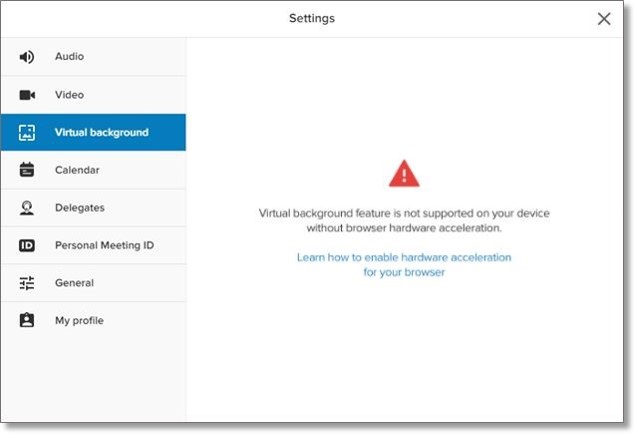
Enable hardware acceleration in Google Chrome
To enable hardware acceleration in Google Chrome, follow the steps below:
- Click the Options icon (three vertical dots) at the top-right corner of the browser window, then click Settings.
- Scroll down to the bottom of the settings page then click Advanced.
- Under System, click the toggle switch for Use hardware acceleration when available.

- Click Relaunch to restart the browser and fully enable hardware acceleration.
Enable hardware acceleration in Microsoft Edge
To enable hardware acceleration in Microsoft Edge, follow the steps below:
- Click the More icon (three horizontal dots) at the top-right corner of the browser window, then click Settings.
- Click System in the left-hand navigation bar.
- Click the toggle switch for “Use hardware acceleration” when available.

- Click Restart to restart the browser and fully enable hardware acceleration.
Check for WebGL compatibility with your video drivers
If hardware acceleration is enabled in your browser but you are still seeing the error message when trying to enable Virtual Background, your display drivers may need to be updated to enable support for WebGL.
Test if WebGL is supported by your system.
If you see a spinning cube, your display driver supports WebGL. If you do not see a spinning cube, the issue could be related to the version of your display driver, particularly if your display driver was released before 2010. You will need to update your display drivers then check if the spinning cube appears on the WebGL test website.
Keywords: AT&T Office@Hand Video, Virtual Background, enable hardware acceleration, turn on hardware acceleration
Last updated: 3/2021
Was this page helpful? Yes No