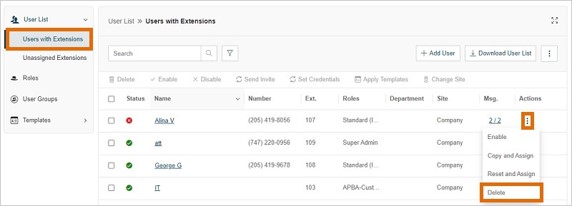Deleting User Extensions in the AT&T Office@Hand Online Account
Article #74388
This article provides instructions on how administrators can delete unassigned user extensions in the Online Account.
Admins or users granted with access permissions can delete user extensions from the Online Account. Only user extensions that are currently disabled or have not yet been activated can be deleted. Learn more about disabling user extensions.
When a user or extension assigned with a phone number is deleted, the number is moved to a different section in the Online Account depending on whether it’s a virtual/direct number or DigitalLine. Learn more about distinguishing a Direct or Virtual Number from a DigitalLine.
Direct/virtual numbers and DigitalLines with their associated phones will be moved to your Number Inventory. Incoming calls made to those DigitalLines will get a ‘No one is available to take your call’ message and get disconnected.
You can also have the option to reassign phone numbers to another user before deleting a user extension.
NOTE: All the data (voicemail, fax messages, recordings, etc.) of a deleted extension will be permanently removed.
Deleting a user extension
- Sign in to the AT&T Office@Hand Online Account as an admin.
- Go to Users > User List > Users with Extensions in the Admin Portal.
- Click the more icon at the far right of the disabled extension you want to delete.
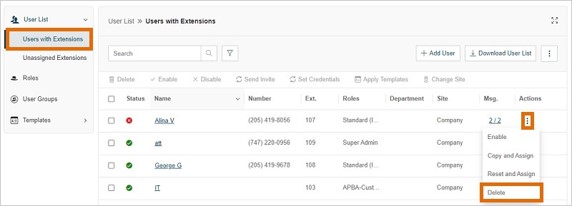
- Select Delete from the dropdown.
- Choose to move the Phone Number assigned to a user to the inventory or reassign it to another user in the Delete user window.
- If you choose Move to Number Inventory, click Delete.
- If you choose Reassign, click Next.
- Select where you want to reassign the number and click Delete user and reassign number.
Deleting multiple user extensions
- Sign in to the AT&T Office@Hand Online Account as an admin.
- Go to Users > User List > Users with Extensions in the Admin Portal.
- Check the checkboxes beside the user extensions you want to delete.
- Click the Delete button or the more icon at the far right of any extensions you want to delete, then select Delete.
- Choose to move the Phone Number assigned to a user to the inventory or reassign itto another user in the Delete user? window.
- If you choose Move to Number Inventory, click Delete.
- If you choose Reassign, click Next.
- Click Review List to view the extensions you are about to delete.
- Click Reassign beside the number(s) you want to reassign. Note that gateway numbers, forwarded numbers, and AU13 numbers can’t be reassigned.
- Select where you want to reassign the number and click Reassign.
- Click Delete user and reassign number.
Keywords: AT&T Office@Hand, Users, delete users, delete extension, Online Account
Was this page helpful? Yes No