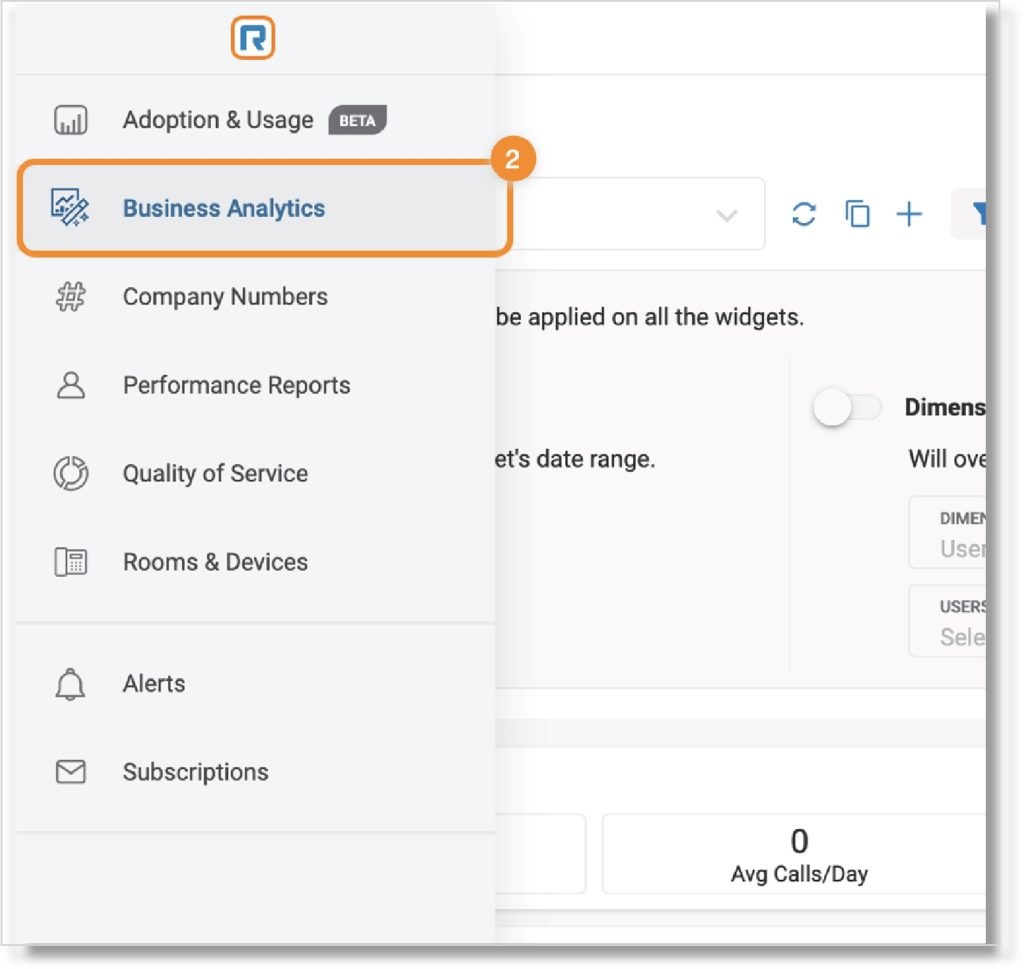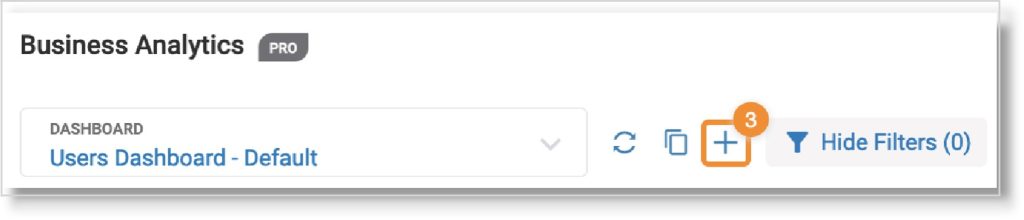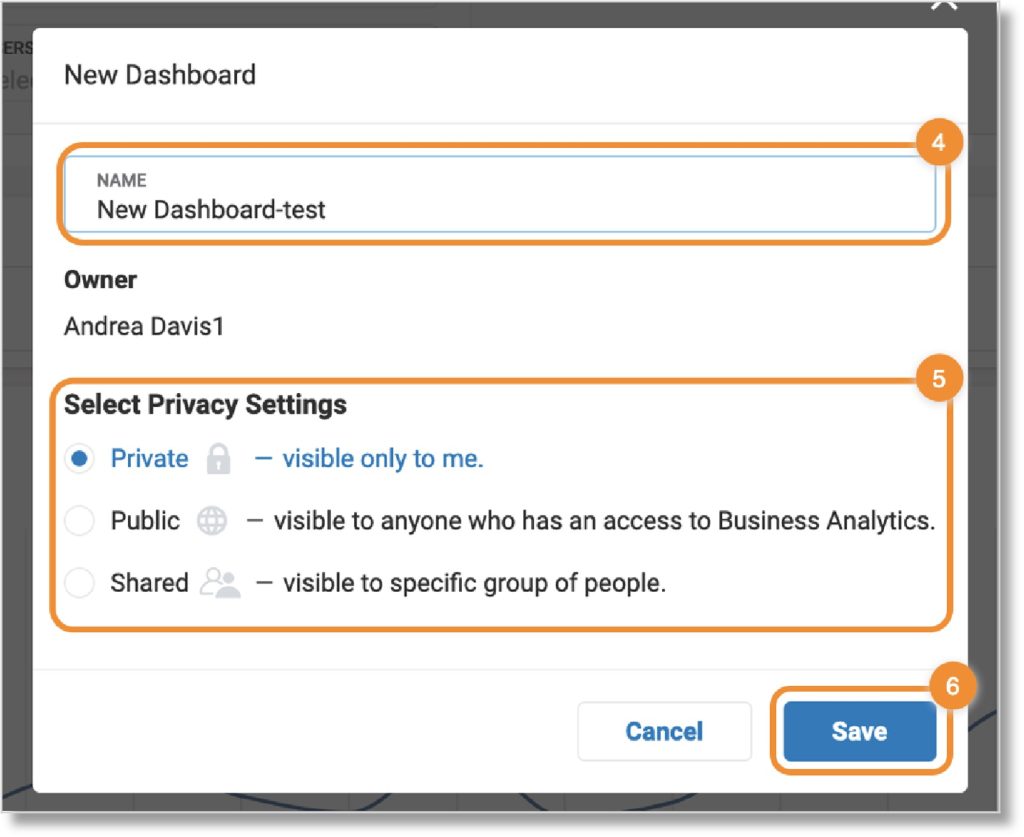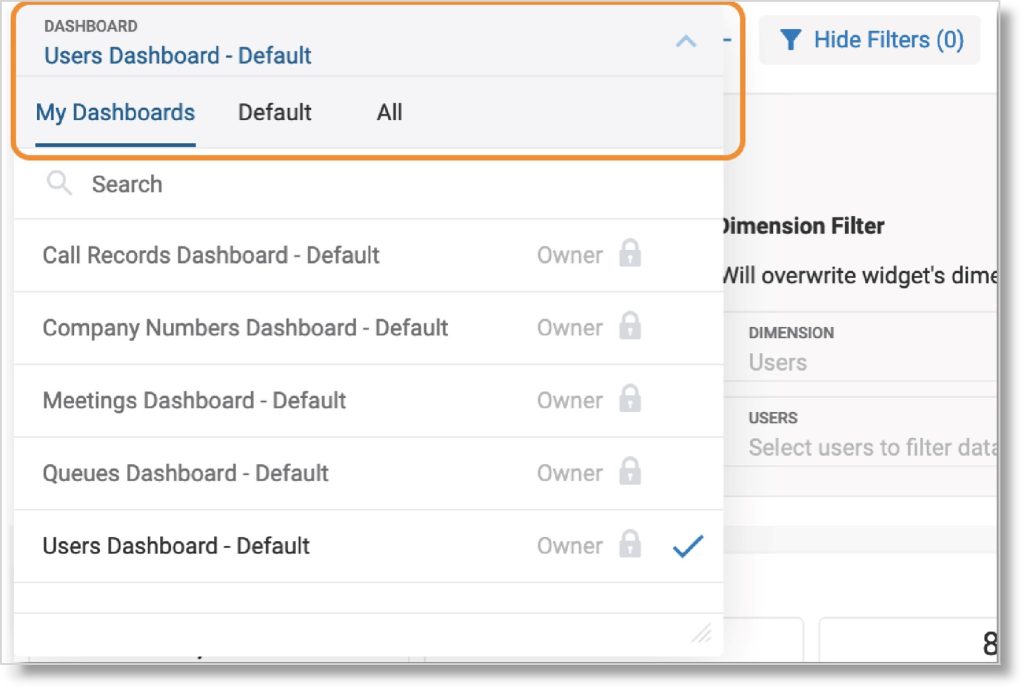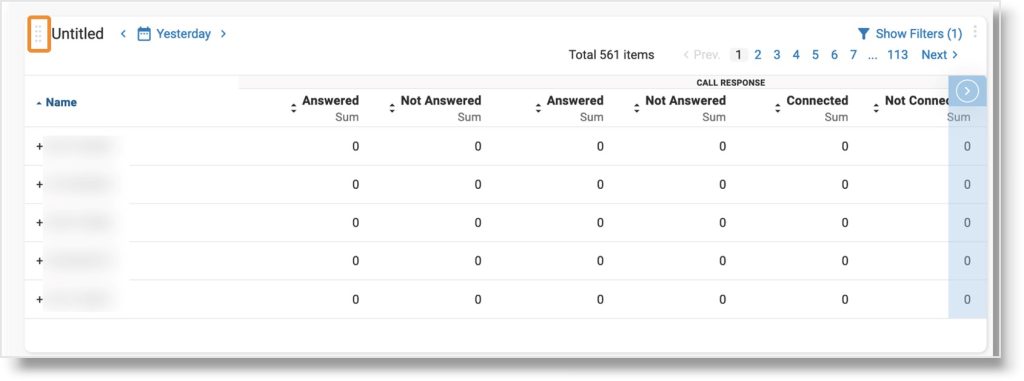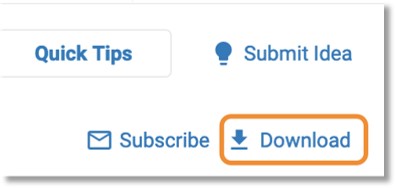Creating and Managing an AT&T Office@Hand Business Analytics Dashboard
Article# 98771
This article helps you learn how to create and manage an AT&T Office@Hand Business Analytics dashboard.
Business Analytics dashboards are where you’ll find all your historical performance analysis widgets. You can create and manage each dashboard to suit your team’s needs. Common use cases for dashboards include:
- Data visualization: Users can select and arrange various widgets on their dashboards to visualize specific data sets in the form of charts, graphs, or other visual representations. Users can choose the data they want to display and adjust the visualizations to gain insights and identify patterns across their historical call performance.
- Comparative analysis: With adjustable widgets and data selection, users can compare different data sets side-by-side.
- User-specific customization: Each user can personalize their dashboards according to their roles and preferences. Different dashboards can be customized to address the needs of different areas of the organization.
Create a new dashboard
- Go to the Analytics Portal and sign in.
- Hover over the navigation bar, then click Business Analytics.
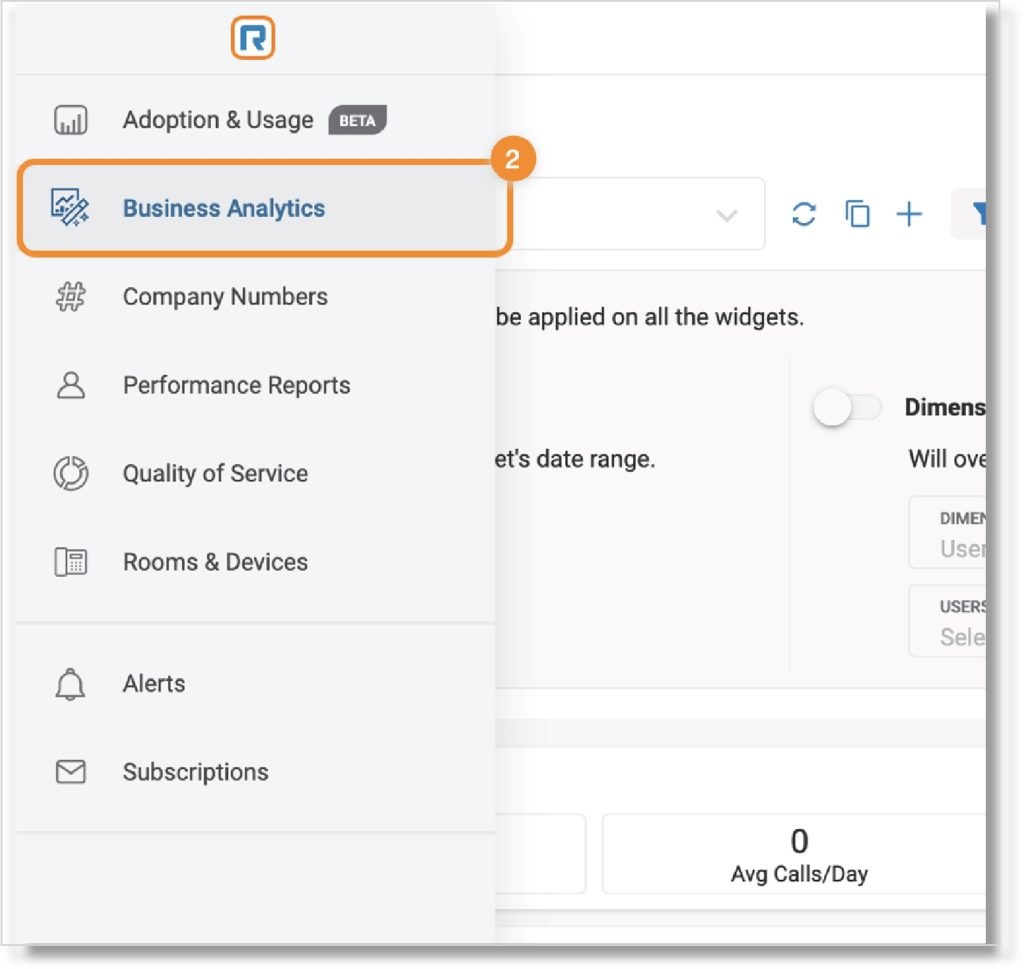
- Click + to the right of the Dashboard name.
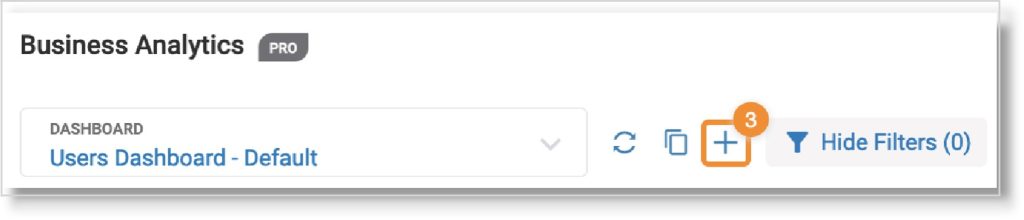
- In the New Dashboard window, name your dashboard.
- Set your dashboard privacy settings to Private, Public, or Shared.
- Click Save.
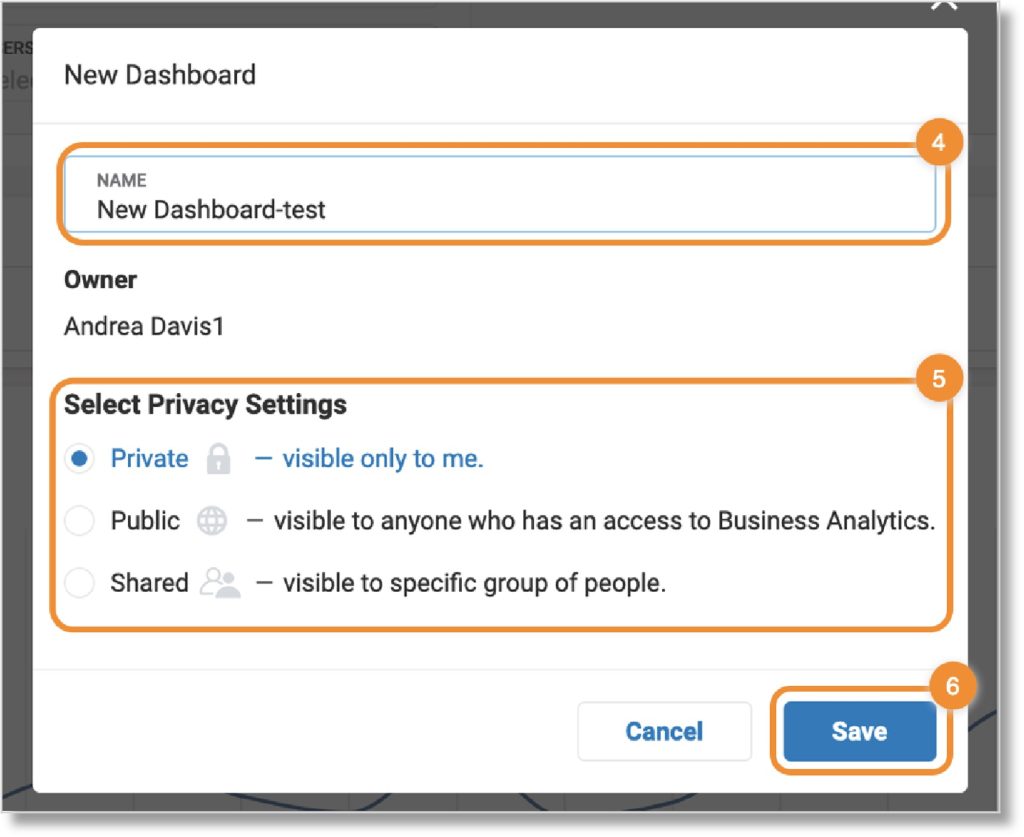
Your new dashboard includes a blank Add Widget tile. Read Adding Widgets to Business Analytics Dashboard to learn how to use widgets.
Manage dashboard
You can manage your dashboards on the Business Analytics main page.
- Viewing a dashboard: Use the Dashboard dropdown to select the dashboard you want to manage. You can also type its name in the search bar. Use the My Dashboards, Default, and All tabs in the dropdown menu to filter your dashboard view. A checkmark indicates the dashboard you’re currently viewing.
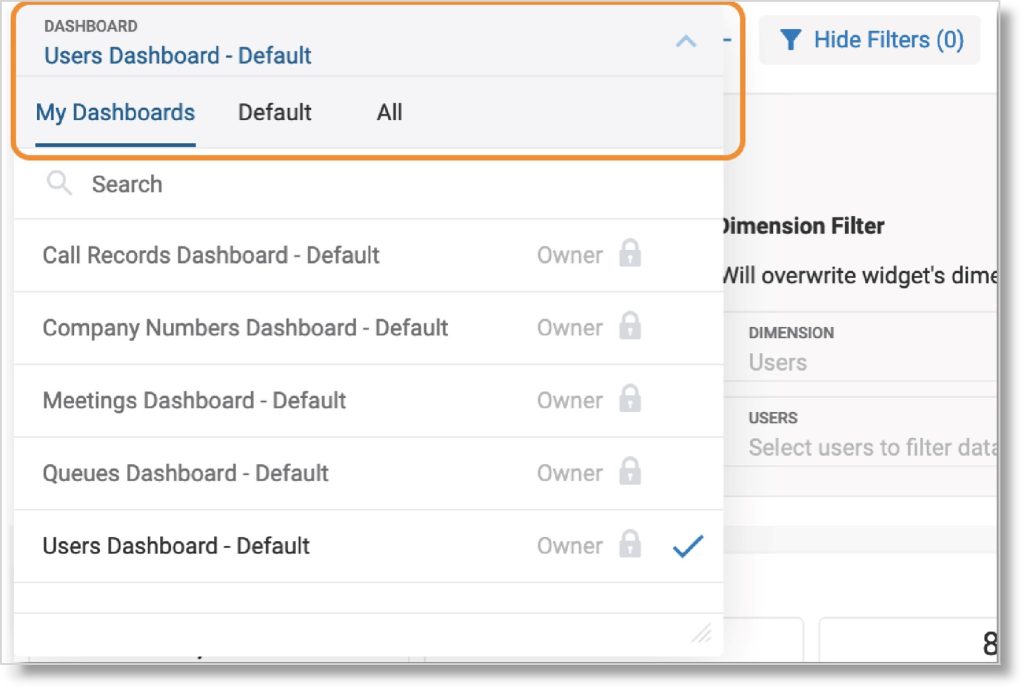
- Edit dashboard: Click the gear icon to change the name and privacy settings of the selected dashboard.

- Delete dashboard: Click the trash can icon to delete the selected dashboard. Confirm in the Delete Dashboard popup.

- Duplicate dashboard: Click the Copy icon to create an exact copy of the selected dashboard.

- Add dashboard icon: Click + to create a new dashboard.
- Filters: Apply a set of adjustable filters to all of your widgets. The filters will apply the date range and widgets in the selected dashboard to all of your dashboards.
- Reorganize widgets: Click and drag the eight-dot icon in the upper left corner of any widget to rearrange it in your dashboard.
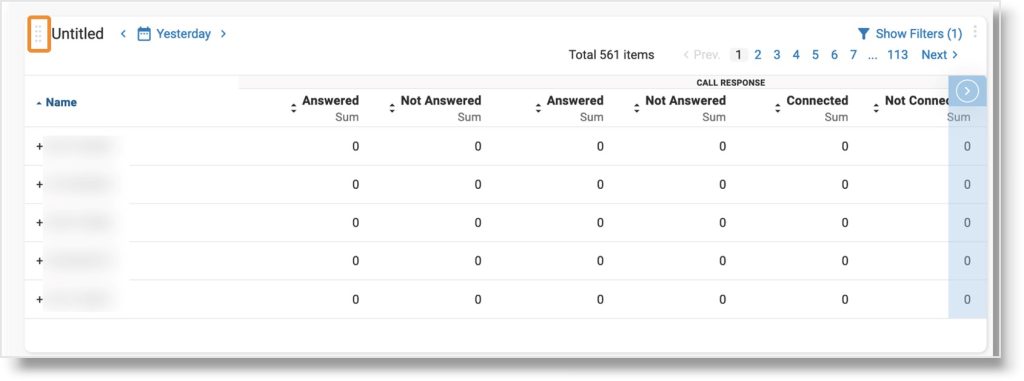
- Resize widgets: Click and drag the lower right corner of any widget to change its size.
- Subscribe to dashboard: Click Subscribe at the top right to receive email notifications about your dashboard reports. Clicking Subscribe redirects you to the Create New Subscription page.
- Download dashboard data: Click Download at the top right, then use the dropdown to download data from one or more widgets as an Excel file.
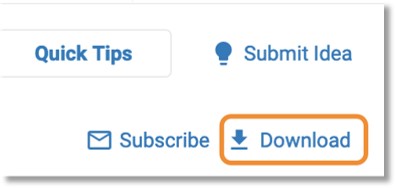
Dashboard default settings
As a default, your dashboards are preconfigured with several widgets that allow limited customization and data filtering. Each dashboard can be filtered with the global filters located near the top of the page.
Default dashboards can’t be deleted or manipulated with the features available in a Pro account. To apply Pro features, such as creating custom widgets or advanced data filtering, you’ll need to duplicate the dashboard and adjust the settings on the copy.
| Dashboard type |
Description |
| Company Numbers |
KPI, Table, and Trend widgets, sorted by company number |
| Users |
KPI, Table, and Trend widgets, sorted by individual user |
| Queue |
KPI, Table, and Trend widgets, sorted by queue aggregation |
| Calls |
Detailed Call Records table that displays calls’ entire paths through your organization |
| Meetings |
Detailed Meetings table that displays data about all video meetings in your organization |
All widgets include a list of metrics available for selection, which then appear on the dashboard.
Additional resources:
Key Words: AT&T Office@Hand, Business Analytics dashboard, Business Analytics, manage meetings widget, create meetings widget, manage meetings widget, widgets
Was this page helpful? Yes No