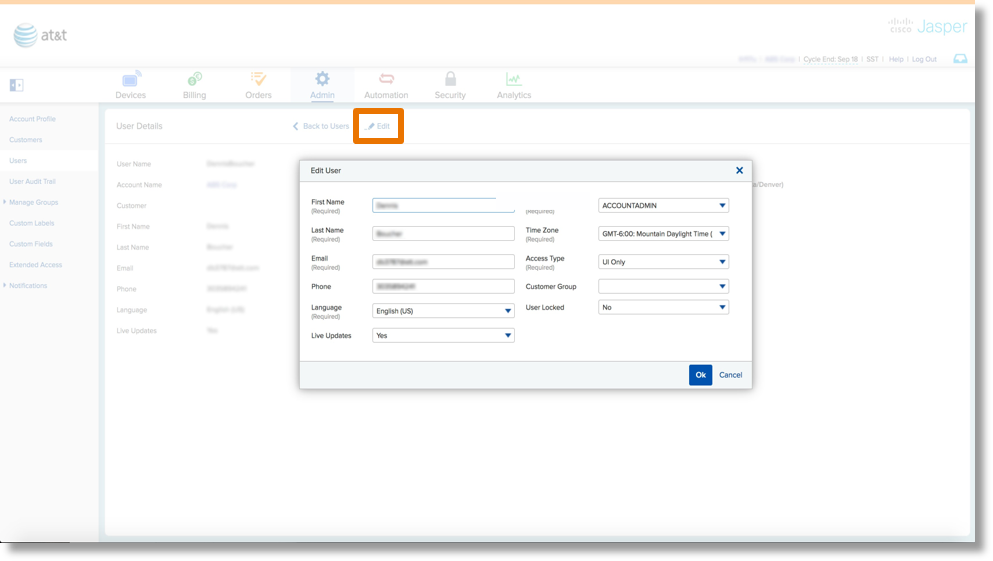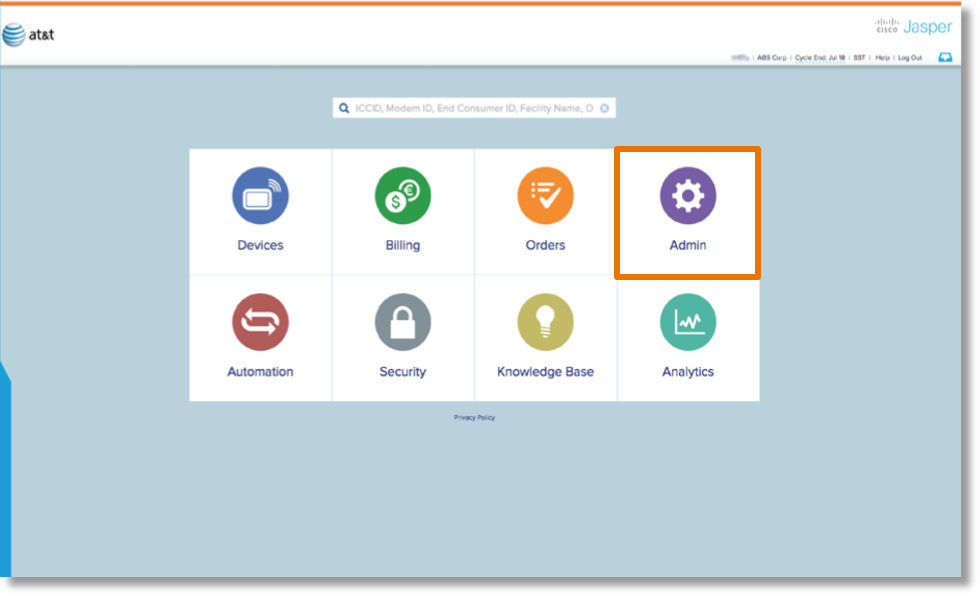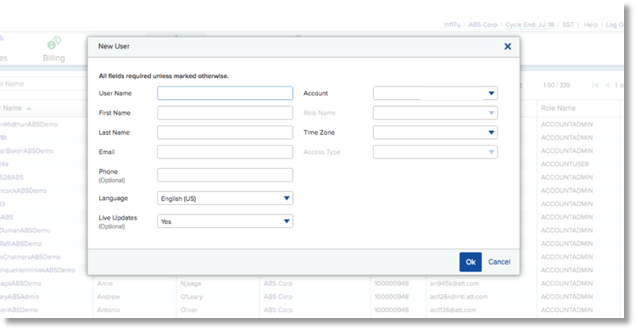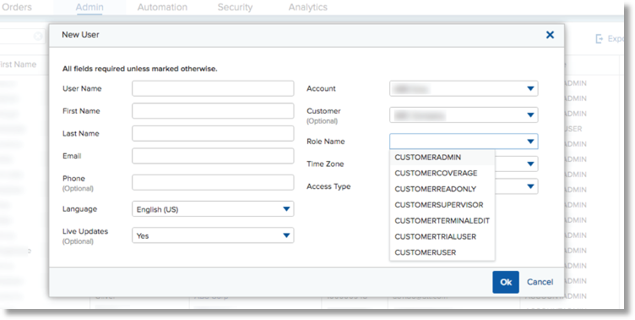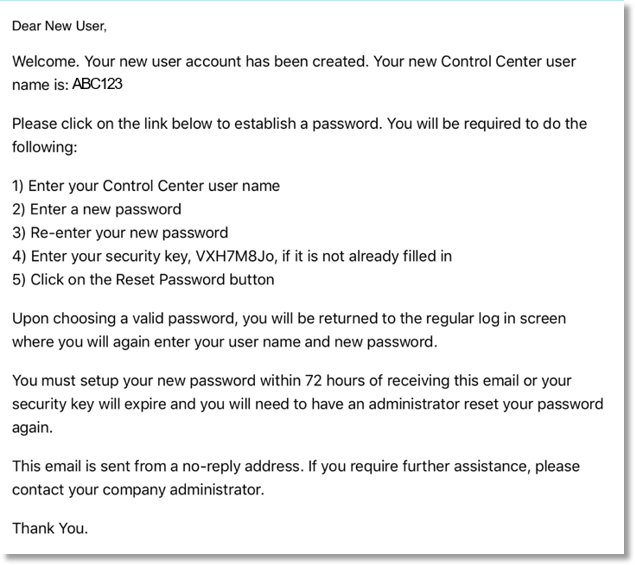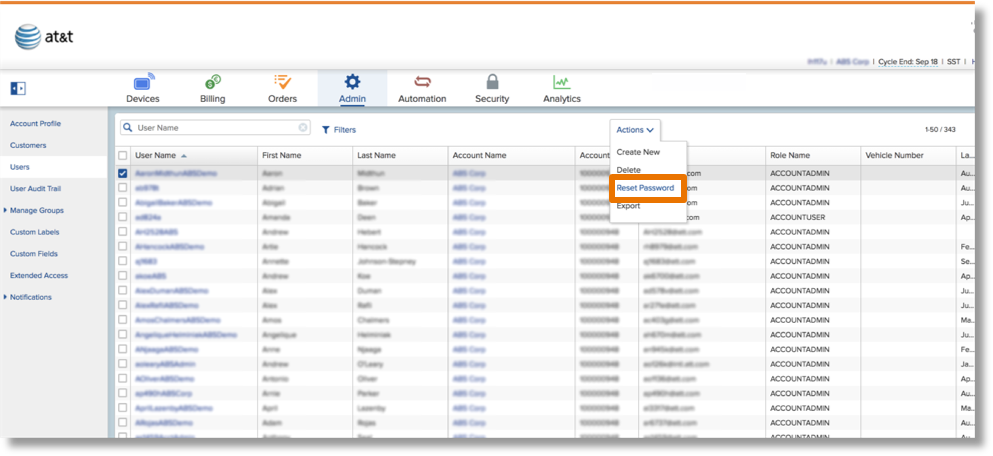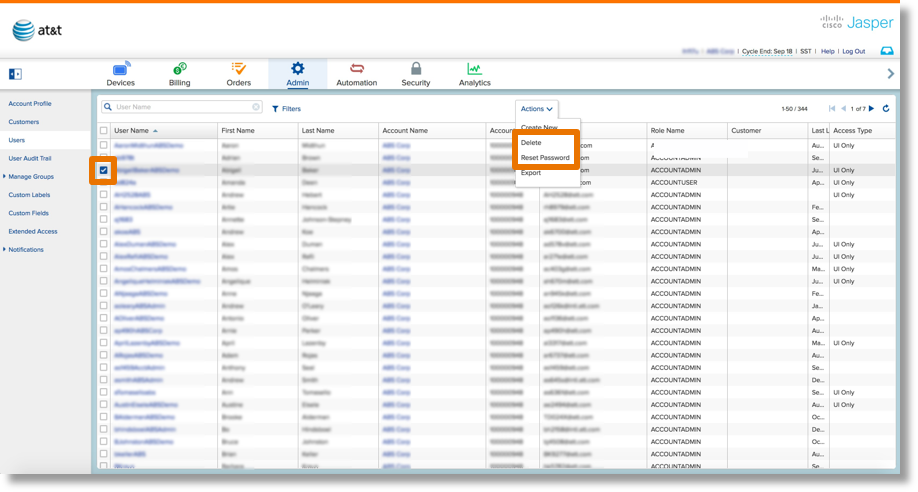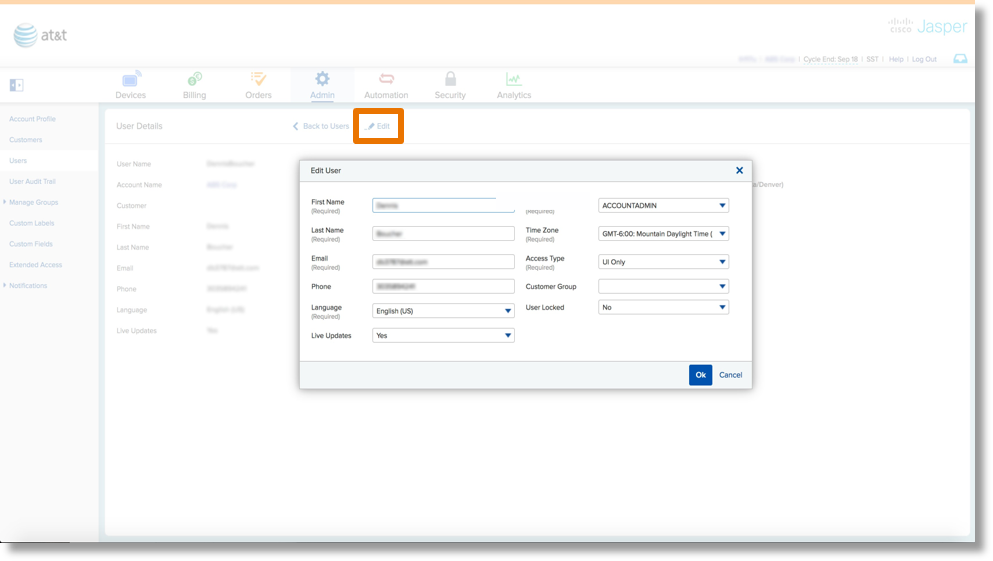Creating a New User in AT&T Control Center
AT&T Control Center’s greatest strength is its ability to complete many tasks from a centralized location. In addition to the more data driven applications, ACC offers many administrative features as well. In this guide we will explore how to create new users from AT&T Control Center.
Create a New User
From the dash board, select the Admin tab.
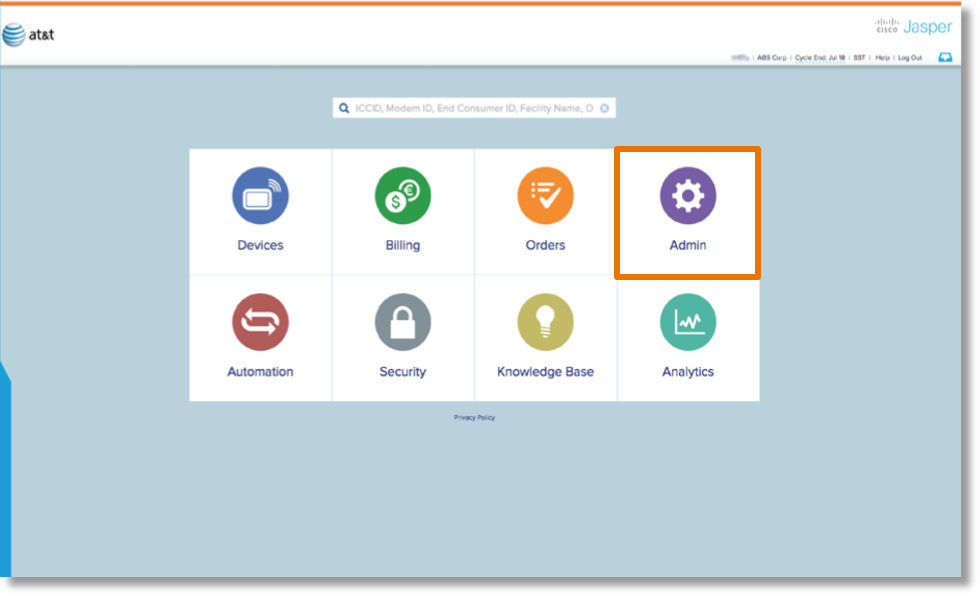
Select Users, then under the Actions tab > Create New.

Complete the New User form
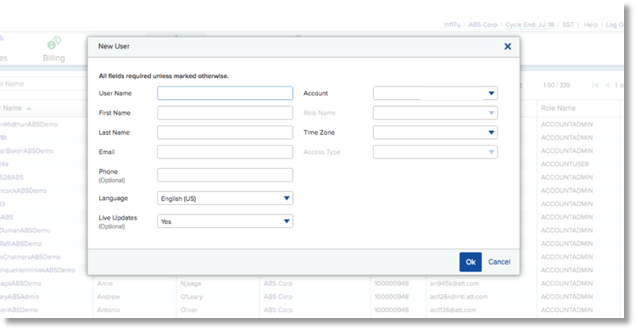
- User Name – Select a unique user name. If several people are granted access to Control Center, we recommend keeping it uniform. All user names must be at least 6 characters long with no special characters or punctuation.
- Account – Your company name will be listed in the
available drop down box for selection
- Role Name refers to the application privileges given to the user (See below for role descriptions)
- The Time Zone selected will be populated throughout all calculations and data in Control Center. It is very important that you select the correct time zone.
- Access Type – Choose the option for our User Interface or Application Programming Interface
- Click OK to submit new user request. The system will ask you to verify your password at this time.
The Account Admin is the overall account administrator. They have the ability to view and provision devices, rate plans and invoices. They can also create and manage account and customer users, SIM orders and business rules. When setting up a new account, the operator typically creates a single Account Administrator and they create any additional supporting users.
Account Demo is an administrative account user with essentially the same privileges as the Account Admin. They also have the ability to create and publish retail rate plans and view retail invoices. This allows the user to demonstrate multiple features within the product without having to switch roles.
The Account Finance user can view devices, invoices and rate plans. They can also create and publish retail rate plans, and view retail invoices.
The Account Finance Read Only user can view devices, users, invoices and rate plans.
An Account Global Admin is a user with all the privileges as an Account Admin and some additional privileges to manage global SIMs. Account Global Admin users can also create other account users, including Account Global Admins.
Account Org Admin users essentially have the same privileges as the Account Admin users except they cannot view invoices or rate plans.
The Account Read Only users are users who can view devices, device usage, users, customers and rules .
Account Security Admin users have the ability to manage security features and create other security users. Functionally, this role has the same access as an Account Read Only user. An Account Security Admin must first be created by a Service Provider Security Admin user. After created, the Account Security Admin can then create others. Account Admin users cannot create an Account Security Admin user.
An Account User has all of the general abilities including creating rules, provisioning devices and viewing customers. If retail billing is enabled for the account, this user can view retail rate plans and invoices.
Trial Users are users with a trial account obtained through a starter kit. Along with access to the Getting Started Wizard, Trial Users have essentially the same privileges as the Account Admin.
Creating New Customers
While in the New User entry form, you can also create New Customers Users. An admin with the appropriate credentials can create new customers and create users. This allows your customers to have access to AT&T Control Center.
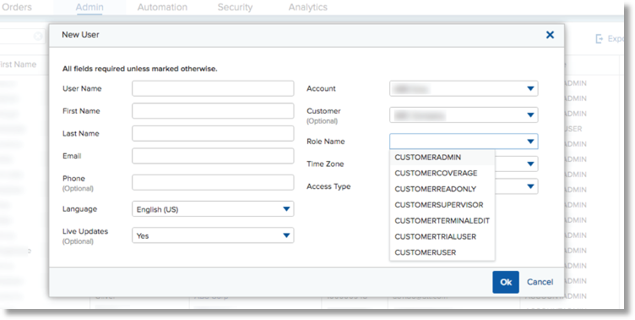
You may also grant permission for your customers to login to AT&T Control Center to view the SIMs you have assigned to that customer. Once you select your Account you are given the opportunity to select a Customer and create Customer Users.
- User Name – Select a unique user name. If several people are granted access to Control Center, we recommend keeping it uniform. All user names must be at least 6 characters long with no special characters or punctuation.
- Account – Your company name will be listed in the available drop down box for selection
- Customer – Select the applicable customer from the populated list
- Role Name refers to the application privileges given to the Customer (See below for role
descriptions)
- The Time Zone selected will be populated throughout all calculations and data in Control Center. It is very important that you select the correct time zone.
- OK to submit new customer user request.
Customer Admins possess the ability to do the following: view and provision devices, view retail invoices and device usage, view retail rate pans (via retail invoices), and create customer users. Typically an account administrator creates a single customer user with the Customer Admin role. That user then creates any other users the customer may find necessary.
Customer Demo users can provision and view devices as well as view device usage.
Users with the Customer Read Only role can view devices, device usage and SMS history. While they can view these they are unable to make changes or send SMS messages. No API or Rate plan access.
Customer Supervisors are able to view and provision devices, view retail device usage and retail invoices. They can also view all retail rate plans via retail invoices.
Customer Terminal Edit user are able to view and provision devices as well as view device usage.
Customer Trial Users have the ability to view and provision devices, view device usage, and create customer users.
Customer Users are general customers that can view devices and their usage.
Creating New Users
Once you have submitted your New User request, A welcome email will be sent to the user with the following:
- Username
- The AT&T Control Center URL
- A system generated password to use for your initial login
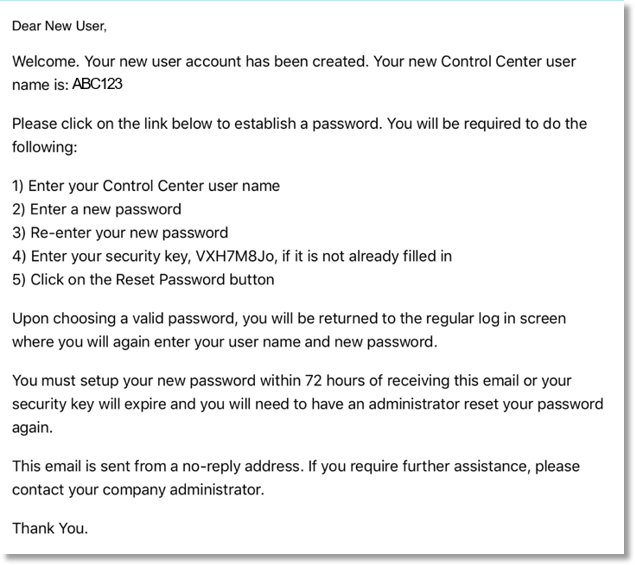
The new user has 72 hours from the new user submission to log-in and update their password. If user does not set up a password within the allotted time, an admin will have to reset the user’s password generating a new confirmation code.
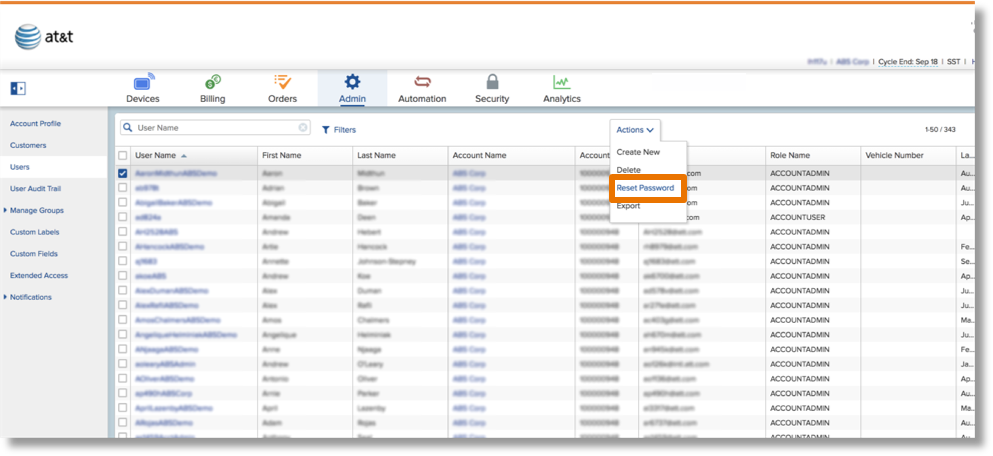
From the Actions tab you can delete users and reset passwords. This is especially helpful if the user misses their 72 hour window to log in. Resetting the password sends the user another system generated password for their initial login.
Select the user(s) you want to edit by clicking on the small box to the left of “User Name”.
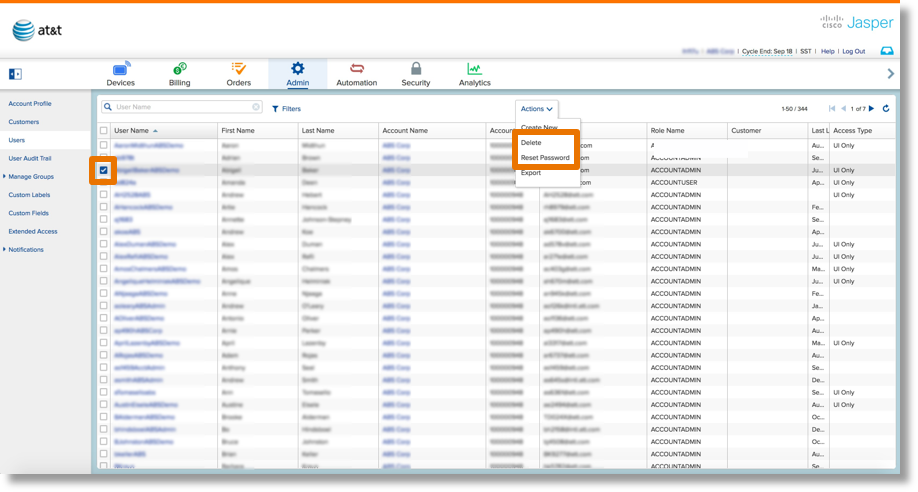
Click on the username itself to edit user info. You can edit everything about the user but the username itself. To edit that you would have to delete the user and create a new one.